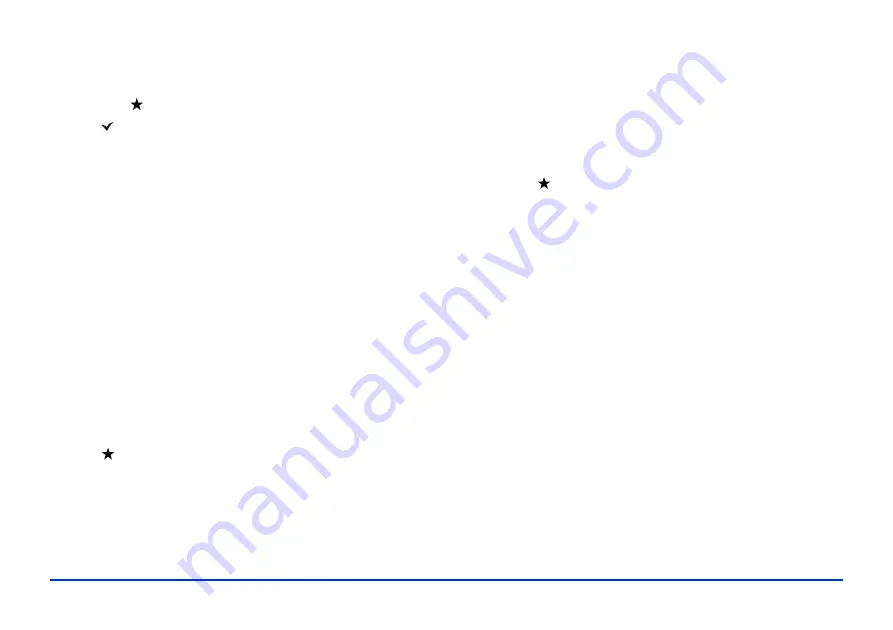
Playing Music 40
5
After entering the name, select
Done
, then press
OK
.
6
Select the tracks for the playlist using the 4-way ring
and the button. The selected files are displayed with
red check marks.
If you want to select all the tracks displayed, press
Menu
and select
Select All
.
7
When you have selected all the tracks you want,
press
OK
.
Note:
To delete a playlist, select it in My Music, press
Menu
, then
select
Delete this Playlist
.
Adding Tracks to an Existing Playlist
1
Display a list of songs in My Music, then press
Menu
.
2
Select
Add to Playlist
, then press
OK
.
3
Select the list you want to add to, and press
OK
.
4
Select the tracks for the playlist using the 4-way ring and
the button, then press
OK
.
Removing Tracks From a Playlist
1
Select a playlist in My Music, then select a track you
want to remove.
2
Press
Menu
, select
Delete,
and press
OK
.
3
Select each file you want to remove using the 4-way ring
and the button, then press
OK
.
The tracks are removed from the playlist, but not
deleted from the viewer.
Changing the Order of a Playlist
1
Select a playlist in My Music, then select a track you
want to move.
2
Press
Menu
, then select
Change Song Order
.
3
Press up or down on the 4-way ring to move the track
within the playlist.
4
When the list is in the order you want, press
OK
.
Summary of Contents for P5000 - Digital AV Player
Page 1: ...User s Guide P 5000 ...






























