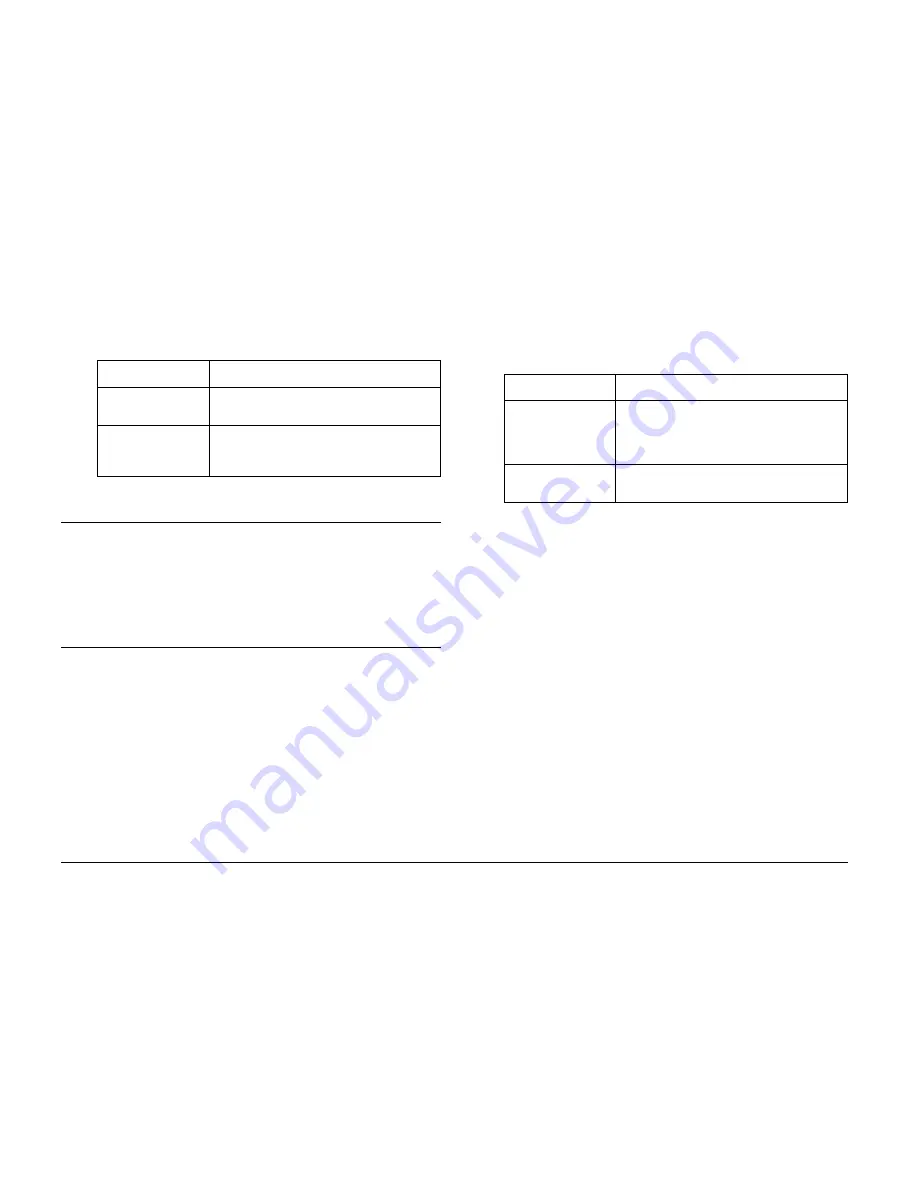
60
Operating the Software
For Macintosh
Uninstalling the Software
Execute an uninstall program for each application. For
details, see online help for each applications.
Finding More Information
To learn more about the software provided on the
software CD-ROM, see the online EPSON Photo!4 or
EPSON PhotoQuicker User’s Guide.
Start the software and access the online User’s Guide
and then follow the steps below.
Note:
You can access the online EPSON Photo!4 or EPSON
PhotoQuicker User’s Guide using the Start menu in
Windows, or in Macintosh, double-click the MANUAL
folder in each of the software’s program folders, and then
double-click INDEX.HTM.
Software
Menu
EPSON Photo!4
Double-click the EPSON Photo!4 icon in
the EPSON Photo!4 program folder.
EPSON
PhotoQuicker
Double-click the EPSON PhotoQuicker
icon in the EPSON PhotoQuicker program
folder on your desktop.
Software
To start online User’s Guide...
EPSON Photo!4
From the Help menu (Windows), Apple
menu (Mac OS 8.6 to 9.X) or EPSON
Photo!4menu (Mac OS X), click EPSON
Photo!4 Help.
EPSON
PhotoQuicker
Click the Help button on the dialog box.
Summary of Contents for P-2000 - Multimedia Storage Viewer
Page 1: ... User s Guide ...
Page 6: ...vi ...





























