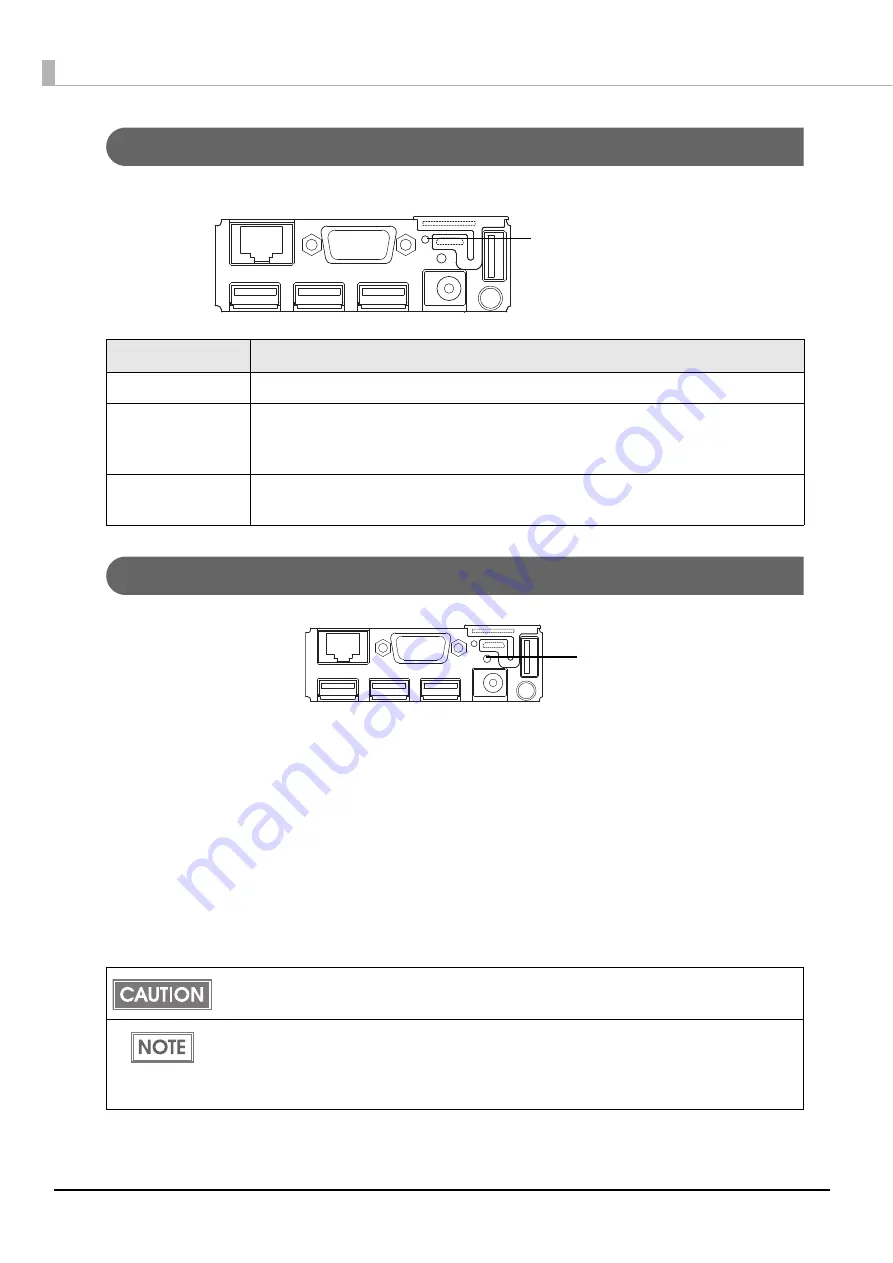
20
Status LED
W
it
h
t
he s
t
a
tu
s LED o
n
t
he rear of
t
he prod
u
c
t
, yo
u
ca
n
check
t
he
int
erface board s
t
a
tu
s.
Push Button
Press
t
he p
u
sh b
utt
o
n
w
it
h a
t
h
in
objec
t
s
u
ch as a
t
weezers.
The p
u
sh b
utt
o
n
has
t
he follow
ing
f
un
c
ti
o
n
s:
• S
t
a
tu
s shee
t
pr
inting
:
Make s
u
re
t
he prod
u
c
t
i
s
tu
r
n
ed o
n
, press
t
he p
u
sh b
utt
o
n
for approx
i
ma
t
ely 3 seco
n
ds. Whe
n
yo
u
release
t
he b
utt
o
n
, a s
t
a
tu
s shee
t
o
n
wh
i
ch
n
e
t
work parame
t
ers are pr
int
ed w
i
ll be ejec
t
ed. (See
• I
niti
al
i
za
ti
o
n
:
Make s
u
re
t
he prod
u
c
t
i
s
tu
r
n
ed o
n
, press
t
he p
u
sh b
utt
o
n
for approx
i
ma
t
ely 10 seco
n
ds. Whe
n
yo
u
release
t
he b
utt
o
n
,
n
e
t
work se
tting
(W
i
red LAN/ W
i
reless LAN) w
i
ll be
initi
al
i
zed. (See
LED
Description
On (Green)
Operating normally.
On (Orange)
Starting up.
If the status LED is on in orange even after 30 seconds have passed since the
printer is turned on, repair is required.
Off
Power is not turned on.
If the status LED is off even if the printer is turned on, repair is required.
To print a status sheet, release the push button within 10 seconds. If the button is kept down for
10 seconds or more, the network setting will be initialized.
Press the push button after the status LED color has changed from orange to green. After
the printer is turned on, it takes about 20 to 30 seconds until the status LED color changes to
green.
Even if the button is pressed while the status LED is on in orange, the button will not operate.
Status LED
Push button
Summary of Contents for OmniLink TM-T70-i
Page 26: ...26 ...
















































