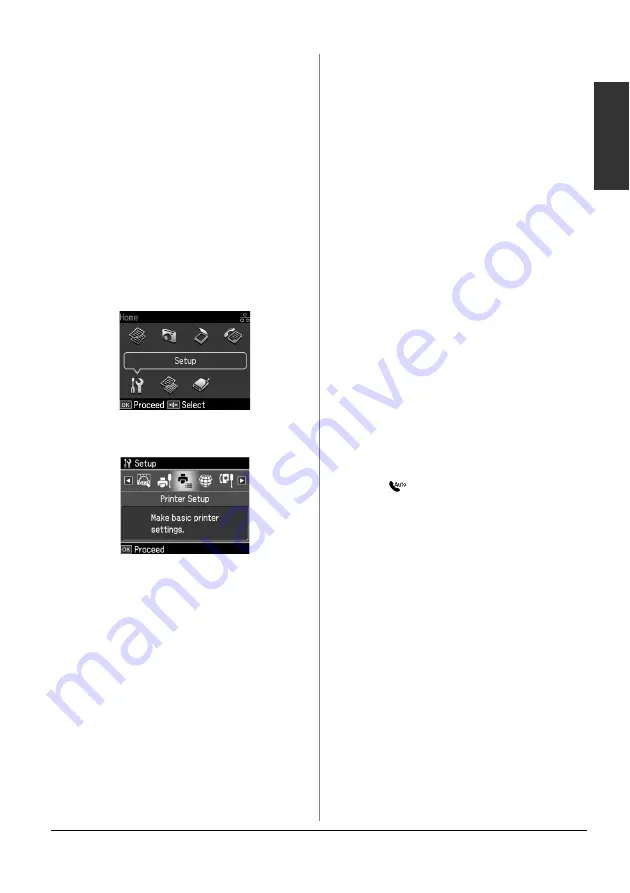
Setting Up Your Fax
5
English
Setting Up Your Fax
Features
Before sending or receiving faxes, you
may want to create a fax header, select
your fax preferences, and set up a speed
dial/group dial list of frequently used fax
numbers.
Checking your selected
region
Before using the product, you need to
select the region where you are using the
product.
1. Press
l
,
r
,
u
, or
d
to select
F
Setup
,
and then press
OK
.
2. Press
l
or
r
to select
Printer Setup
and
then press
OK
.
3. Press
u
or
d
to select
Country/Region
,
and then press
OK
.
4. If you need to change the region, use
u
or
d
to select your region.
5. Press
OK
. An information screen is
displayed.
6. Select
Yes
to change the region, and
then press
OK
.
Note:
❏
To cancel changing the region, select
No
and then press
OK
.
❏
When you change the region, the fax
settings are restored to their defaults.
7. Press
Home
to return to the first screen.
Setting up Automatic Fax
Reception
When an answering machine is connected,
make sure the answer time for the
answering machine and the product are
set correctly. If your answering machine is
set to pick up on the fourth ring, you
should set the product to pick up on the
fifth ring or later.
Note:
Rings to Answer
may be unavailable or the
range of values may differ depending on the
region.
1. Press
l
,
r
,
u
, or
d
to select
F
Setup
and
then press
OK
.
2. Press
l
or
r
to select
Fax Setting
, and
then press
OK
.
3. Press
u
or
d
to select
Communication
,
then press
OK
.
4. Press
u
or
d
to select
Rings to Answer
,
then press
r
.
5. Press
u
or
d
to select the number of
rings, then press
OK
. Select more than
the number of rings needed for the
answering machine to pick up.
6. See your telephone's documentation
for the setup method.
7. Press [
Auto Answer/Space
], and
turn on Auto Answer mode.
8. Press
OK
.
9. Press
Home
to return to the first screen.
When you receive a call, if the other party
is a fax and you pick up the phone or the
answering machine answers, the product
automatically begins receiving the
transmission. If the other party is a caller,
the phone can be used as normal or a
message can be left on the answering
machine.
Note:
When Auto Answer mode is set to Off, you can
receive the fax manually by lifting the handset.
(
&




















