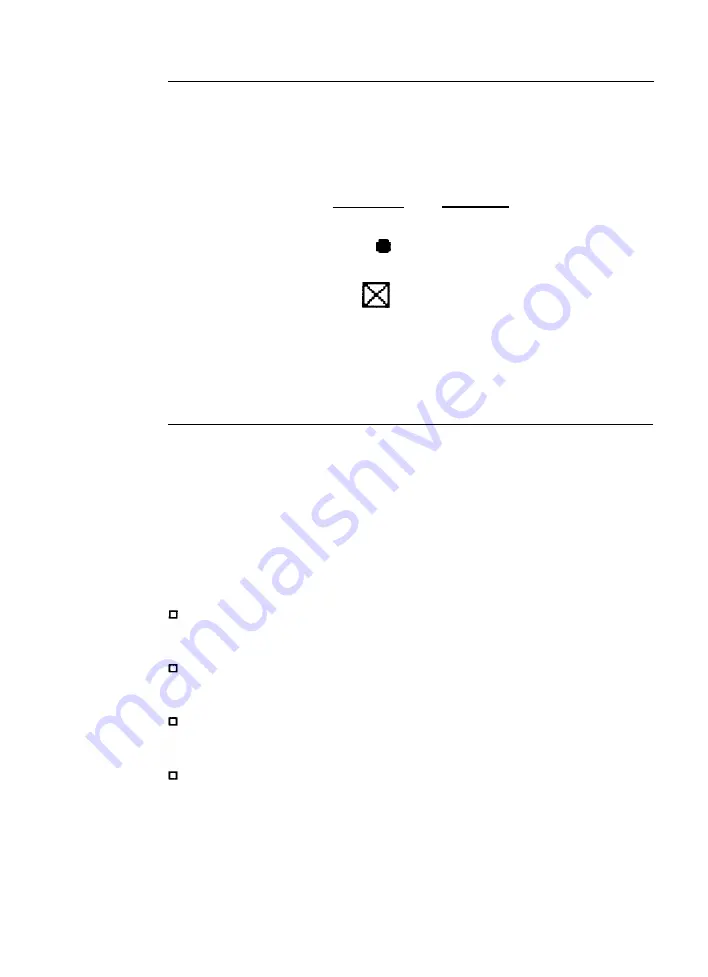
Conventions used in this guide
The terms used in this guide for making selections in dialog boxes
are shown here next to their corresponding symbols:
Button
[ O p t i o n s ] [ P a p e r ]
Radio button
Check box
O n 000
Off 0 0
On
Off 0 0
For other definitions, see the glossary.
Where to get help
Epson America provides local customer support and service
through a nationwide network of authorized Epson dealers and
Service Centers.
Epson also provides the following support services through the
Epson Consumer Support Center at (800) 922-8911:
Assistance in locating your nearest Authorized Epson Reseller
or Service Center
Technical assistance with the installation, configuration, and
operation of Epson products
Epson technical information library fax service-also available
by calling the toll number (310) 782-4214 directly
Product literature with technical specifications
on
current and
new products
Interface
Summary of Contents for MACLQ (Talk I/F for LQ Printers)
Page 1: ......










































