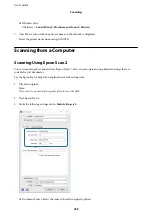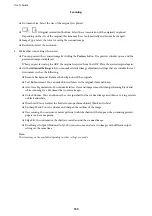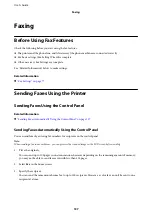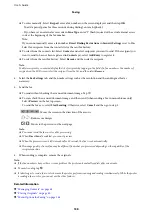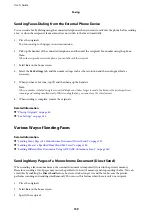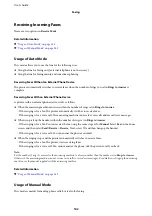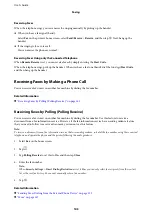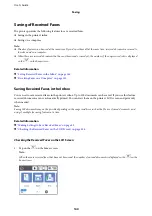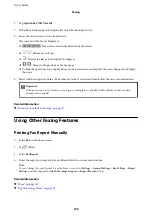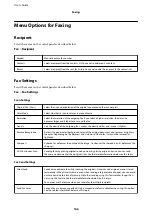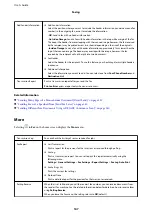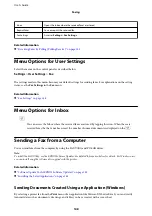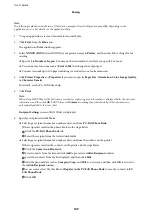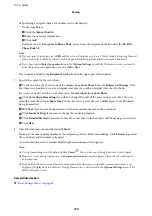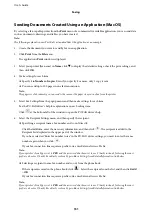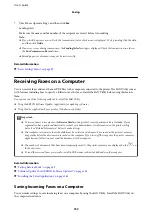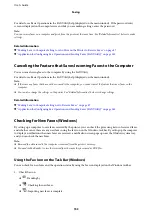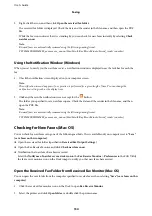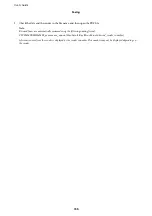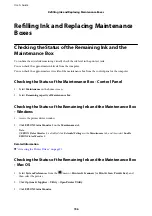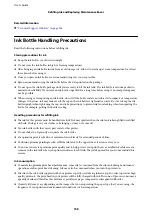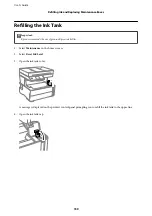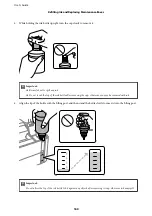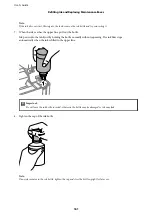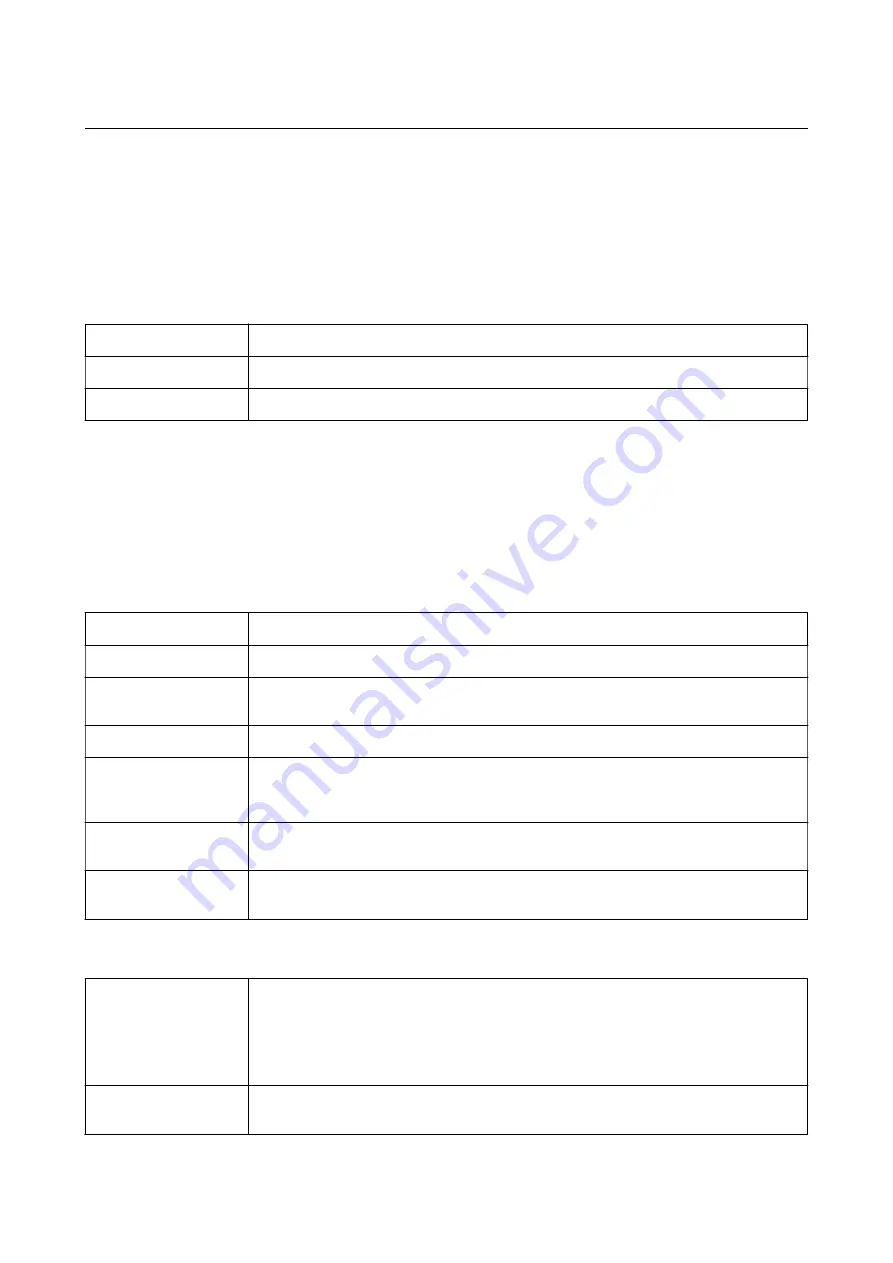
Menu Options for Faxing
Recipient
Select the menus on the control panel as described below:
Fax
>
Recipient
Keypad
Manually enter a fax number.
Contacts
Select a recipient from the contacts list. You can also add or edit a contact.
Recent
Select a recipient from the sent fax history. You can also add the recipient to the contacts list.
Fax Settings
Select the menus on the control panel as described below:
Fax
>
Fax Settings
Scan Settings
Original Size (Glass)
Select the size and orientation of the original you placed on the scanner glass.
Color Mode
Select whether to scan in color or in monochrome.
Resolution
Select the resolution of the outgoing fax. If you select a higher resolution, the data size
becomes larger and it takes time to send the fax.
Density
Sets the density of the outgoing fax. + makes the density darker, and - makes it lighter.
Remove Background
Detects the paper color (background color) of the original document, and removes or lightens
the color. Depending on the darkness and vividness of the color, it may not be removed or
lightened.
Sharpness
Enhances or defocuses the outline of the image. + enhances the sharpness, and - defocuses the
sharpness.
ADF Continuous Scan
Sending faxes by placing originals one by one, or by placing originals by size, you can send
them as one document at their original sizes. See the related information below on this topic.
Fax Send Settings
Direct Send
Sends a monochrome fax while scanning the originals. Since scanned originals are not stored
temporarily in the printer's memory even when sending a large volume of pages, you can avoid
printer errors due to a lack of memory. Note that sending using this feature takes longer than
not using this feature. See the related information below on this topic.
You cannot use this feature when you send a fax to multiple recipients.
Send Fax Later
Sends a fax at a time you specified. Only a monochrome fax is available when using this option.
See the related information below on this topic.
User's Guide
Faxing
146