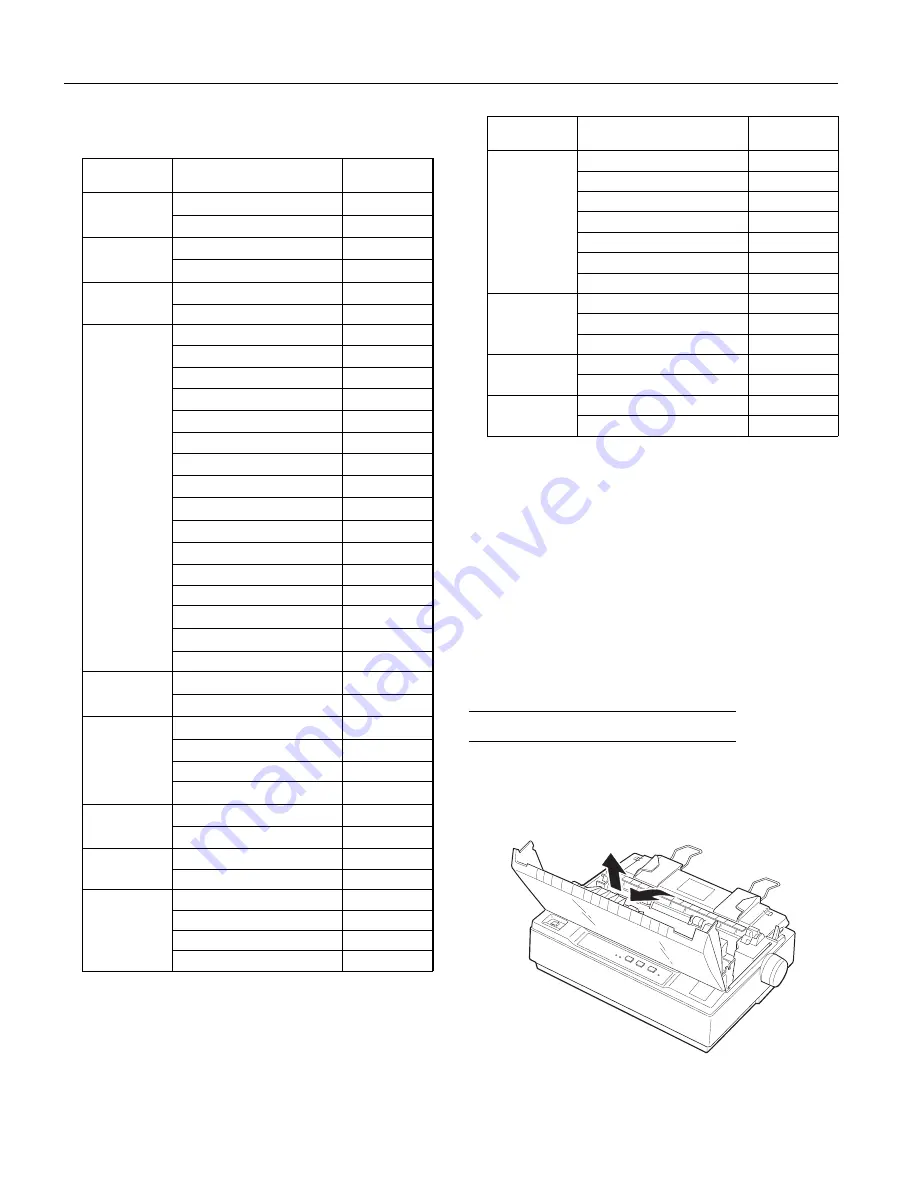
7. When the control panel lights match your desired setting,
press
PAUSE
.
'HIDXOWðVHWWLQJVý
PHQX
6HWWLQJV
ìýýýýëýýýý3$86(ý
&KDUDFWHU
VSDFLQJ
ìíýFSL
2
# #
2
# #
2
ìëýFSL
1
# #
1
# #
1
6KDSHýRIý]HUR
í
2
# #
2
# #
2
íîýýõZLWKýVODVKô
1
# #
1
# #
1
6NLSðRYHUð
SHUIRUDWLRQ
2II
2
# #
2
# #
2
2Q
1
# #
1
# #
1
&KDUDFWHUýWDEOH
,WDOLFý8ï6ï$
2
# #
2
# #
2
,WDOLFý)UDQFH
1
# #
2
# #
2
,WDOLFý*HUPDQ\
)
# #
2
# #
2
,WDOLFý8ï.ï
2
# #
1
# #
2
,WDOLFý'HQPDUNýì
1
# #
1
# #
2
,WDOLFý6ZHGHQ
)
# #
1
# #
2
,WDOLFý,WDO\
2
# #
)
# #
2
,WDOLFý6SDLQýì
)
# #
)
# #
2
3&éêæýõ86$ñý6WDQGDUGý(XURSHô
2
# #
2
# #
1
3&åèíýõ0XOWLOLQJXDOô
1
# #
2
# #
1
3&åçíýõ3RUWXJXHVHô
)
# #
2
# #
1
3&åçì
2
# #
1
# #
1
3&åçêýõ&DQDGLDQð)UHQFKô
1
# #
1
# #
1
3&åçèýõ1RUZHJLDQô
)
# #
1
# #
1
%5$6&,,ýõ%UD]LOLDQý3RUWXJXHVHôóó
2
# #
)
# #
1
$ELFRPSýõ%UD]LOLDQý3RUWXJXHVHôóó
1
# #
)
# #
1
$XWRýOLQHýIHHG
2II
2
# #
2
# #
2
2Q
1
# #
1
# #
1
&RQWLQXRXVðSDSHU
SDJHýOHQJWK
ììýLQFKHV
1
# #
2
# #
2
ìëýLQFKHV
2
# #
1
# #
2
åïèýLQFKHV
1
# #
1
# #
2
æíîçýLQFKHV
2
# #
2
# #
1
7HDUýRII
2II
2
# #
2
# #
2
2Q
1
# #
1
# #
1
7UDFWRU
6LQJOH
2
# #
2
# #
2
'RXEOH
1
# #
1
# #
1
,QWHUIDFH
$XWRýVHOHFWLRQýõìíýPVýZDLWô
1
# #
2
# #
2
$XWRýVHOHFWLRQýõêíýPVýZDLWô
2
# #
1
# #
2
3DUDOOHO
1
# #
1
# #
2
6HULDO
2
# #
2
# #
1
'HIDXOWðVHWWLQJVý
PHQX
6HWWLQJV
ìýýýýëýýýý3$86(ý
%LWýUDWH
êííýESV
1
# #
2
# #
2
çííýESV
2
# #
1
# #
2
ìëííýESV
1
# #
1
# #
2
ëéííýESV
2
# #
2
# #
1
éåííýESV
1
# #
2
# #
1
äçííýESV
2
# #
1
# #
1
ìäëííýESV
1
# #
1
# #
1
3DULW\ýELW
1RQH
1
# #
2
# #
2
2GG
2
# #
1
# #
2
(YHQ
1
# #
1
# #
2
'DWDýOHQJWK
æýELW
2
# #
2
# #
2
åýELW
1
# #
1
# #
1
(7;î$&.
2II
2
# #
2
# #
2
2Q
1
# #
1
# #
1
7. When the control panel lights match your desired setting,
press
PAUSE
.
8. Repeat steps 5 and 7 to make all of your changes.
9. To exit the default-settings mode, turn the printer off.
Note:
❏
You may exit the default-settings mode any time by turning off
the printer. Any changes you have made remain in effect until
you change them again.
❏
If you want to check the new default settings, enter the
default-settings mode again and print the current settings.
After you check them, turn the printer off to exit without
making changes.
,QVWDOOLQJýWKHý5LEERQý&DUWULGJHý
Before installing the ribbon cartridge, make sure the printer
is not plugged into an electrical outlet.
1. Open the printer cover to the upright position, then pull it
up to remove it.
(3621ý/;ðêíí
(3621ý/;ðêííðç
éîëëîäé
,QNý-HWý3ULQWHUV






























