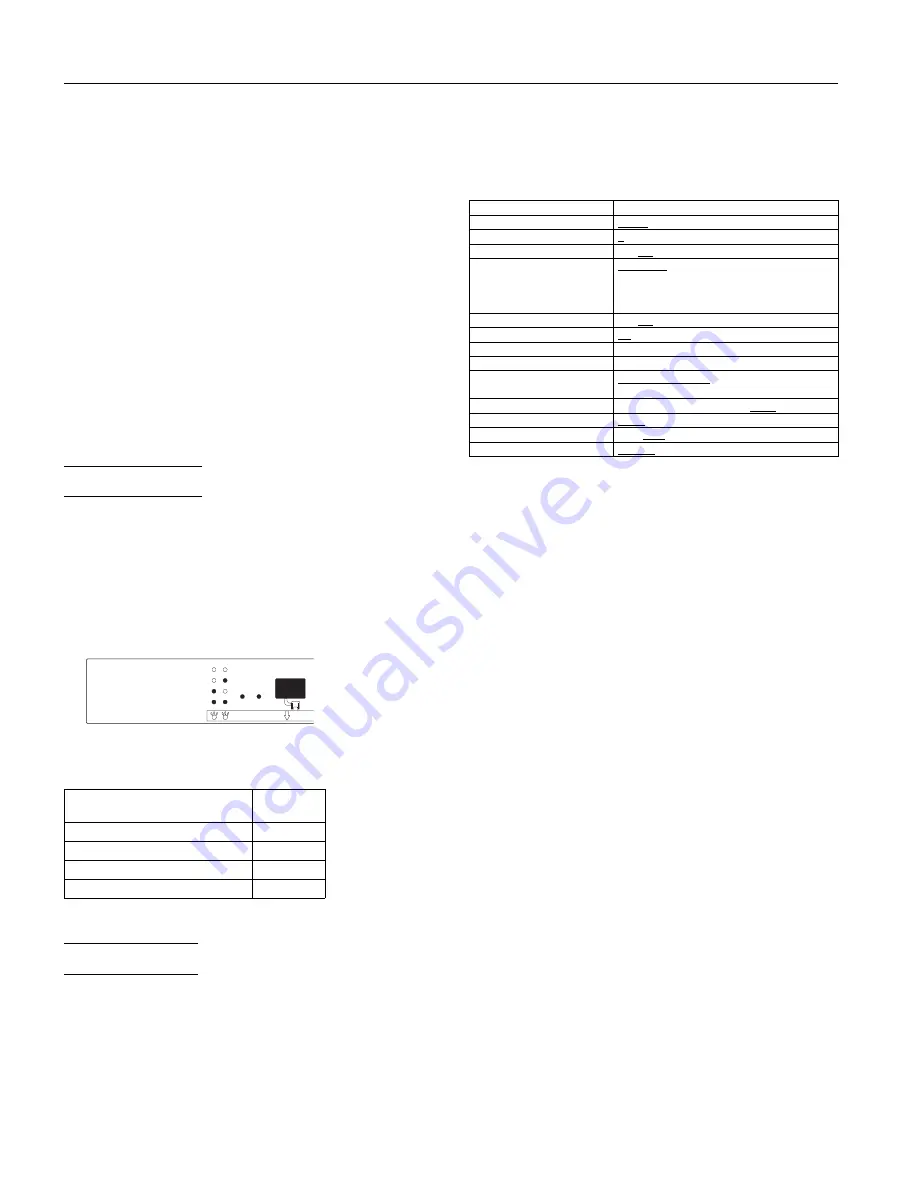
LF/FF button
Press this button briefly to feed the paper forward one line.
Hold this button down to eject a single sheet or to advance
continuous paper to the next top-of-form position. You can
also use this button to eject a page. You can also use this
button to run a self-test to make sure the printer is working
correctly. To start the self-test, hold down the
LF/FF
button
while you turn on your printer.
PAUSE button
Press this button to stop printing temporarily. Press it again
to resume printing.
PAPER PARK
Press the
FONT
and
LF/FF
buttons together to feed
continuous paper backward to the paper park position. See
“Printing with the push tractor.”
MICRO ADJUST button
Feeds paper backward to adjust the loading position. See
“Adjusting the loading position.”
&KDUDFWHUý)RQWV
To choose one of the four internal fonts listed on the control
panel, press the
FONT
button. The two
FONT
lights come on
(
1
) or go off (
2
) to indicate the active font. Press the button
repeatedly to cycle through all selections.
Your selection stays in effect until you change it or turn off
the printer. Any font you select with your software overrides
any you selected at the control panel.
The table below lists the available fonts and shows how the
FONT
lights appear for each selection.
)RQW
)217ý/LJKWV
ýýýýýýìýýýýýýýë
(SVRQý5RPDQýõ1/4ô
1
# #
2
(SVRQý6DQVý6HULIýõ1/4ô
2
# #
1
(SVRQý'UDIW
1
# #
1
(SVRQý'UDIWý&RQGHQVHG
2
# #
2
1
ý ýRQýýýýýýý
2
ý ýRII
3ULQWHUý6HWWLQJV
Your printer comes with a series of internal settings that
control a variety of printer functions, such as print direction
and auto line feed. Because these settings take effect each
time you turn on the printer, they are called default settings.
The factory default settings are designed to meet the needs of
most users, so you may not need to change them. The table
below lists all the features you can select in the
default-settings mode.
)XQFWLRQ
2SWLRQV
&KDUDFWHUýVSDFLQJ
ìíýFSL
ñýìëýFSL
6KDSHýRIý]HUR
í
ñýíîýýõZLWKýVODVKô
ìýLQFKýVNLSðRYHUðSHUIRUDWLRQ
2Qñý
2II
&KDUDFWHUýWDEOH
86$ý,WDOLF
ñý)UDQFHý,WDOLFñý*HUPDQ\ý,WDOLFñý8.
,WDOLFñý'HQPDUNý,WDOLFñý6ZHGHQý,WDOLFñý,WDO\
,WDOLFñý6SDLQýìý,WDOLFñý3&éêæñýåèíñýåçíñýåçìñ
åçêñýåçèñý%5$6&,,ñý$ELFRPS
$XWRýOLQHýIHHG
2Qñý
2II
3DJHýOHQJWK
ìì
ñýìëñýåïèñýæíîçýLQFKHV
$XWRýWHDUýRII
2Qñý2II
7UDFWRU
6LQJOHñý'RXEOH
,QWHUIDFH
$XWRýõìíýVHFïýZDLWô
ñý$XWRýõêíýVHFïýZDLWôñ
3DUDOOHOñý6HULDO
6HULDOý,î)ýELWýUDWHý
êííñýçííñýìëííñýëéííñýéåííñý
äçíí
ñýìäëííýESV
6HULDOý,î)ýSDULW\ýELWý
1RQH
ñý2GGñý(YHQ
6HULDOý,î)ýGDWDýOHQJWKý
æýELWñý
åýELW
6HULDOý,î)ý(7;î$&.ý
'LVDEOH
ñý(QDEOH
Note:
Most software programs control the character table and auto line
feed. If your software program controls these features, you may
never need to set them with the control panel.
Default settings descriptions
Character spacing
When you select 10 cpi, the printer prints 10 characters per
inch (cpi). When you select 12 cpi, it prints 12 characters per
inch.
Shape of zero
The printer prints the zero character with a slash (0/) when
the setting is on, or no slash when the setting is off. The
slashed zero makes it easy to distinguish between an
uppercase O and a zero.
Skip-over-perforation
When this feature is on and you are using continuous paper,
the printer leaves a 1-inch (25.4-mm) margin between the last
printable line on one page and the first printable line on the
next page. This causes the printer to skip over the perforation
between continuous sheets.
Most software takes care of the top and bottom margins. Do
not turn on skip-over-perforation unless your software does
not provide these margins.
Character table
Character tables contain the characters and symbols used by
different languages. The printer prints text with the selected
character table.
Font
Pap
Micro Adjust
1
2
Roman
Sans Serif
D r a f t
Draft Condensed
(3621ý/;ðêíí
(3621ý/;ðêííðé
éîëëîäé
,QNý-HWý3ULQWHUV












