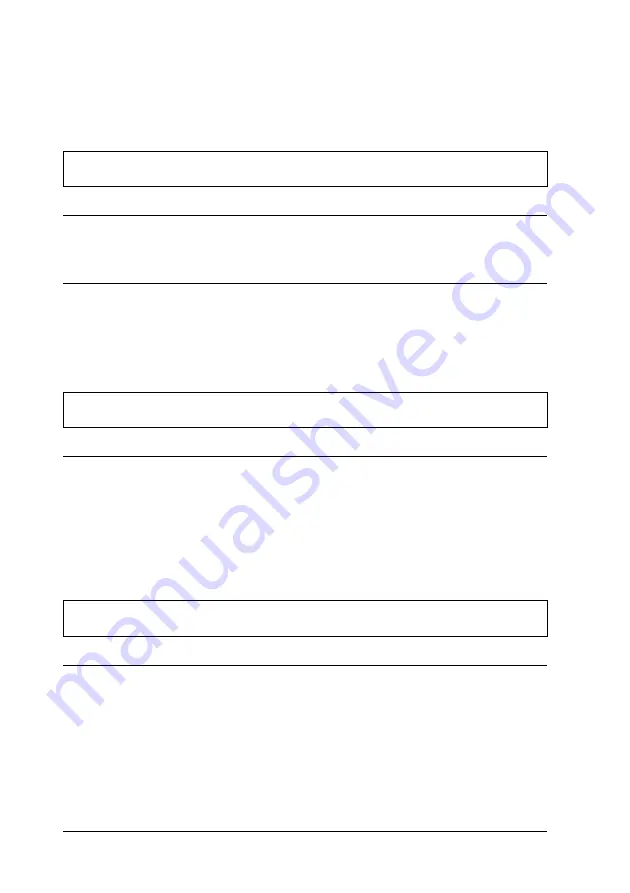
106
Troubleshooting
Paper Handling
Single sheets do not feed properly
Paper does not feed.
Cause
What to do
Continuous paper may be left
in the printer.
Remove the continuous paper. Set the
paper release lever to the single-sheet
position. Insert a new sheet.
The paper on the paper guide
is positioned too far to the left
or right far the printer to detect
that it is there.
Move the paper (and the edge guides) a
little to the left or right.
Paper feeding is crooked or the paper jams.
Cause
What to do
The paper was not fed
correctly or is of the wrong
type.
Turn off the printer and pull out the
paper. Insert a new sheet straight into
the paper guide. Make sure you’re using
the right type of paper. See the paper
specifications under “Printer
Specifications” on page 141.
Paper does not eject completely.
Cause
What to do
The paper may be too long.
Press the
LF/FF
button to eject the page.
Use paper that is within the specified
range. See the paper specifications
under “Printer Specifications” on page
141.
Summary of Contents for LX-1170II
Page 1: ...User s Guide BPS0002 00 ...
Page 2: ...2 ...
Page 16: ...16 Getting to Know Your Printer ...
Page 120: ...120 ...
Page 138: ...138 Options and Consumables ...
Page 160: ...160 ...
Page 164: ...164 ...






























