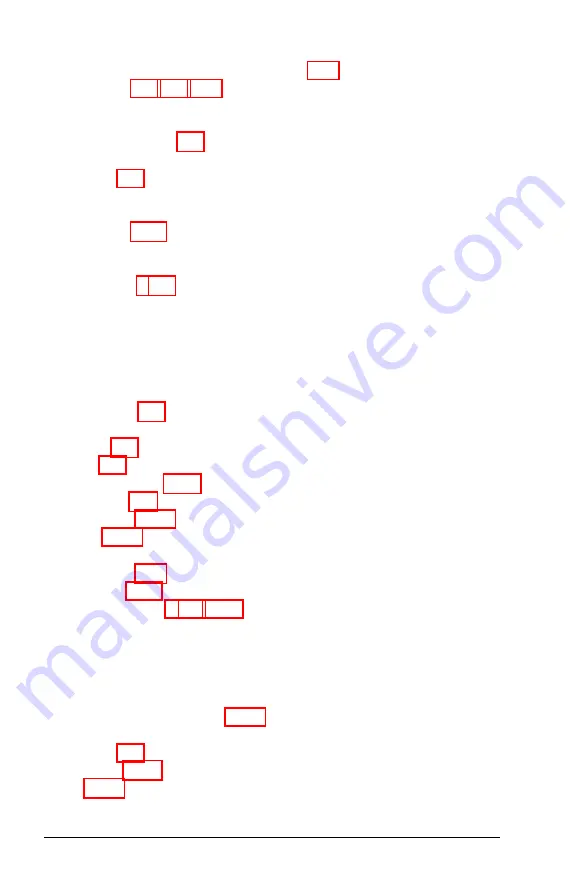
Choosing diskettes, 4-11 -12
Clock and CMOS RAM diagnostics check, C-2
CMOS RAM, 2-1, C-2, D-6
Color monitor. See Monitor
Command format, MS-DOS, 5-3 -4
Commands, entering, 5-4
Computer,
carrying, 4-6
resetting, 4-20 -21
setting up, 1-1-21
turning off, 4-21
turning on, 1-15-17
using, 4-1-21
Configuration, 1, 2-1
Connecting,
AC adapter, 1-2 -3
external monitor, A-1 -2
power cord, 1-2 -3
printer, 1-4 -7
Connector,
AC adapter, 1-2
CRT, A-1
parallel, 1-5
serial, 1-7
Contrast, adjusting, 1-17
Control code, 4-9
Ctrl-Alt-Del, 4-21
Ctrl-C, 4-21
Controllers,
floppy disk, C-4, D- 17-20
hard disk, C-4, D-25 -27
Coprocessor, math, 1, 2-6, D-21
COPY command, 5-18 -20
Copying,
data, 5-16 -21
disks, 5-16 -21
files, 5-16 -21
operating system, 1-19 -21, 3-10
Cord, power, 1-2 -3
CPU speed, 4-7
Ctrl-Alt-Del, 4-21
Ctrl-C, 4-21
2 lndex

























