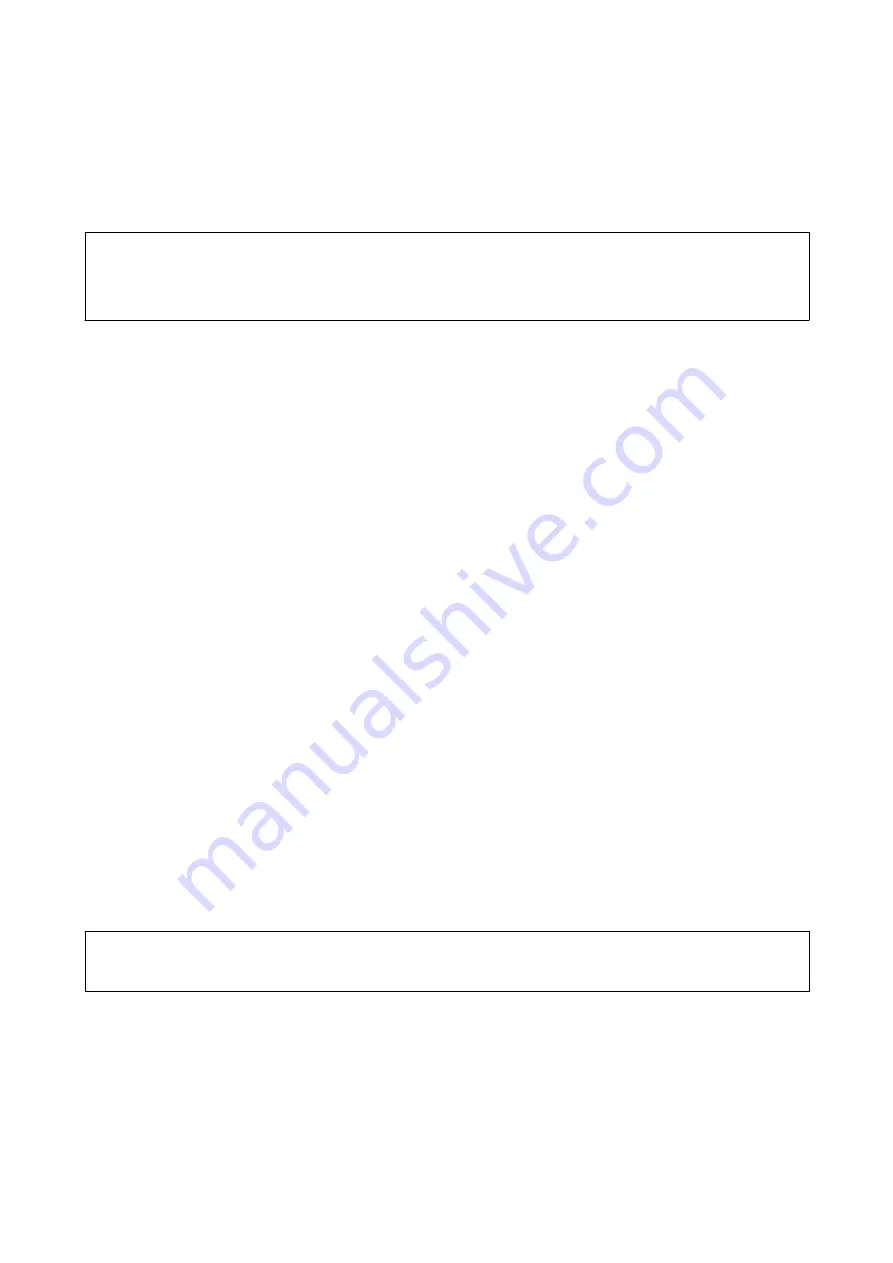
Related Information
&
“Obtaining a CA-signed Certificate” on page 33
Importing a CA-signed Certificate
c
Important:
❏
Make sure that the printer’s date and time is set correctly.
❏
If you obtain a certificate using a CSR created from Web Config, you can import a certificate one time.
A
Access Web Config and then select
Network Security Settings
. Next, select
SSL/TLS
>
Certificate
.
B
Click
Import
.
A certificate importing page is opened.
C
Enter a value for each item.
Depending on where you create a CSR and the file format of the certificate, required settings may vary.
Enter values to required items according to the following.
❏
A certificate of the PEM/DER format obtained from Web Config
-
Private Key
: Do not configure because the printer contains a private key.
-
Password
: Do not configure.
-
CA Certificate 1
/
CA Certificate 2
: Optional
❏
A certificate of the PEM/DER format obtained from a computer
-
Private Key
: You need to set.
-
Password
: Do not configure.
-
CA Certificate 1
/
CA Certificate 2
: Optional
❏
A certificate of the PKCS#12 format obtained from a computer
-
Private Key
: Do not configure.
-
Password
: Optional
-
CA Certificate 1
/
CA Certificate 2
: Do not configure.
D
Click
OK
.
A completion message is displayed.
Note:
Click
Confirm
to verify the certificate information.
Related Information
&
“Accessing Web Config” on page 20
&
“CA-signed Certificate Importing Setting Items” on page 36
Network Guide
Security Settings
35






























