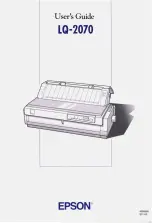Introduction
Your new EPSON
®
24-pin dot matrix printer offers high
performance with a wide range of features in a compact design.
You will find the same high-quality printing and ease of operation
you have come to expect from EPSON printers, including:
❏
High speed draft mode printing of up to 300 characters per
second (cps) at 10 characters per inch (cpi)
❏
Easy paper handling for both single sheets and continuous
paper
❏
Eight barcode fonts and four scalable fonts, as well as one
draft and nine letter quality bit-map fonts
❏
Multipart forms printing of one original plus up to three
copies
❏
A convenient control panel that allows direct selection of fonts
❏
Support of advanced EPSON ESC/P 2
commands and IBM
®
2390/2391 Plus emulation
❏
Large printable area; 68 lines with A4 size paper and 63 lines
with letter size paper
❏
Software utilities, including a printer driver and a remote
control panel utility that let you change printer settings
quickly and easily.
Proof Sign-off:
Nishi
_______
Grady
_______
R
Sunflower-P
Rev.c
A5 size Introduction
01/09/96
pass 1
Introduction
1
Summary of Contents for LQ-2070
Page 1: ......
Page 123: ...L Sunflower P Rev c A5 size Chapter 6 01 09 96 pass 1 6 12 Troubleshooting ...
Page 173: ...Printed in Japan 96 04 2 ...