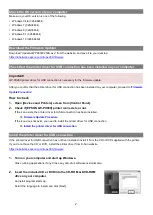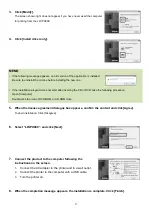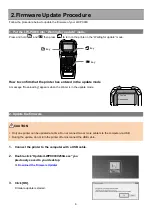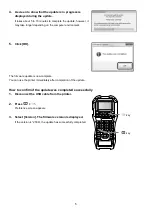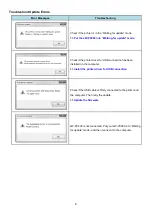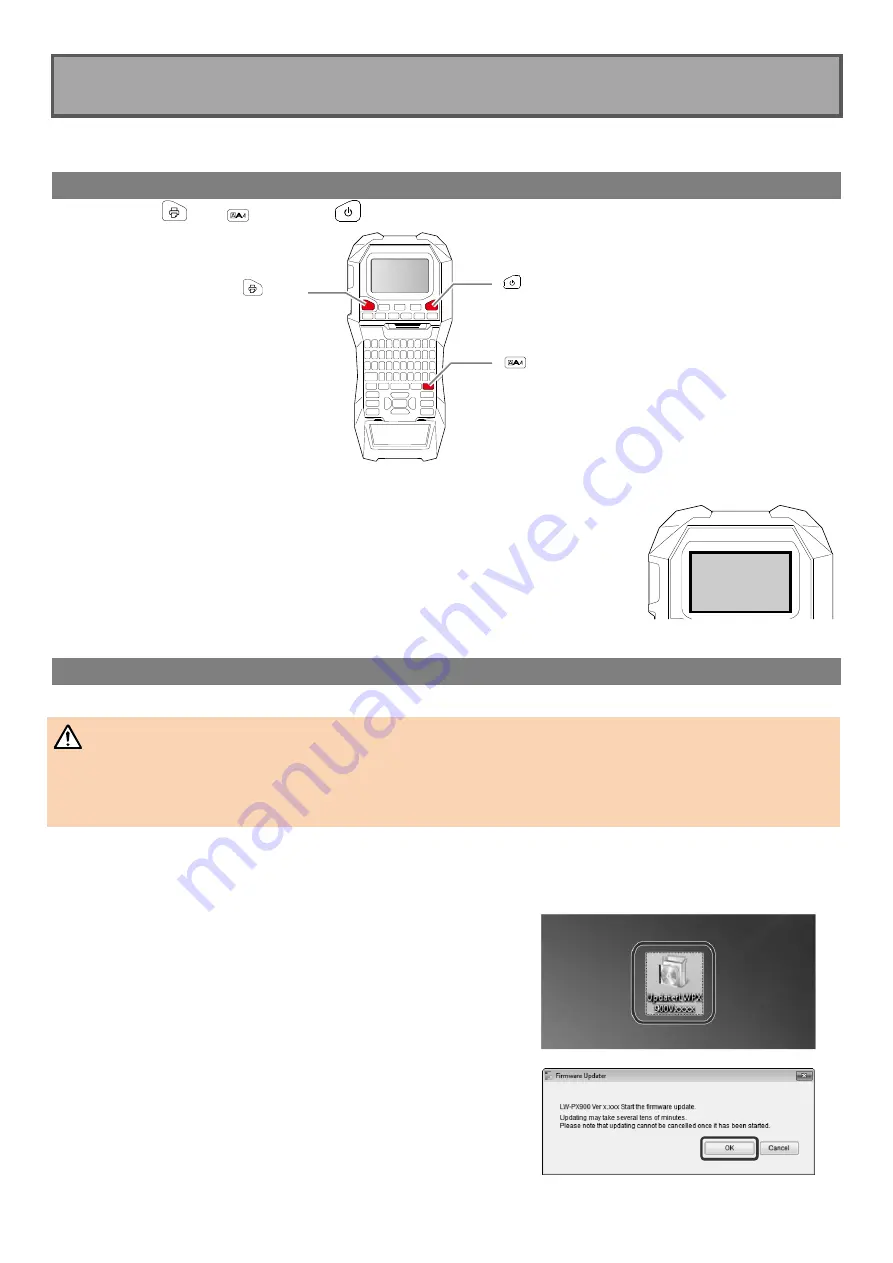
4
2. Firmware Update Procedure
Follow the procedure below to update the firmware of your LW-PX900.
1. Put the LW-PX900 into
“Waiting for update” mode
Press and hold
and
, then press
to turn on the printer in the “Waiting for update” mode.
How to confirm that the printer has entered in the update mode
A message “Downloading” appears when the printer is in the update mode.
2. Update the firmware
CAUTION
Only one printer can be updated at a time. Do not connect two or more printers to the computer via USB.
During the update, do not turn the printer off or disconnect the USB cable.
1.
Connect the printer to the computer with a USB cable.
2.
Double-click
“UpdaterLWPX900V250A.exe” you
previously saved to your desktop.
3.
Click [OK].
Firmware update is started.
key
key
key
PC online
Downloading