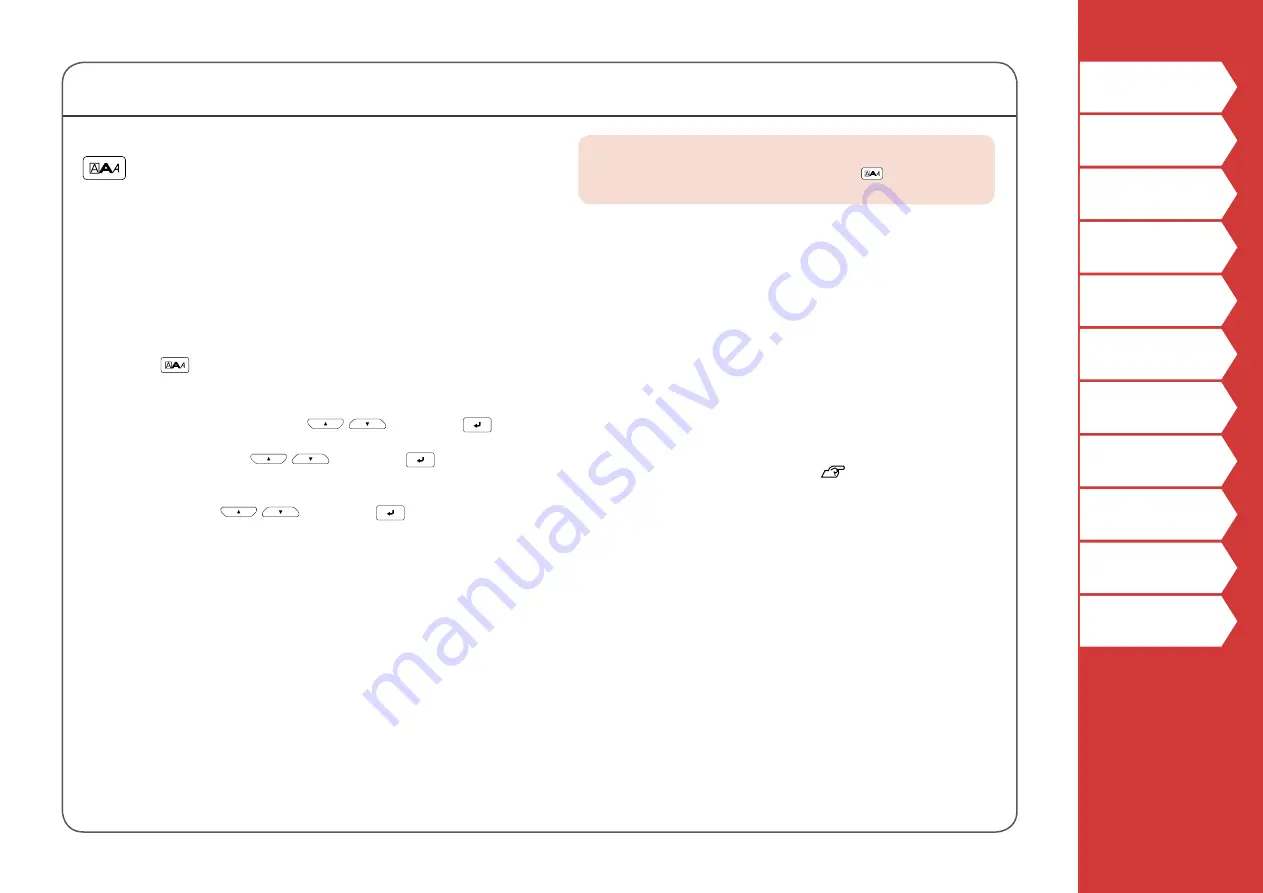
30
Customizing Labels
Setting the Format and Style (Edit menu)
Procedure for setting
1. Place the cursor.
Place the cursor on the left of the characters to which
you want to apply a function.
If you apply the function to a specific line or block,
confirm that the cursor is in the line or block.
2. Press
.
Example: to apply "Bold & Italic"
3. Select "Bold & Italic" with
/
and press
.
4. Select "B + I" with
/
and press
.
5. Select an area to which you want to apply the
function with
/
and press
.
When "Character" is selected, the function is applied to
all characters on the right of the cursor.
MEMO
The setting items displayed when you press
differ
depending on the label type you create.
You can decorate your label by setting the following.
Layout
Left, Center, Justify, Right
Adjusts the layout when multiple lines are used.
Frame & Table
Decorates the text with a frame or inserts a table.
Separator
Decorates the text of a die cut label with a frame.
For the frames that can be inserted
Style
Outline, Normal, Gray, Shadow, S+O
Applies a character style to text.
Char. spacing
None, Narrow, Normal, Wide
Sets the inter-character spacing.
Border & Line
Strikeout, Underline, None, Border, Round brdr, Shading,
Brdr mesh, Round mesh
Applies border, underline, shade etc. to text.
Char. Width
Smaller, Small, Narrow, Normal, Wide
This allows you to change the width or height of characters.






























