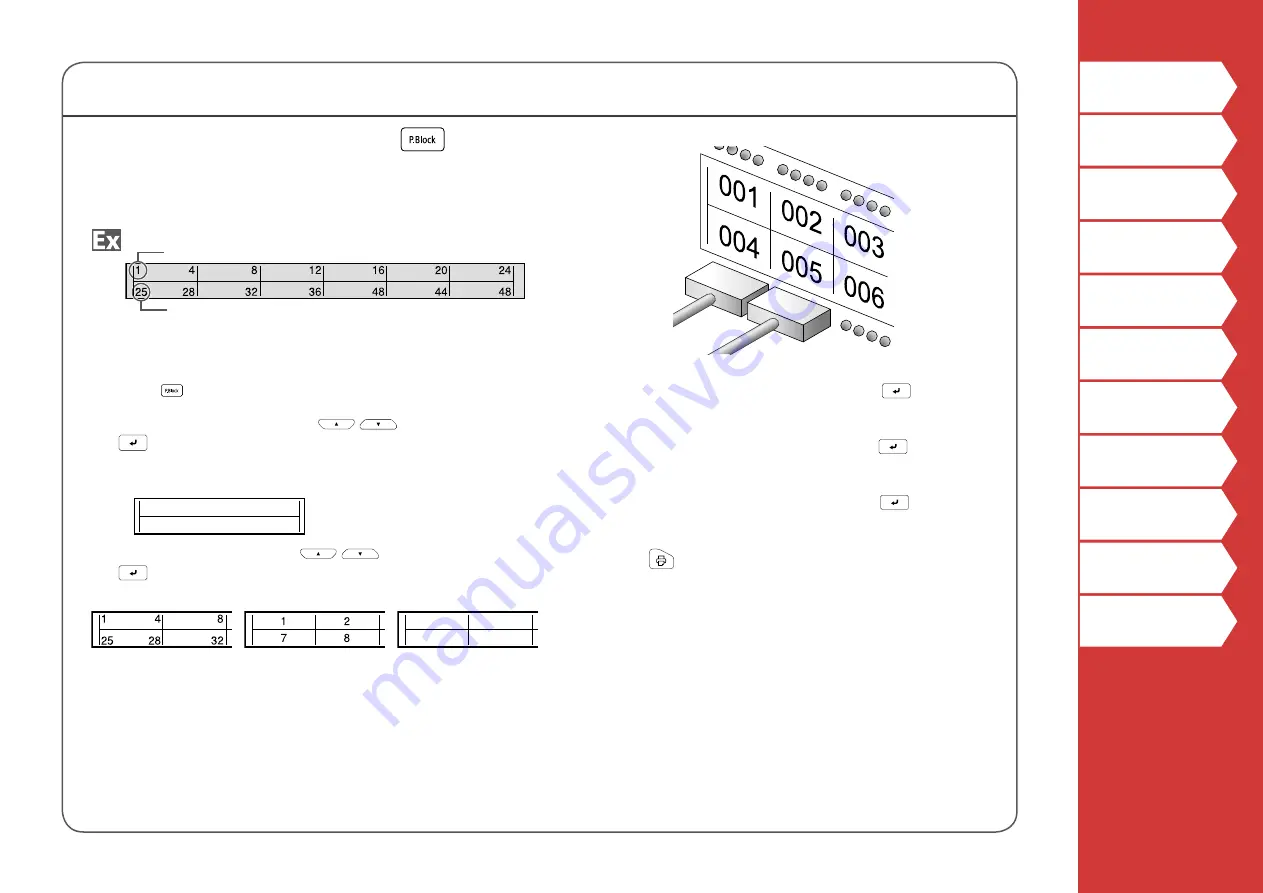
23
Creating Special Labels
Creating Labels for Punch Block
You can create labels to identify at a glance the numbers for the
wires or pins connected to a punch block.
Lower count
Upper count
1. Press
.
2. Select the blocks type with
/
and then press
.
In this example, we will select "4pairs".
Blank:
Creates a table of two rows and one column.
3. Select the text type with
/
and then press
.
In this example, we will select "Pins".
Pins
Seri.
Blank
4. Enter the upper count and then press
.
In this example, we will enter "1".
5. Enter the lower count and then press
.
In this example, "25" is entered automatically.
6. Enter the label length and then press
.
Setting range: 1 to 99.9 cm
7. Press
.
















































