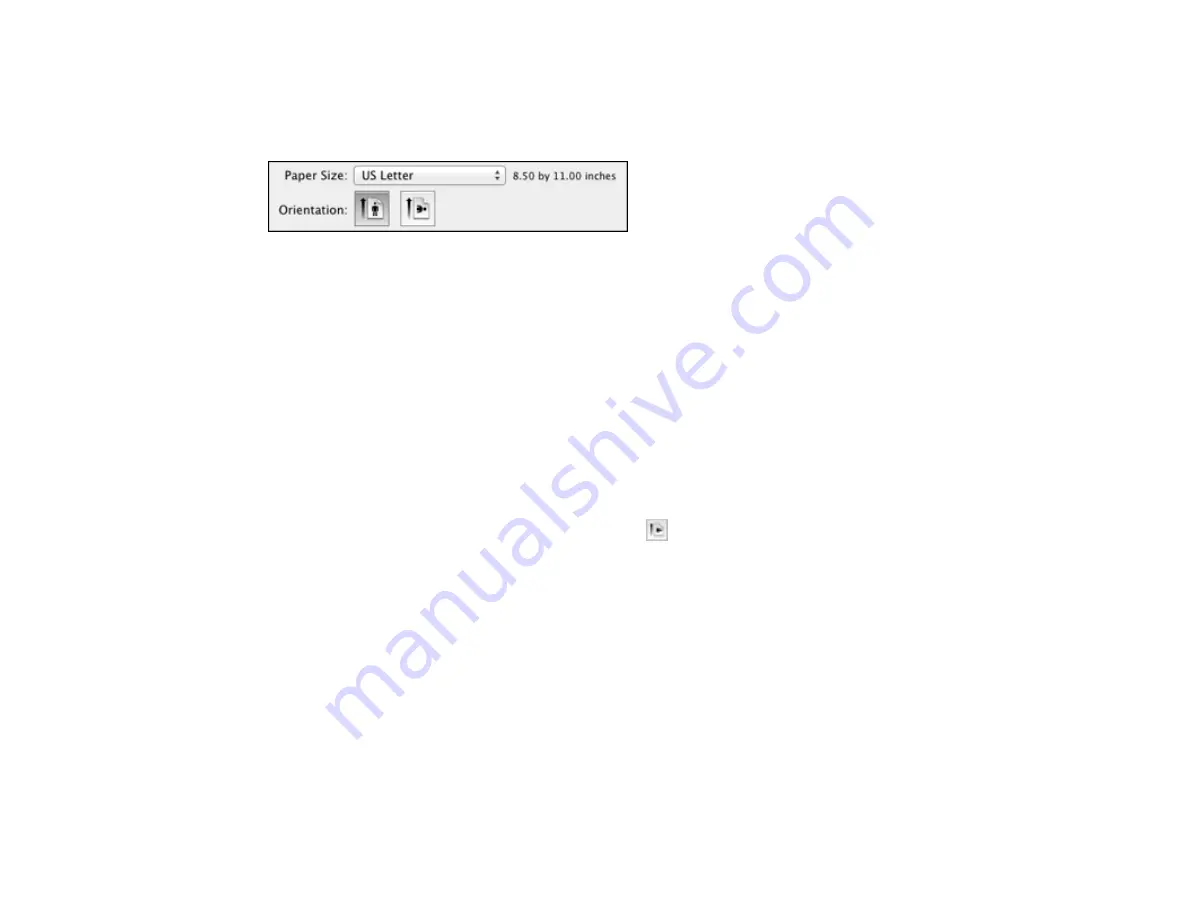
Selecting Page Setup Settings - OS X
Depending on your application, you may be able to select the paper size and orientation settings from
the print window.
Note:
If you do not see these settings in the print window, check for them in your application before
printing. They may be accessible by selecting
Page Setup
from the File menu.
1.
Select the size of the paper you loaded as the
Paper Size
setting. If you are printing a borderless
photo, select the
Borderless
checkbox or a paper size with a
Borderless
option. You can also
select a custom setting to create a custom paper size, but the Quality setting will be limited to
Normal
.
Note:
You must select a compatible borderless paper type and size to print without borders. Check
the borderless paper compatibility list for details.
2.
Select the orientation of your document or photo as shown in the print window.
Note:
If you are printing an envelope, select the
icon.
Note:
You can reduce or enlarge the size of the printed image by selecting
Paper Handling
from the
pop-up menu and selecting a scaling option.
Parent topic:
Related references
Borderless Paper Type Compatibility
68
Summary of Contents for L850
Page 1: ...L850 User s Guide ...
Page 2: ......
Page 25: ...Parent topic The Power Off and Sleep Timers 25 ...
Page 84: ...You see this window 84 ...
Page 101: ...You see this window 101 ...
Page 121: ...Related topics Starting a Scan Selecting Epson Scan Settings 121 ...
Page 175: ...Related concepts Purchase Epson Ink 175 ...
Page 197: ...Related concepts Print Head Cleaning Print Head Alignment 197 ...






























