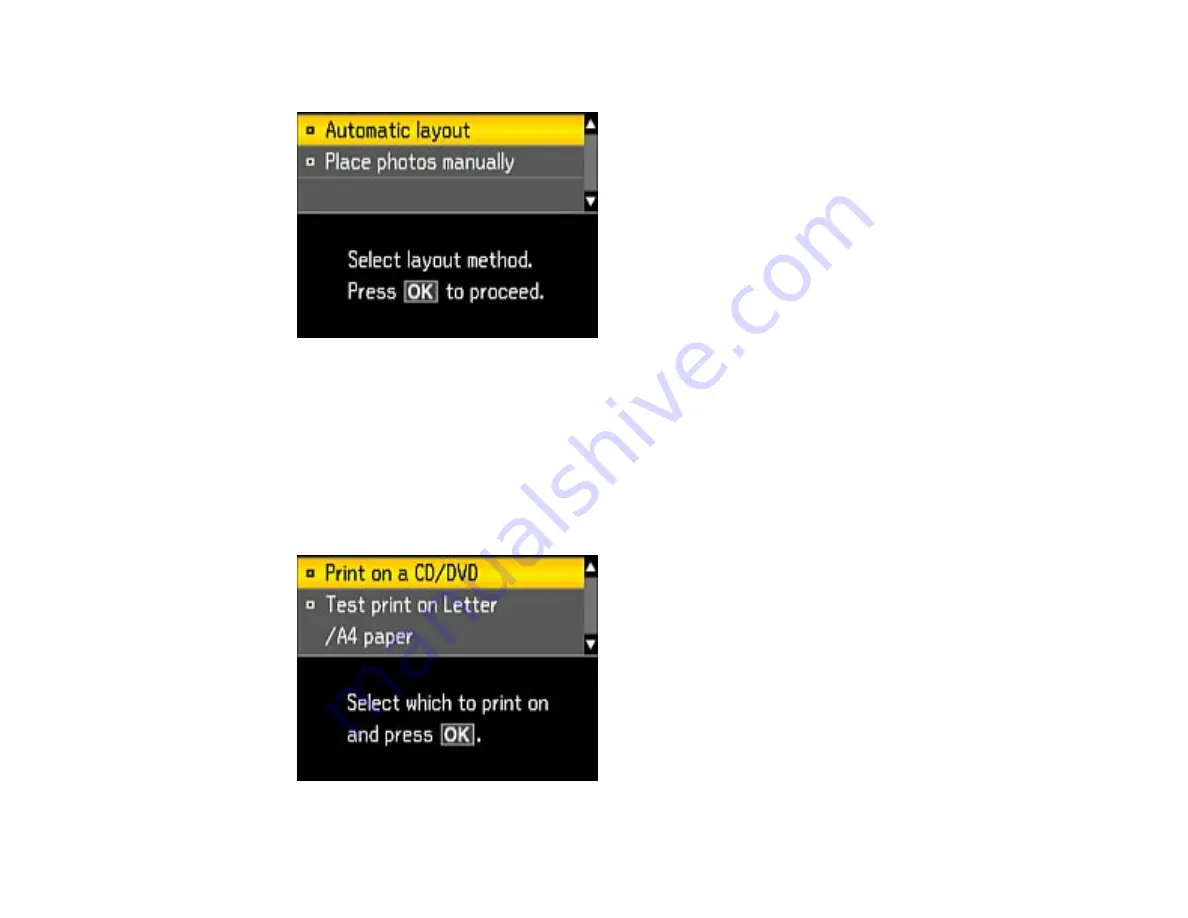
6.
If you see the screen below, do one of the following:
• To allow your product to place photos in the layout automatically, select
Automatic Layout
and
press the
OK
button.
• To place photos in the layout manually, select
Place Photos Manually
and press the
OK
button.
7.
Follow the instructions on the screen to select your photo or photos.
8.
When you see the screen to adjust the inner and outer diameter of your CD or DVD, adjust the
settings if necessary, and press the
OK
button.
You see this screen:
155
Summary of Contents for L850
Page 1: ...L850 User s Guide ...
Page 2: ......
Page 25: ...Parent topic The Power Off and Sleep Timers 25 ...
Page 84: ...You see this window 84 ...
Page 101: ...You see this window 101 ...
Page 121: ...Related topics Starting a Scan Selecting Epson Scan Settings 121 ...
Page 175: ...Related concepts Purchase Epson Ink 175 ...
Page 197: ...Related concepts Print Head Cleaning Print Head Alignment 197 ...






























