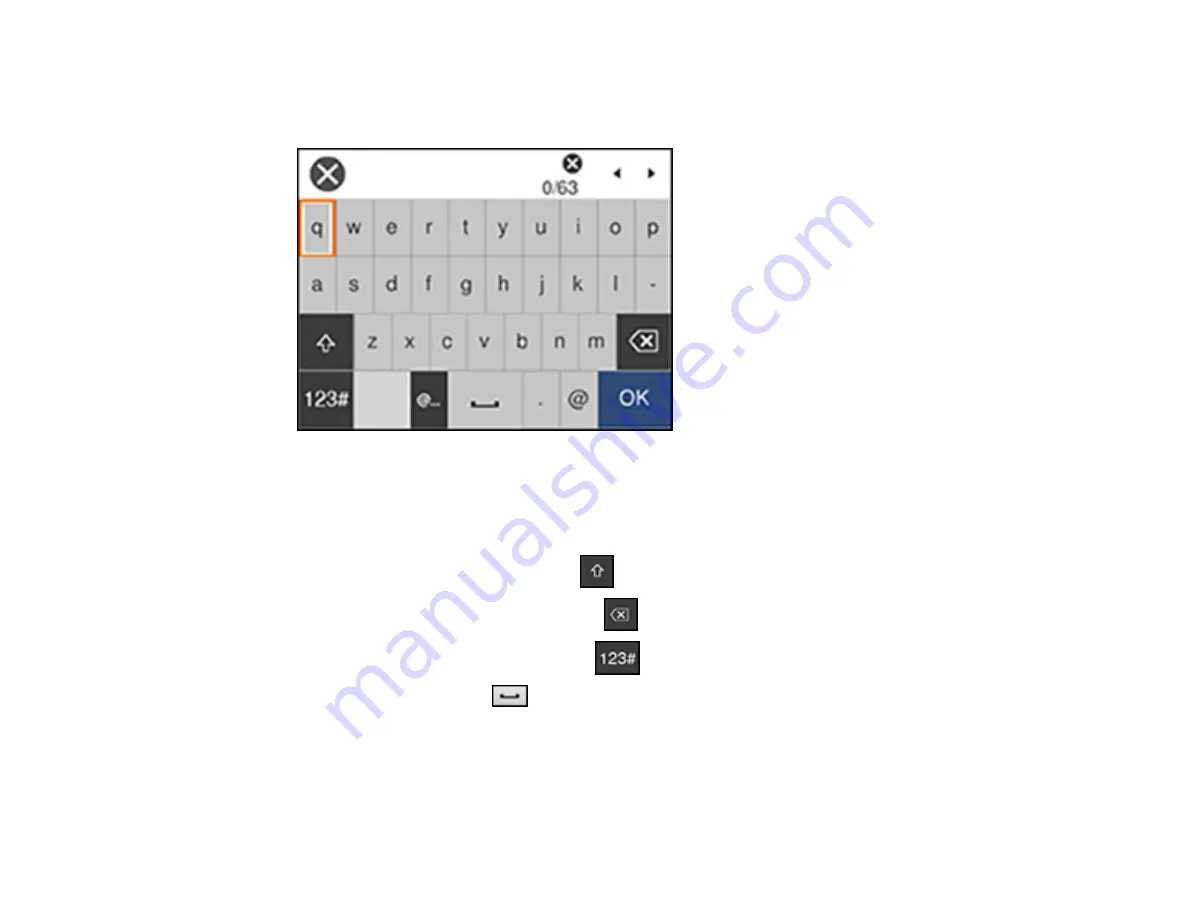
37
6.
Select the name of your wireless network and press the
OK
button, or press the
+
button and select
Enter Manually
to enter the name manually. Use the displayed keypad to enter your network name,
then press the
OK
button.
Note:
The network name and password are case sensitive. Be sure to correctly enter uppercase and
lowercase letters, and numeric or special characters.
• To move the cursor, select the left or right arrows.
• To change the case of letters, select
.
• To delete the previous character, select
.
• To enter numbers and symbols, select
.
• To enter a space, select
.
7.
Press the
OK
button to enter your password using the on-screen keypad and select
OK
.
8.
Confirm the displayed network settings and select
Start Setup
to save them.
9.
Do one of the following:
• If setup was successful, select
Close
to exit.
Summary of Contents for L6270
Page 1: ...L6270 User s Guide ...
Page 2: ......
Page 12: ......
Page 17: ...17 Product Parts Inside 1 Document cover 2 Scanner glass 3 Control panel ...
Page 55: ...55 2 Pull out the paper cassette until it stops 3 Slide the edge guides outward ...
Page 136: ...136 You see an Epson Scan 2 window like this ...
Page 150: ...150 You see a screen like this 2 Click the Save Settings tab ...
Page 155: ...155 You see this window ...
Page 184: ...184 You see a window like this 5 Click Print ...






























