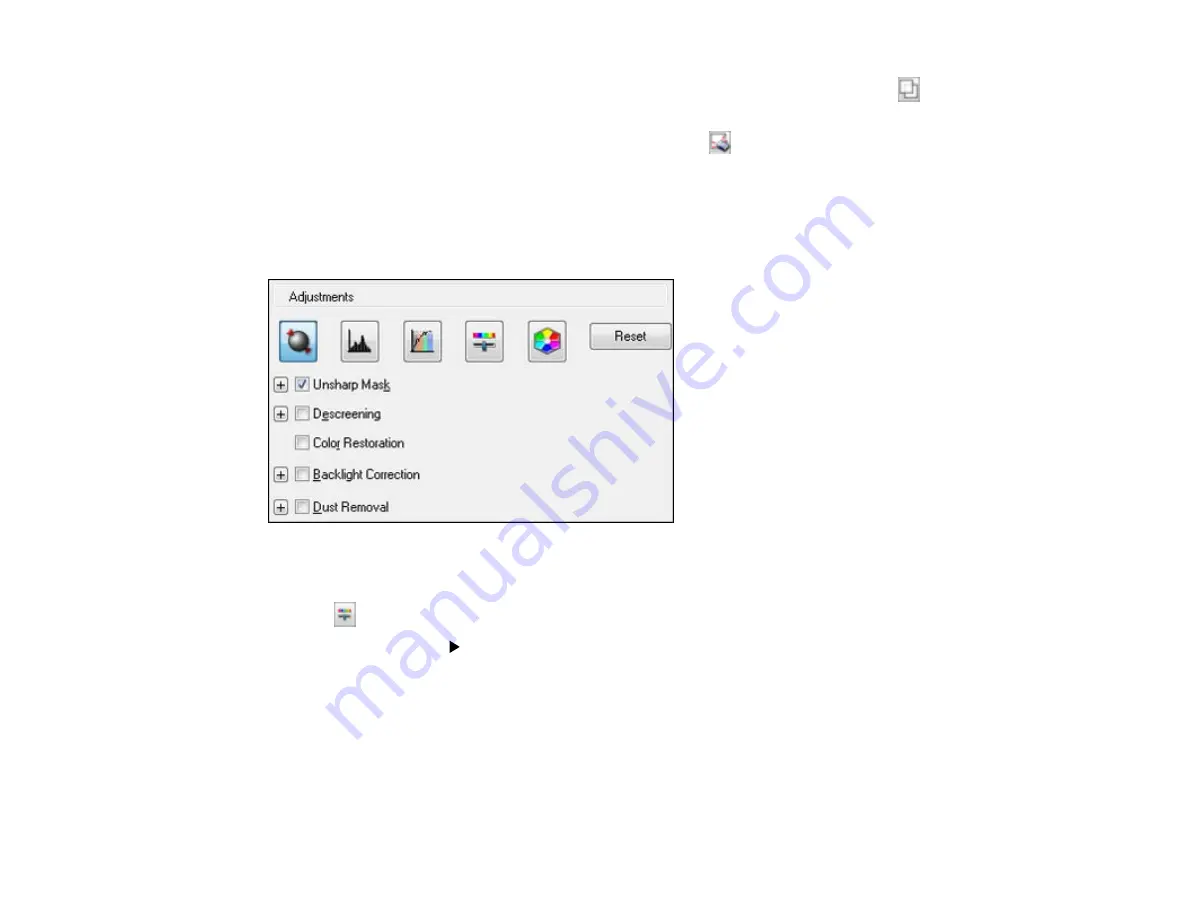
•
Normal preview
: To create additional marquees (up to 50, if available), click the
Copy
Marquee icon to copy the existing marquee and paste it on the preview image.
• To delete a marquee, click the marquee, then click the
Delete Marquee icon.
3.
Click inside the scan area and make any necessary settings in the EPSON Scan window.
Parent topic:
Available Image Adjustments - Professional Mode
You can select these Adjustments options in EPSON Scan Professional Mode.
Note:
Not all adjustment settings may be available, depending on the Image Type setting.
Click the
image adjustment icon to access additional settings.
Click the
+
(Windows) or
(Mac OS X) icon next to a setting to change the level of adjustment.
Unsharp Mask
Makes the edges of certain image areas clearer. Turn off this option to leave softer edges.
Descreening
Removes the ripple pattern that might appear in subtly shaded image areas, such as skin tones. This
option improves results when scanning magazines or newspapers. (The results of descreening do not
appear in the preview image, only in your scanned image.)
91
Summary of Contents for L355
Page 1: ...L355 User s Guide ...
Page 2: ......
Page 10: ......
Page 11: ...L355 User s Guide Welcome to the L355 User s Guide 11 ...
Page 69: ...69 ...
Page 86: ...86 ...
Page 117: ...7 Refill the ink tank with the correct color ink up to the upper line on the ink tank 117 ...
Page 123: ...123 ...
Page 131: ...131 ...
Page 134: ...134 ...






























