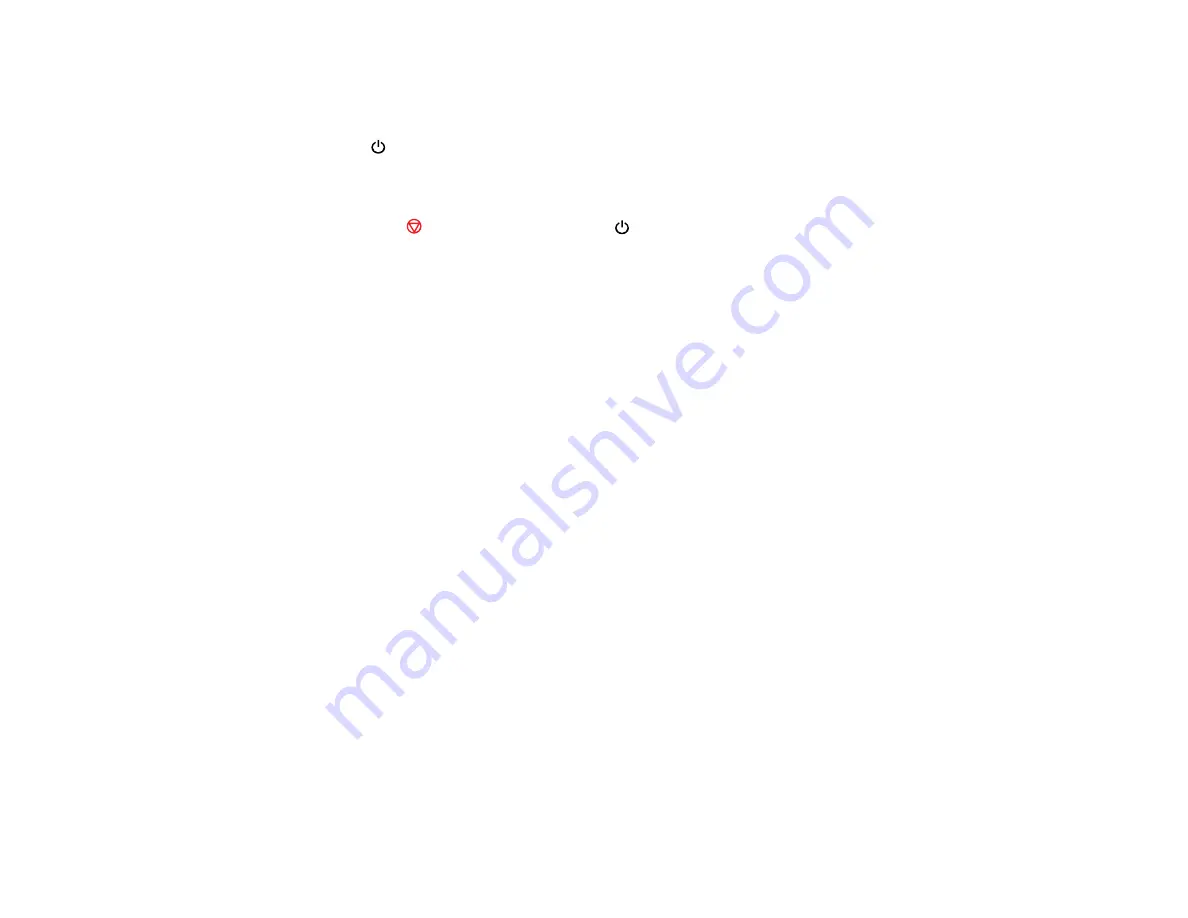
Running a Product Check
Running a product check helps you determine if your product is operating properly.
1.
Press the
power button to turn the product off.
2.
Disconnect any interface cables connected to your product.
3.
Load plain paper in the product.
4.
Hold down the
stop button and press the
power button to turn the product on.
5.
When the product turns on, release both buttons.
The product begins printing a nozzle check pattern.
6.
Do the following, depending on the results of the product check:
• If the page prints and the nozzle check pattern is complete, the product is operating properly. Any
operation problem you may have could be caused by your computer, cable, software, or selected
settings. Check the other solutions in this manual or try uninstalling and reinstalling your printer
software.
• If the page prints but the nozzle check pattern has gaps, clean or align the print head.
• If the page does not print, the product may have a problem. Check the other solutions in this
manual. If they do not work, contact Epson.
Parent topic:
Related concepts
Print Head Cleaning
Print Head Alignment
When to Uninstall Your Product Software
Related references
Solving Setup Problems
Check these sections if you have problems while setting up your product.
Noise After Filling the Ink
Software Installation Problems
Parent topic:
148
Summary of Contents for L355
Page 1: ...L355 User s Guide ...
Page 2: ......
Page 10: ......
Page 11: ...L355 User s Guide Welcome to the L355 User s Guide 11 ...
Page 69: ...69 ...
Page 86: ...86 ...
Page 117: ...7 Refill the ink tank with the correct color ink up to the upper line on the ink tank 117 ...
Page 123: ...123 ...
Page 131: ...131 ...
Page 134: ...134 ...






























