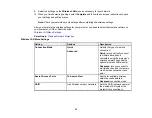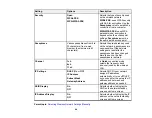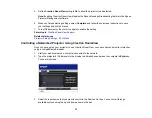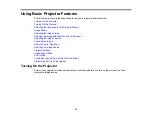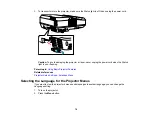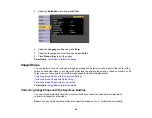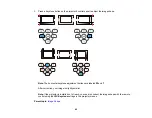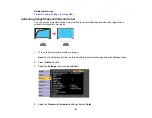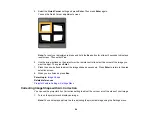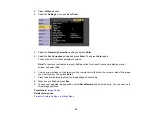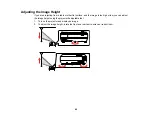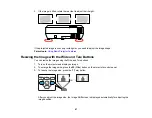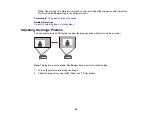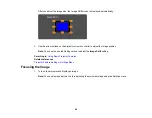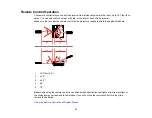76
Note:
If the
Auto Source Search
setting in the Extended menu is enabled, the projector
automatically detects the input signal when you turn it on.
If you do not see a projected image right away, try the following:
• Turn on the connected computer or video device.
• Insert a DVD or other video media and press the play button, if necessary.
• Press the
Source Search
button on the projector, or remote control to detect the video source.
• Change the screen output from the computer when using a laptop.
• Press the button for the video source on the remote control.
• If the Home screen is displayed, select the source you want to project.
Parent topic:
Using Basic Projector Features
Related references
Projector Setup Settings - Extended Menu
Using the Home Screen
You can select input sources and other frequently used options from the Home screen.
1.
To display the Home screen, do one of the following:
• Press the
Home
button on the control panel or remote control.
• Turn on the projector with the
Home Screen Auto Disp
setting enabled.
• Turn on the projector when no signal is received from the selected input source.