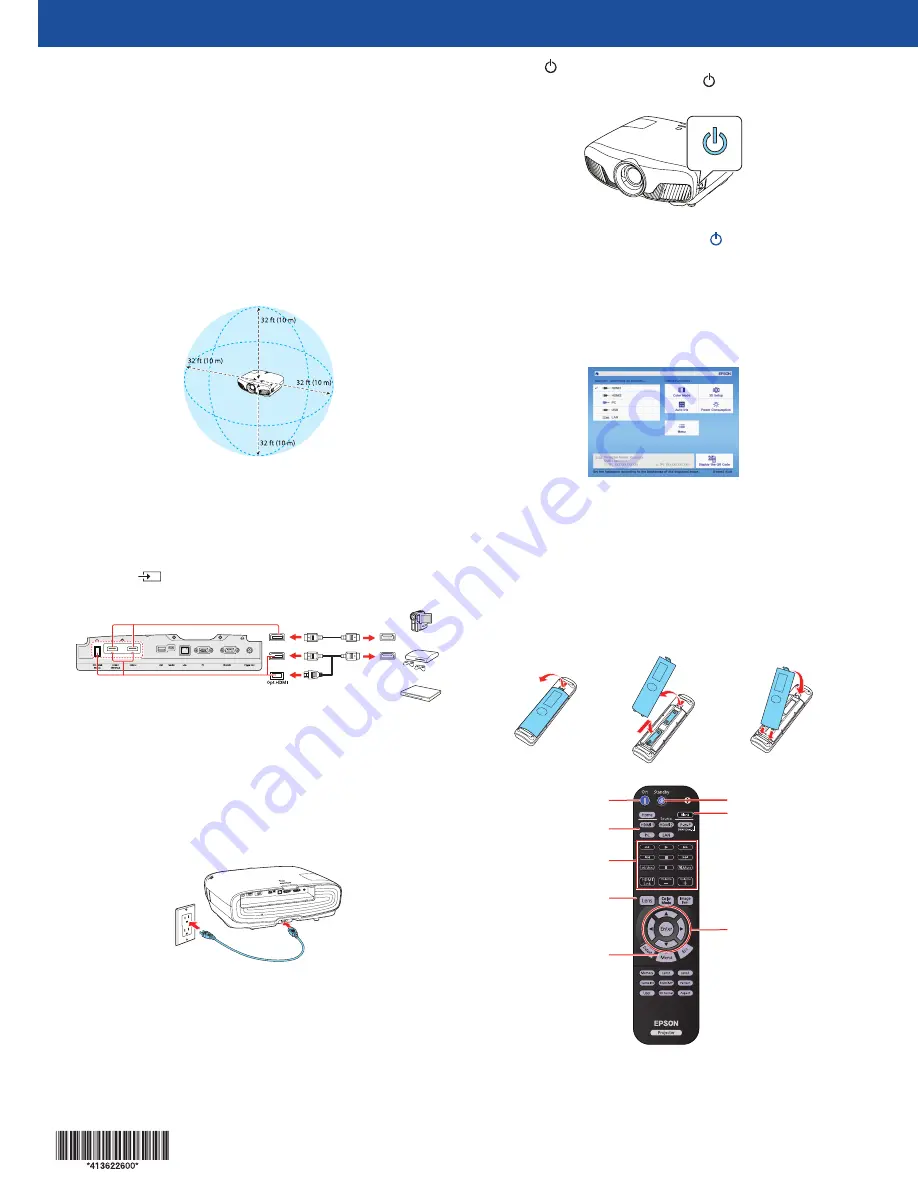
Quick Setup
IMPORTANT: Before using this product, make sure you read these instructions
and the safety instructions in the online User’s Guide.
Choose a location
Keep the projector level and place it at a height so its lens is even with the top
or bottom of the screen and is centered horizontally. If this isn’t possible, use
the lens shift feature or the keystone correction button on the projector to
reposition the image (see “Adjust the image”).
In order to view 3D images correctly, RF 3D glasses must be worn within 32 feet
(10 m) of the projector. Use the image below to determine the viewing distance
for 3D projection (the shading represents the 3D viewing area):
See the online User’s Guide for more information on where to place your
projector.
Connect the projector
Connect multiple video devices and use the Source buttons on the remote
control or the
button on the projector to switch between them. For
additional connection types, see the online User’s Guide.
HDMI cable
Optical HDMI cable
Note:
When connecting a source that requires HDCP 2.2, you must use the
HDMI1 port.
Turn on your equipment
1
Turn on your video source.
2
Plug in the projector.
3
Press the
power button on the projector or the
On
button on the
remote control. The shutter opens and the
power light flashes blue,
then stays on.
Note:
To shut down the projector, press the
power button on the
projector or the
Standby
button on the remote control, then press the
button again to confirm, if necessary. Wait for cooldown to complete
before unplugging the projector.
4
Use the arrow buttons on the remote control to highlight any of the
options on the Home screen that appears, then press
Enter
to select it.
You can display a QR code, switch between projection sources, and quickly
access various adjustment options from this screen.
5
The default language of the menu system is English. To select another
language, press the
Menu
button on the projector or remote control.
Select
Extended
and press
Enter
. Select
Language
and press
Enter
.
Select your language and press
Enter
. Press the
Menu
button to exit
the menu system.
Using the remote control
Install the batteries as shown (two AA batteries).
Choose which source to
display
Turn projector on
Access projector menus
Adjust zoom, focus,
and lens shift
Turn off projector
display
Navigate projector
menus
Turn projector off
Control connected
sources with HDMI
Link
For more information on using the remote control, see the online User’s Guide.
Home Cinema 4010




