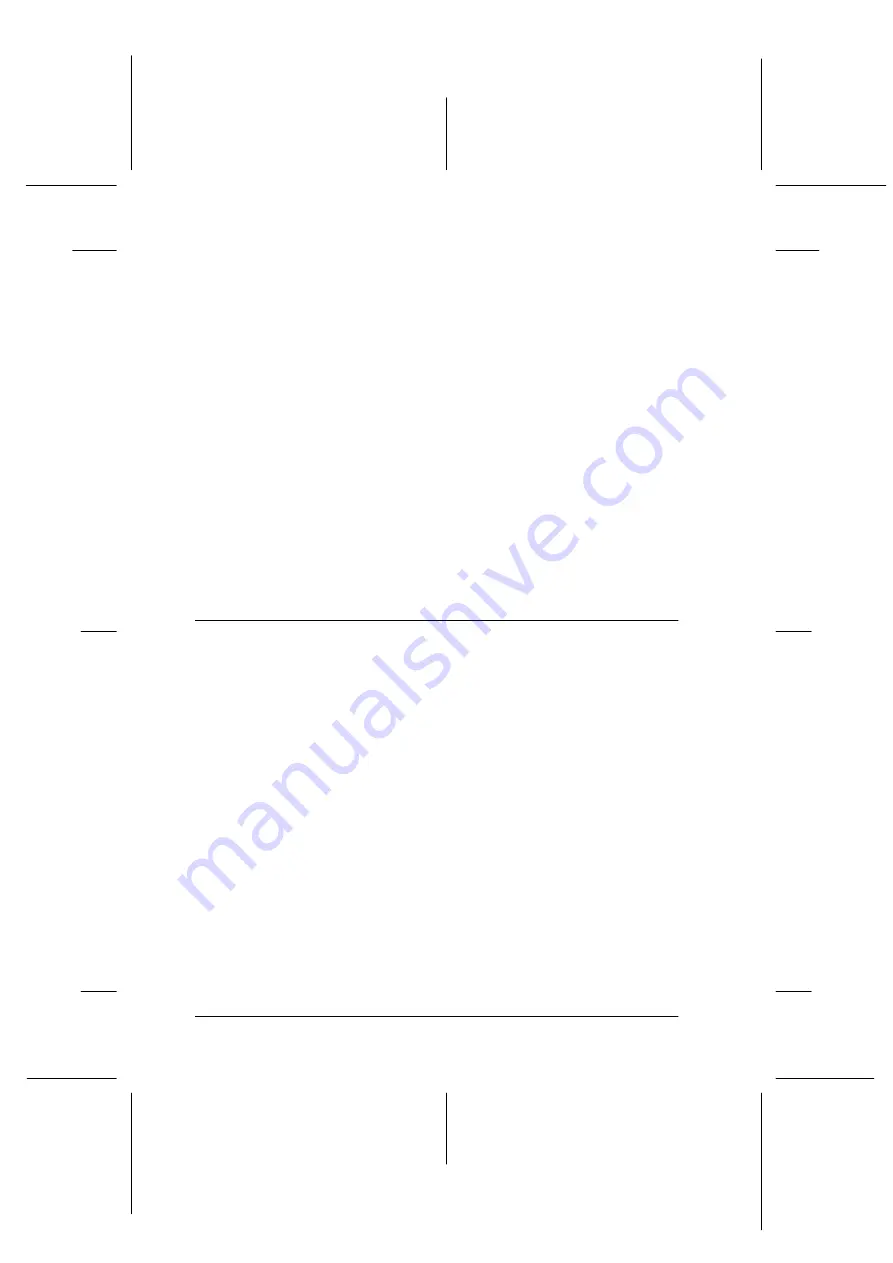
4-8
Using Your Scanner
R4C3820
Rev. C
A5 size
USING.FM
4/9/01
Pass 0
L
Proof Sign-off:
KOW S.Koide C.Fujiwara
J.Miyakoshi
NOC Lee
1. Start the TWAIN-compliant application you want to use, such
as Microsoft Imaging for Windows.
2. From the TWAIN-compliant application’s menu, select
EPSON TWAIN HS
as the TWAIN data source
.
Note:
You usually need to perform this step only the first time you use the
scanner with your application.
Note for Windows Millennium Edition users:
Do not select
WIA-(scanner name)
as the TWAIN data source.
3. Open EPSON TWAIN HS using a command such as Acquire.
To scan, see “Scanning from the Automatic Document Feeder” on
page 4-8 and “Scanning an Image” on page 4-15.
Scanning from the Automatic Document
Feeder
The scanning instructions are divided into two sections; read
“Scanning a complete document” on page 4-8 to scan an entire
document or image, or read “Scanning part of a document” on
page 4-9 to scan only a certain part of an image or document.
Scanning a complete document
You do not need to use the preview feature when scanning a full
document or image. The scanner automatically finds and scans
the whole image. To scan an image or document, follow the steps
below.
1. Load the document into the Automatic Document Feeder.
2. Start EPSON TWAIN HS from the TWAIN-compliant
application.






























