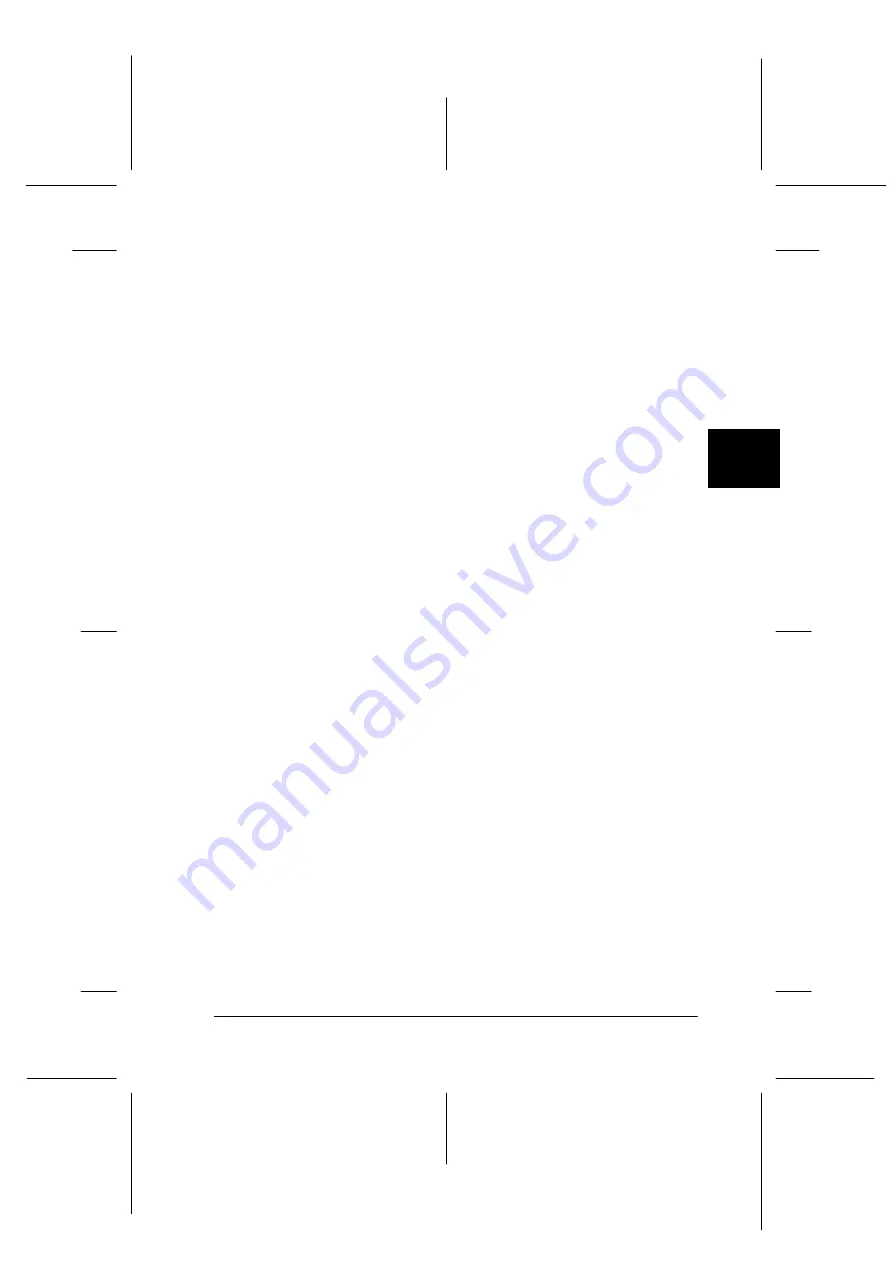
4
Using Your Scanner
4-9
R4C3820
Rev. C
A5 size
USING.FM
4/9/01
Pass 0
R
Proof Sign-off:
KOW S.Koide C.Fujiwara
J.Miyakoshi
NOC Lee
3. In the dialog box of EPSON TWAIN HS, make sure that
ADF-
Single-sided
or
ADF-Double-sided
is selected in the
Document Source list. Also choose the appropriate settings
for scanning. See “Scanning an Image” on page 4-15 in this
guide or your
Online Reference Guide
for details on choosing
EPSON TWAIN HS settings.
4. Click
Scan
.
Scanning part of a document
To scan only a part of an image, follow the steps below.
1. Load the document into the Automatic Document Feeder.
2. Start EPSON TWAIN HS from the TWAIN-compliant
application.
3. In the dialog box of EPSON TWAIN HS, make sure that
ADF-
Single-sided
or
ADF-Double-sided
is selected in the
Document Source list.
4. Click
Preview
. The document is ejected after previewing.
Note:
The second page is fed immediately after the first page is scanned
and ejected without actually being scanned.
5. Draw a marquee to define the part of the image you want to
scan.
6. Set document(s) to be scanned in the Automatic Document
Feeder, including the ejected document.
7. Choose your settings in EPSON TWAIN HS. See “Scanning
an Image” on page 4-15 in this guide or your
Online Reference
Guide
for details on choosing EPSON TWAIN HS settings.
8. Click
Scan
.






























