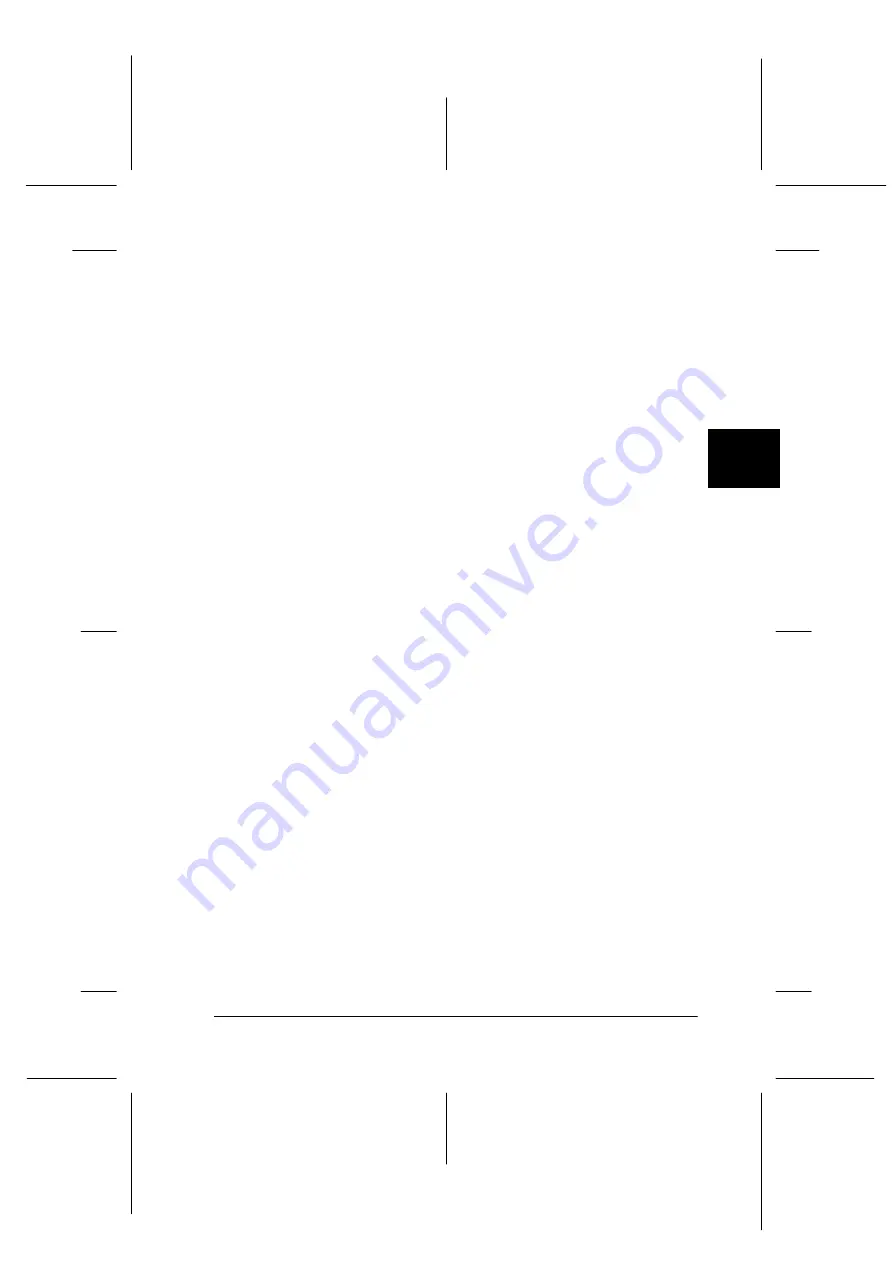
4
Using Your Scanner
4-25
R4C3820
Rev. C
A5 size
USING.FM
4/9/01
Pass 0
R
Proof Sign-off:
KOW S.Koide C.Fujiwara
J.Miyakoshi
NOC Lee
Scan button
Clicking the
Scan
button scans the image or all of the marquees
in the Preview window (one at a time). The scanned image is
transferred to the application you used to open EPSON TWAIN
HS so that you can work with the image from within that
application.
While scanning, you can see a progress indicator. If necessary,
click the
Cancel
button to cancel the operation.
Note:
❏
You cannot scan an image which exceeds the available memory or disk
space. If you try to scan a very large image, an alert appears on the
screen.
❏
Before you begin scanning, be sure to calibrate your display monitor.
❏
After an image is scanned, be sure to save it.
❏
If the application does not support multi-page scanning, only the
first marquee is scanned.
❏
If the application does not support multi-page scanning, only the
single page is scanned for documents fed from the Automatic
Document Feeder.






























