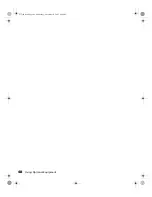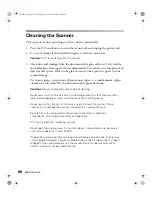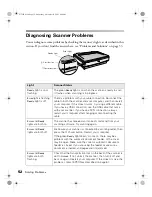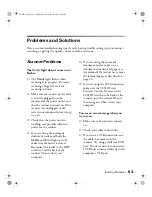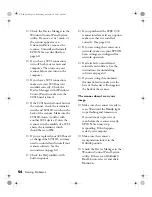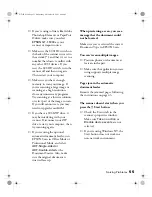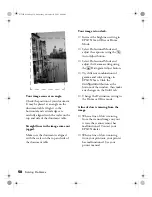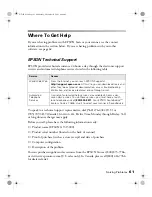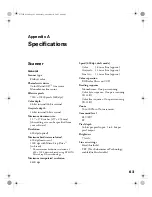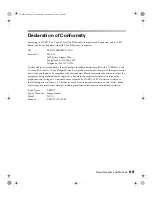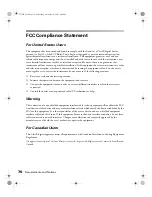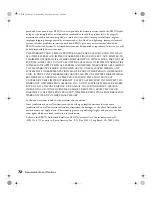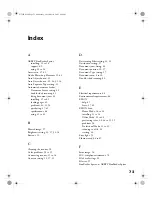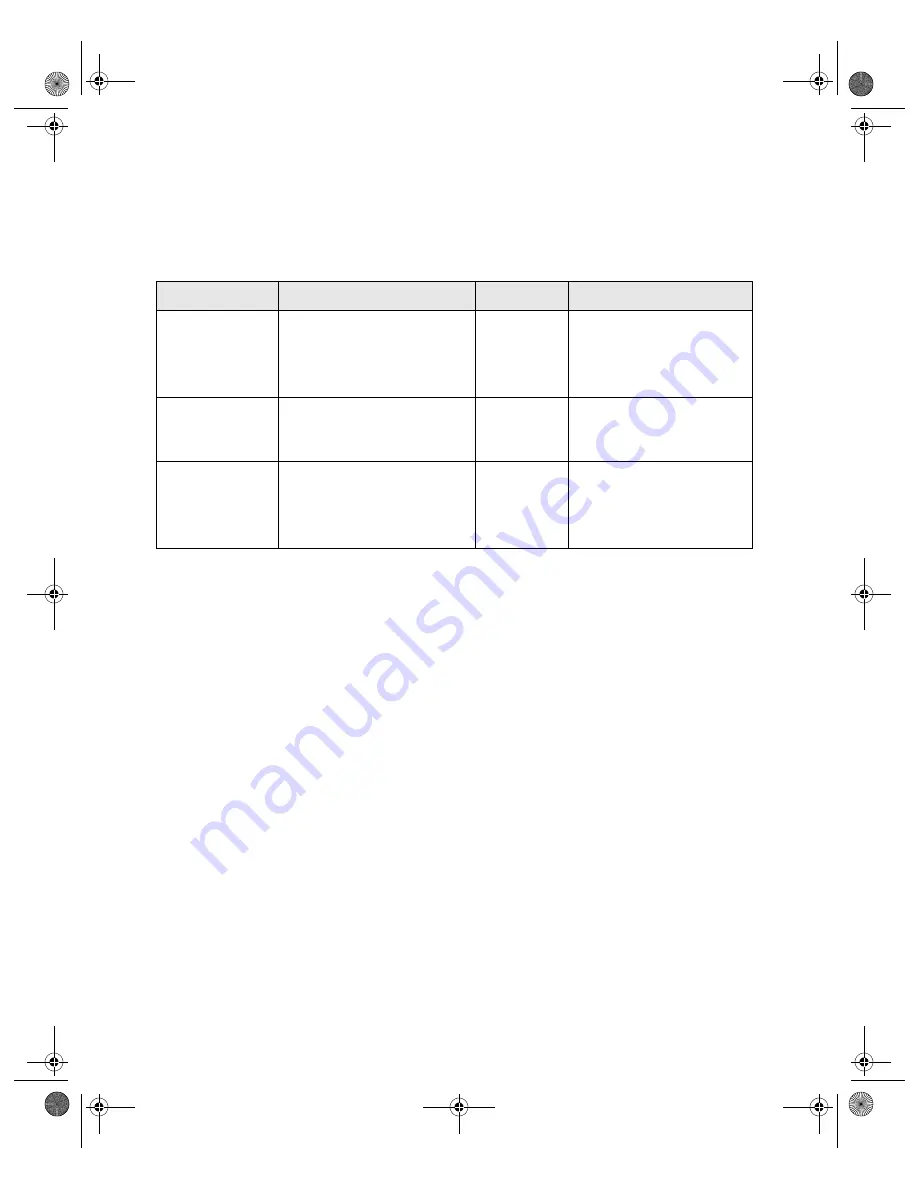
62
Solving Problems
Software Technical Support
Use the resources listed in the following table for help with the non-EPSON software
that came with your scanner:
Software
Telephone
Fax
Online and E-mail
Adobe
Photoshop
Elements
(206) 675-6358
6:00
AM
to 5:00
PM
,
Pacific Time, Monday to
Friday (pay support)
—
www.adobe.com/support
ABBYY
FineReader
Sprint
(510) 226-6719
(510)
226-6069
www.abbyyusa.com
ScanSoft
PaperPort
Deluxe
(978) 977-8430
10:00
AM
to 7:00
PM
,
Eastern Time, Monday to
Friday (pay support)
—
www.scansoft.com/
paperport/support
GT15K.book Page 62 Wednesday, November 12, 2003 8:48 AM
Summary of Contents for GT-15000 Series
Page 1: ...EPSON GT 15000 User s Guide GT15K book Page 1 Wednesday November 12 2003 8 48 AM ...
Page 6: ...6 Contents GT15K book Page 6 Wednesday November 12 2003 8 48 AM ...
Page 18: ...18 Getting Started GT15K book Page 18 Wednesday November 12 2003 8 48 AM ...
Page 48: ...48 Using Optional Equipment GT15K book Page 48 Wednesday November 12 2003 8 48 AM ...
Page 76: ...76 Index GT15K book Page 76 Wednesday November 12 2003 8 48 AM ...