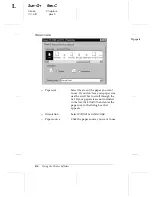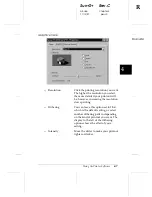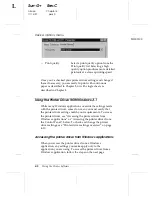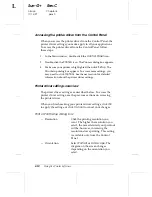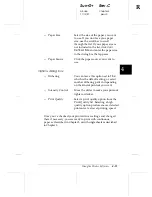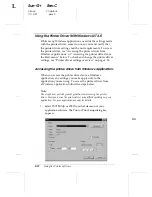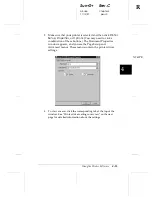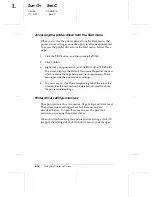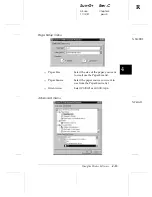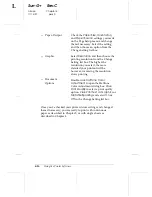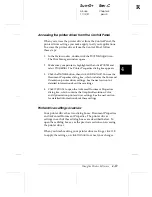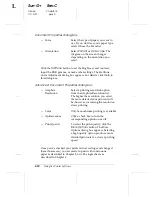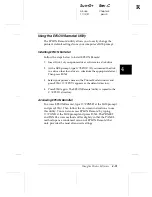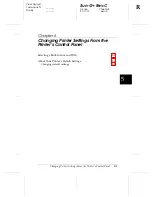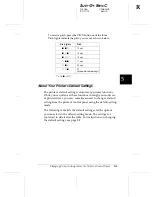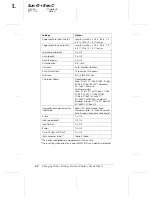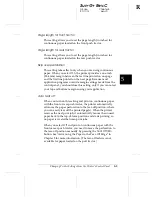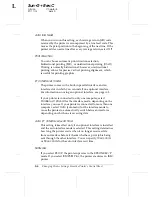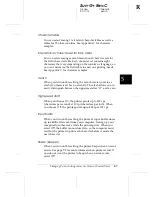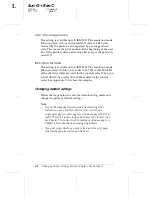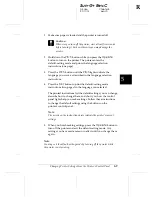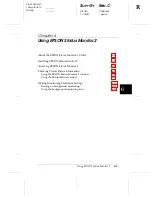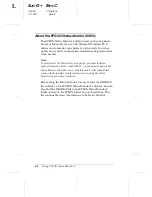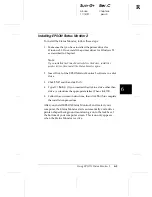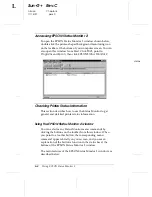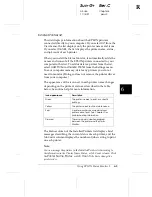Document Properties dialog box
T
Form
Select the type of paper you want to
use. If you don’t see your paper type,
select it from the Form list.
T
Orientation
Select
Portrait
or
Landscape
. The
diagram on the screen changes
depending on the orientation you
select.
Click the
Halftone
button to set the brightness and contrast,
input the RGB gamma, or make other settings. The Halftone
Color Adjustment dialog box appears. For details, click
Help
in
this dialog box.
Advanced Document Properties dialog box
T
Graphics
Resolution
Select a printing resolution option
from the Graphics Resolution list.
The higher the resolution you select,
the more detailed your printout will
be; however, increasing the resolution
slows printing.
T
Color
Only monochrome printing is available.
T
Optimizations
Click a check box to turn the
corresponding option on or off.
T
Print Quality
To select the print quality, click the
More Options
button. The More
Options dialog box appears. Selecting
a high quality option produces more
detailed printouts at a slower printing
speed.
Once you’ve checked your printer driver settings and changed
them if necessary, you are ready to print with continuous
paper as described in Chapter 2, or with single sheets as
described in Chapter 3.
L
Sun-G+
Rev.C
A5 size
Chapter 4
11/13/97
pass 0
4-20
Using the Printer Software