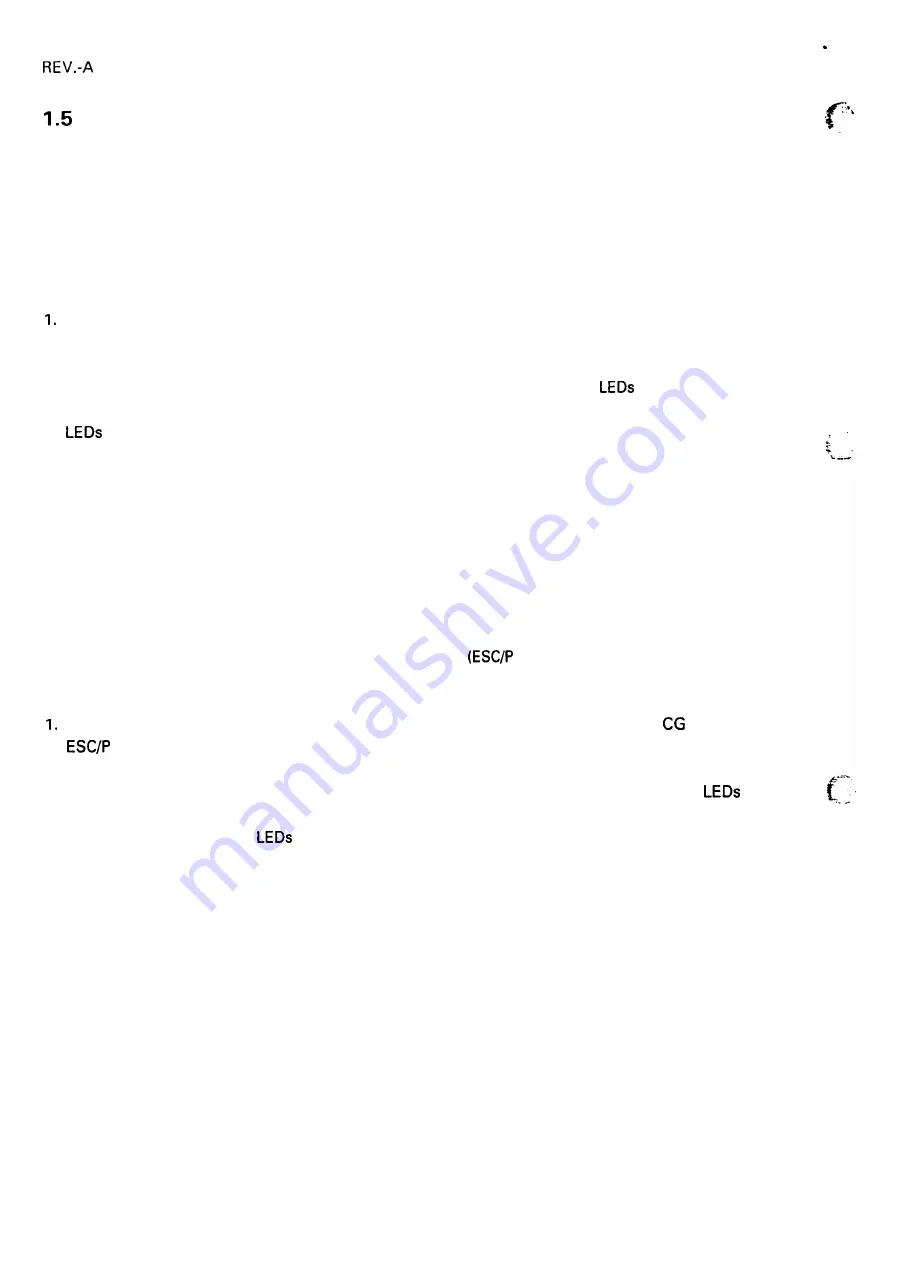
Functions
1.5.1
Default Settings
Users can set certain default parameters, which will be used at printer initialization.
To change the parameters shown in Table 1-16, Group 1 Features, follow the steps below.
2.
3.
4.
5.
Turn on the printer while pressing the FONT button. Then, the current default settings will be printed on
the paper loaded in the paper path.
Press the FONT button to select a parameter. The FONT and CONDENSED
turn on, off, or blink to
show the current parameter selected. Press the FONT button as many times as necessary to make the
indicate the setting you want. (See Table 1-16.)
Press the PAUSE button to change the setting. The READY LED shows your selection.
Repeat this procedure for any Group 1 feature you want to change. (After you have set the feature at the
bottom of Table 1-16, the printer returns to the first feature in Table 1-16.)
When all the settings are as you want them, turn off the printer. The settings will be stored in non-volatile
memory.
To change the settings shown in Table 1-17, Group 2 Features
mode), or in Table 1-18, Group 2 Features
(IBM mode), follow the steps below.
2.
3.
Turn on the printer while pressing the FONT and PAUSE buttons. Then, the current
table for either
or IBM mode will be printed on the paper loaded in the paper path.
Press the FONT button to select the character table. The FONT, CONDENSED, and READY
turn on,
off, or blink to show your selection. Press the FONT button as many times as necessary until the FONT,
CONDENSED, and READY
indicate the character set you want.
Turn off the printer. The settings will be stored in non-volatile memory.
1-20
Summary of Contents for FX 1170 - B/W Dot-matrix Printer
Page 1: ...EPSON EPSON TERMINAL PRINTER FX 870 1170 SERVICE MANUAL 4001461 REV A ...
Page 5: ... f REVISION SHEET REVISON DATE ISSUED CHANGE DOCUMENT A June 15 1992 1st issue 7 v ...
Page 11: ...REV A 4 80 column model 136 column model Figure 1 1 External View of the FX 870 1170 r 1 2 ...
Page 128: ...REV A Figure 6 1 Lubrication Points 6 3 ...
Page 135: ......
Page 136: ......
Page 137: ......
Page 138: ...EPSON ...






























