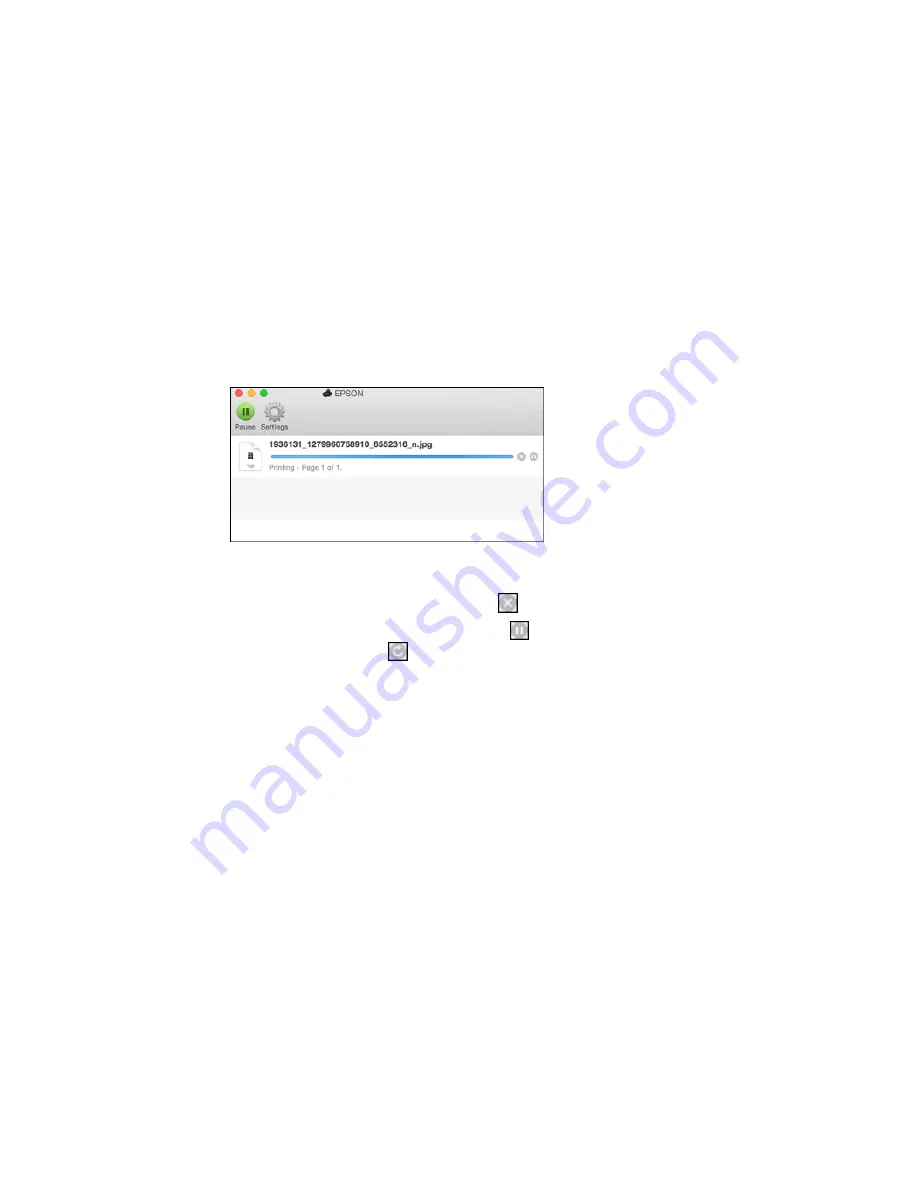
Checking Print Status - OS X
During printing, you can view the progress of your print job, control printing, and check ink status.
1.
Click the printer icon when it appears in the Dock.
You see the print status window:
2.
Select the following options as necessary for your version of OS X:
• To cancel printing, click the print job and click
or
Delete
.
• To pause a print job, click the print job and click
or
Hold
. To resume a print job, click the
paused print job and click
or
Resume
.
• To pause printing for all queued print jobs, click
Pause
or
Pause Printer
.
• To display other printer information, click
Settings
or
Supply Levels
.
Parent topic:
Printing Your Document or Photo - OS X
Cancelling Printing Using a Product Button
If you need to cancel printing, select
Cancel
on the LCD screen.
Parent topic:
Printing from a Computer
122
Summary of Contents for Expression Photo XP-960
Page 1: ...XP 960 User s Guide ...
Page 2: ......
Page 100: ...You see the maintenance options 4 Click the Extended Settings button 100 ...
Page 133: ...You see this window 133 ...
Page 150: ...You see this window 150 ...
Page 213: ...Related topics Loading Paper 213 ...
















































