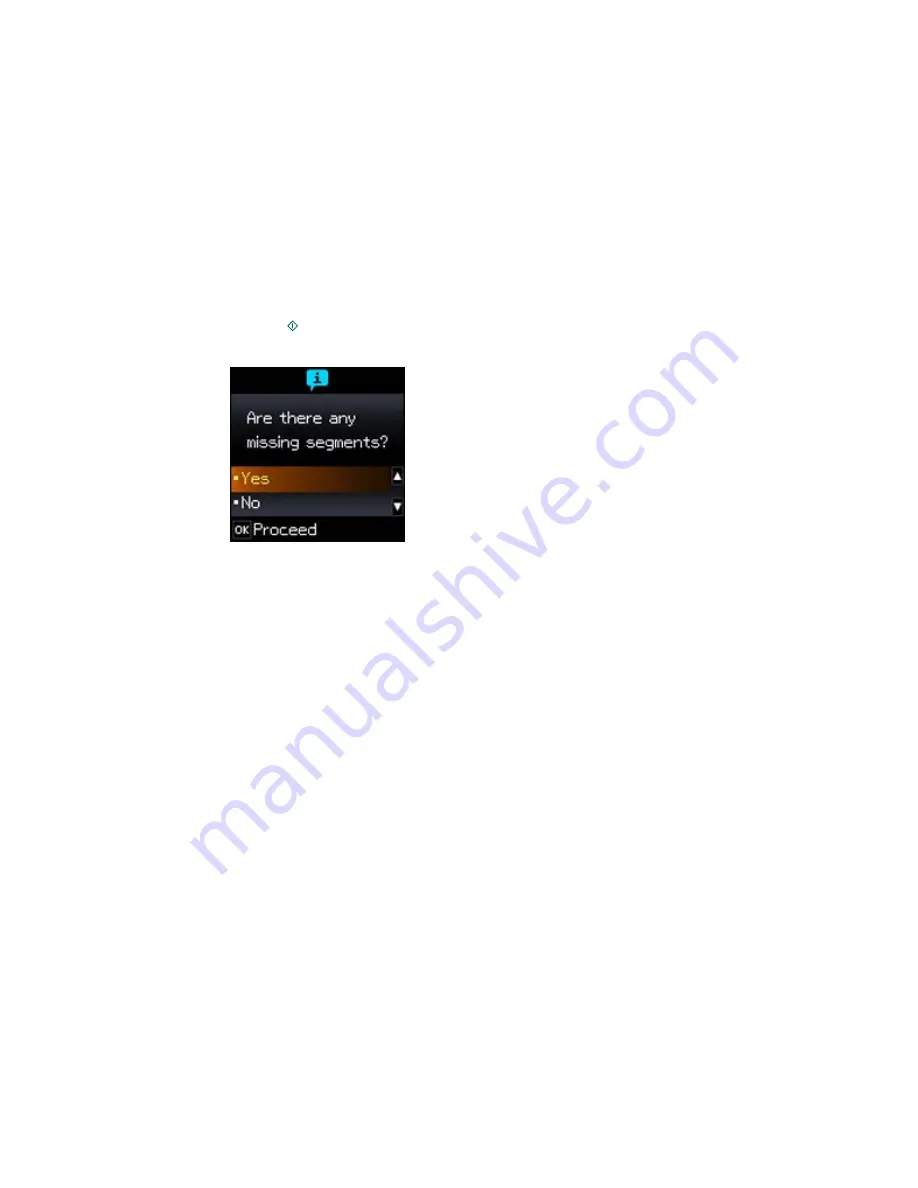
6.
Press the
OK
button.
7.
Press the
start button.
After the nozzle pattern prints, you see this screen:
8.
Do the following, depending on the results of the product check:
• If the page prints and the nozzle check pattern is complete, the product is operating properly. Any
operation problem you may have could be caused by your computer, cable, software, or selected
settings. Check the other solutions in this book or try uninstalling and reinstalling your printer
software.
• If the page prints but the nozzle check pattern has gaps, clean or align the print head.
• If the page does not print, the product may have a problem. Check the other solutions in this
manual. If they do not work, contact Epson.
Parent topic:
Solving Problems
Related concepts
Uninstall Your Product Software
Print Head Cleaning
Print Head Alignment
Related references
Where to Get Help
184
Summary of Contents for Expression Home XP-310
Page 1: ...XP 310 User s Guide ...
Page 2: ......
Page 95: ...You see this window 95 ...
Page 112: ...You see this window 112 ...
Page 132: ...Selecting Epson Scan Settings 132 ...






























