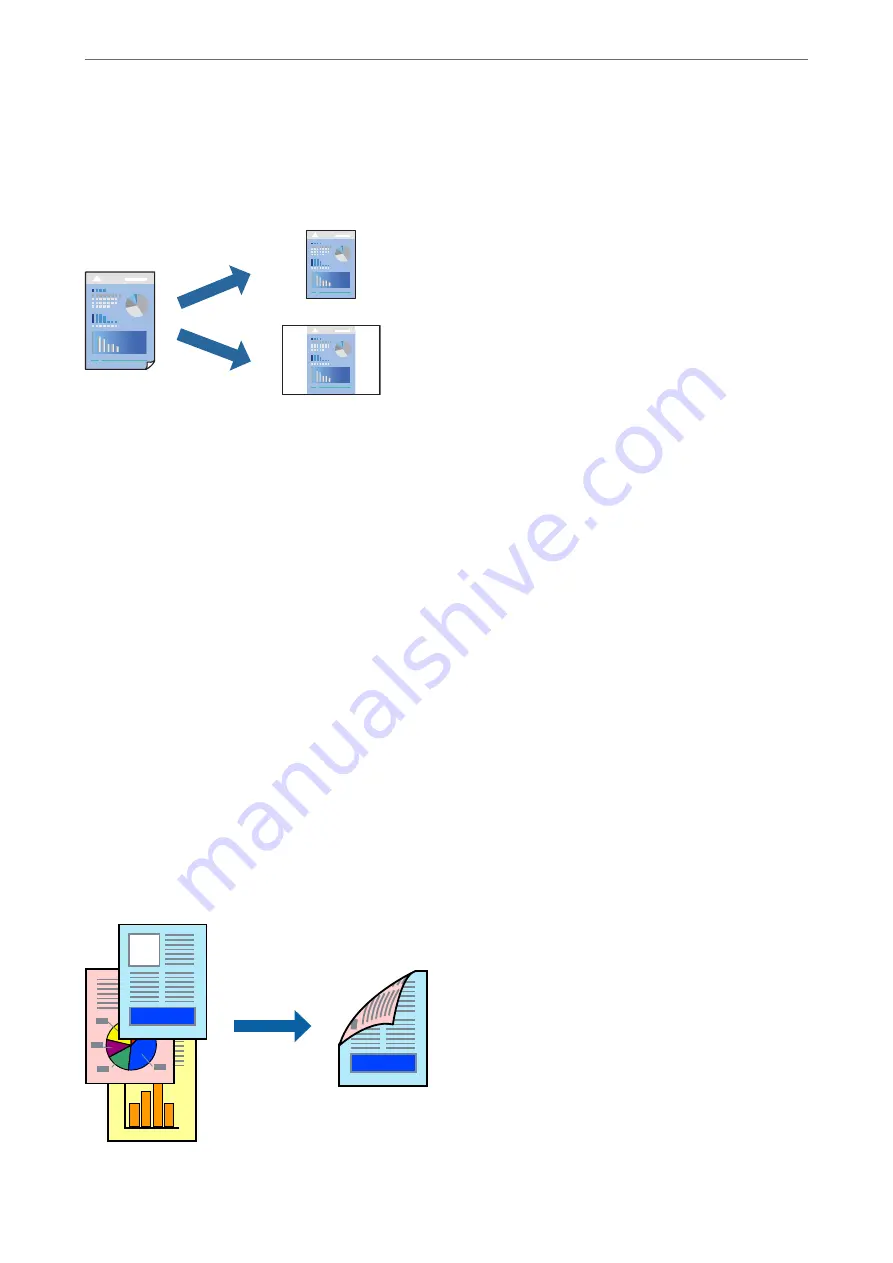
Adding Printing Presets for Easy Printing
If you create your own preset of frequently used print settings on the printer driver, you can print easily by
selecting the preset from the list.
1.
On the printer driver's
Main
or
More Options
tab, set each item (such as
Document Size
and
Paper Type
).
2.
Click
Add/Remove Presets
in
Printing Presets
.
3.
Enter a
Name
and, if necessary, enter a comment.
4.
Click
Save
.
Note:
To delete an added preset, click
Add/Remove Presets
, select the preset name you want to delete from the list, and then
delete it.
5.
Click
.
The next time you want to print using the same settings, select the registered setting name from
Printing Presets
,
and click
OK
.
Printing on 2-Sides
You can use either of the following methods to print on both sides of the paper.
❏
Automatic 2-sided printing
❏
Manual 2-sided printing
When the printer has finished printing the first side, flip the paper over to print on the other side.
>
>
36
Summary of Contents for Expression Home XP-2200 Series
Page 1: ...User s Guide Printing Scanning Maintaining the Printer Solving Problems NPD6908 00 EN ...
Page 15: ...Part Names and Functions Front 16 Inside 16 Rear 17 ...
Page 18: ...Guide to the Control Panel Buttons and Functions 19 Checking Lights and Printer Status 20 ...
Page 24: ...Loading Paper Paper Handling Precautions 25 Loading Papers 26 Loading Various Paper 28 ...
Page 30: ...Placing Originals Placing Originals on the Scanner Glass 31 ...
Page 52: ...Copying Copying Basics 53 Making Multiple Copies 53 ...
Page 162: ...Where to Get Help Technical Support Web Site 163 Contacting Epson Support 163 ...






























