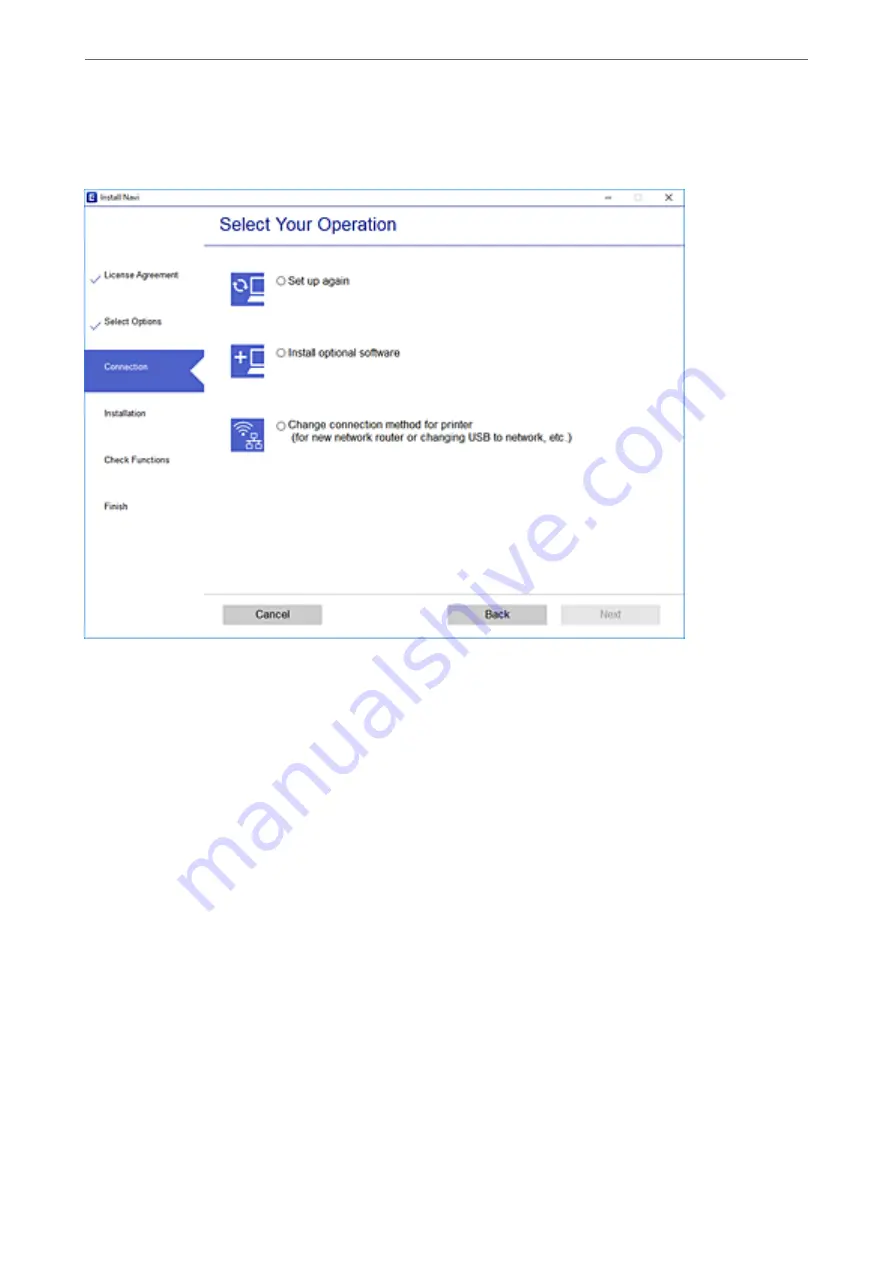
Select
Change connection method for printer (for new network router or changing USB to network, etc.)
on
the Select Your Operation screen, and then click
Next
.
Follow the on-screen instructions.
If you cannot connect, see the following to try to solve the problem.
❏
Windows:
“Cannot connect to a Network” on page 123
❏
Mac OS:
“Cannot connect to a Network” on page 129
Making Settings for Connecting to the Smart Device
You can use the printer from a smart device when you connect the printer to the same Wi-Fi network (SSID) as the
smart device. To use the printer from a smart device, set up from the following website. Access to the website from
the smart device that you want to connect to the printer.
Setup
When Changing the Computer
When changing the computer, make connection settings between the computer and the printer.
Making Settings for Connecting to the Computer
We recommend using the installer to connect the printer to a computer. You can run the installer using one of the
following methods.
Adding or Replacing the Computer or Devices
>
Re-setting the Network Connection
>
177
Summary of Contents for ET-M2120 Series
Page 1: ...User s Guide Printing Copying Scanning Maintaining the Printer Solving Problems NPD6205 01 EN ...
Page 15: ...Part Names and Functions Front 16 Rear 17 ...
Page 31: ...Placing Originals Placing Originals on the Scanner Glass 32 ...
Page 74: ...Copying Copying Originals 75 Copying ID card 80 ...
Page 228: ...Where to Get Help Technical Support Web Site 229 Contacting Epson Support 229 ...
















































