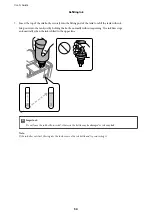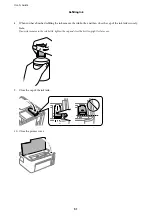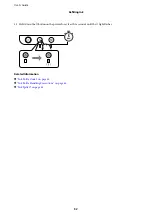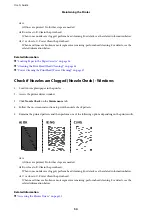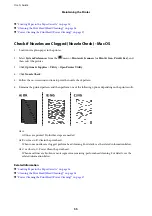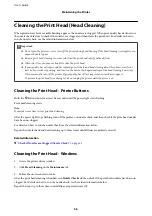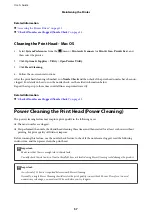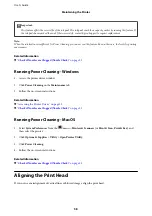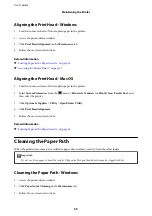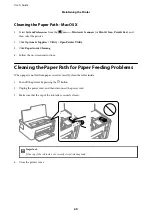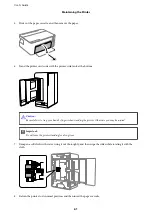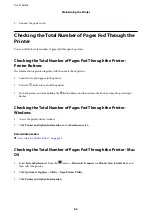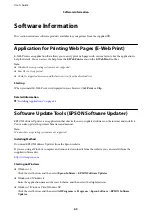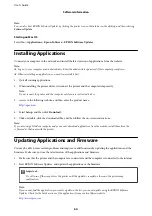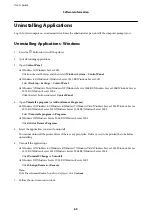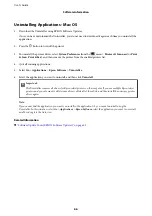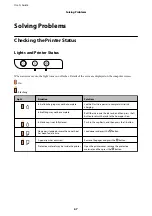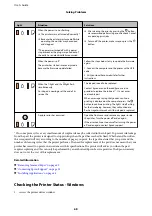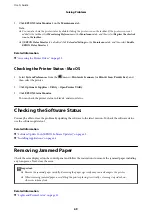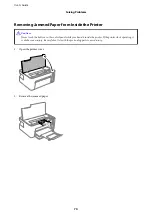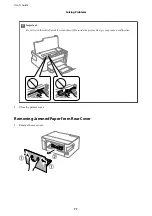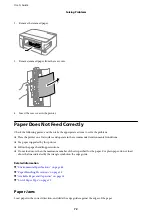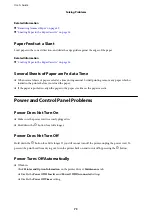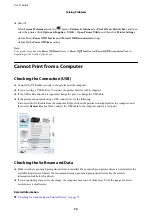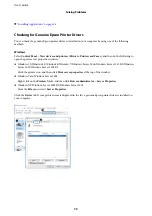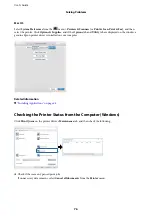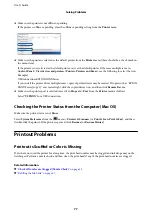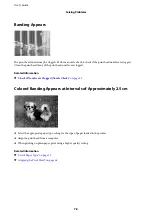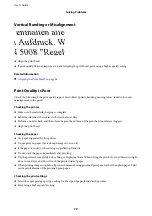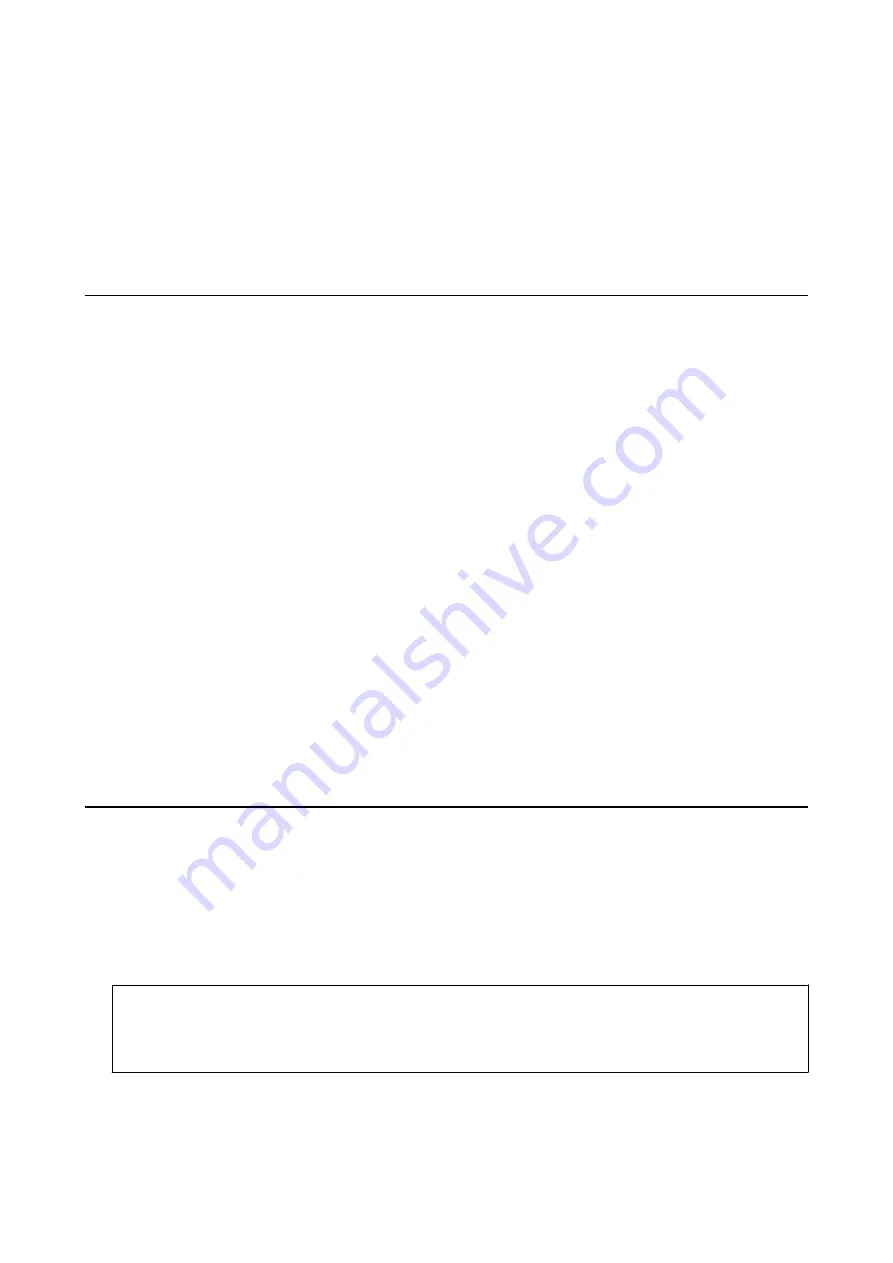
Note:
You can also start EPSON Software Updater by clicking the printer icon on the task bar on the desktop, and then selecting
Software Update
.
Starting on Mac OS
Select
Go
>
Applications
>
Epson Software
>
EPSON Software Updater
.
Installing Applications
Connect your computer to the network and install the latest version of applications from the website.
Note:
❏
Log on to your computer as an administrator. Enter the administrator password if the computer prompts you.
❏
When reinstalling an application, you need to uninstall it first.
1.
Quit all running applications.
2.
When installing the printer driver, disconnect the printer and the computer temporarily.
Note:
Do not connect the printer and the computer until you are instructed to do so.
3.
Access to the following website, and then enter the product name.
4.
Select
Setup
, and then click
Download
.
5.
Click or double-click the downloaded file, and then follow the on-screen instructions.
Note:
If you are using a Windows computer and you cannot download applications from the website, install them from the
software disc that came with the printer.
Updating Applications and Firmware
You may be able to clear certain problems and improve or add functions by updating the applications and the
firmware. Make sure you use the latest version of the applications and firmware.
1.
Make sure that the printer and the computer are connected, and the computer is connected to the internet.
2.
Start EPSON Software Updater, and update the applications or the firmware.
c
Important:
Do not turn off the computer or the printer until the update is complete; otherwise, the printer may
malfunction.
Note:
If you cannot find the application you want to update in the list, you cannot update using the EPSON Software
Updater. Check for the latest versions of the applications from your local Epson website.
User's Guide
Software Information
64