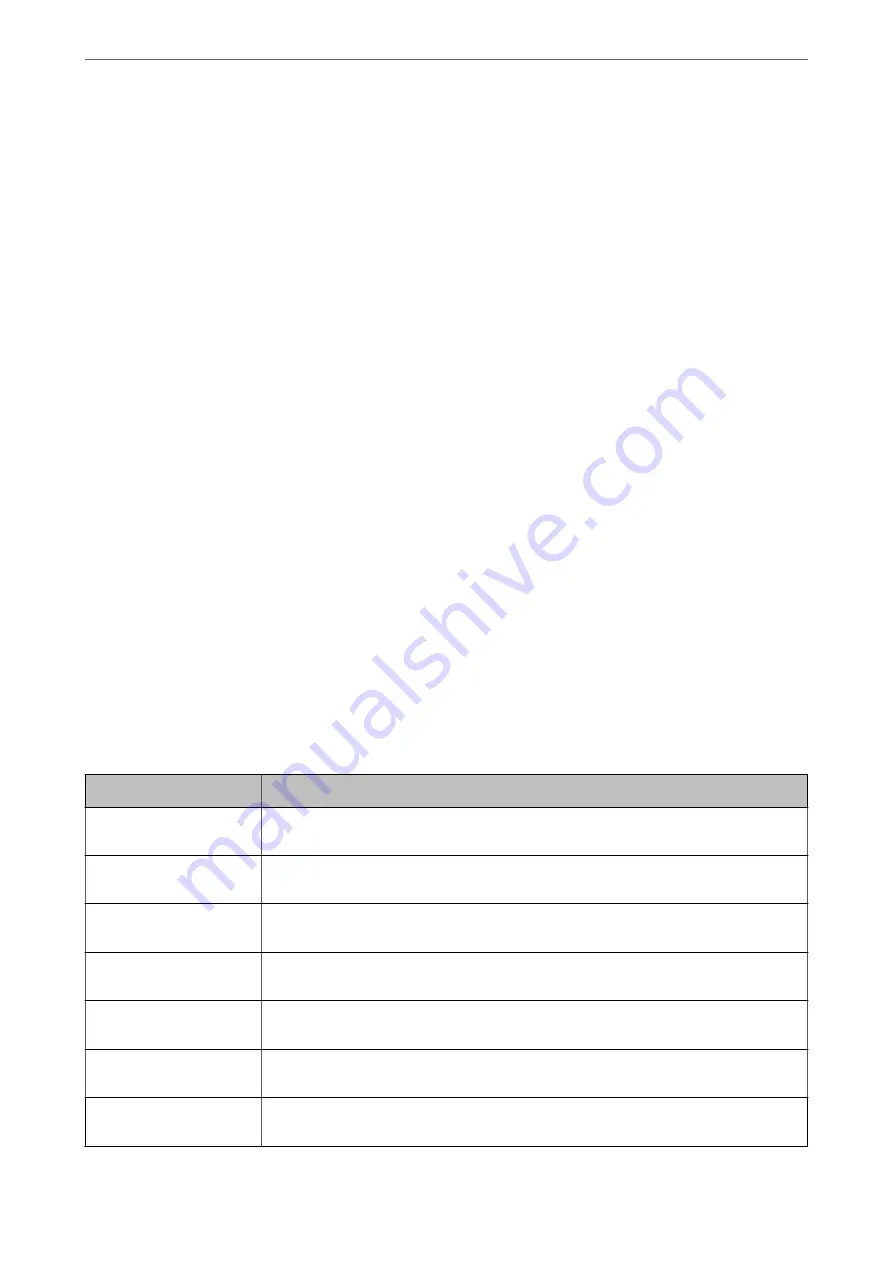
Controlling Using Protocols
You can print using a variety of pathways and protocols.
If you are using a multi-function printer, you can use network scanning and PC-FAX from an unspecified number
of network computers.
You can lower unintended security risks by restricting printing from specific pathways or by controlling the
available functions.
Controlling protocols
Configure the protocol settings.
1.
Access Web Config and then select the
Network Security
tab >
Protocol
.
2.
Configure each item.
3.
Click
Next
.
4.
Click
OK
.
The settings are applied to the printer.
Related Information
&
“Application for Configuring Printer Operations (Web Config)” on page 301
&
“Protocols you can Enable or Disable” on page 423
&
“Protocol Setting Items” on page 424
Protocols you can Enable or Disable
Protocol
Description
Bonjour Settings
You can specify whether to use Bonjour. Bonjour is used to search for devices, print, and so
on.
SLP Settings
You can enable or disable the SLP function. SLP is used for push scanning and network
searching in EpsonNet Config.
WSD Settings
You can enable or disable the WSD function. When this is enabled, you can add WSD devices,
and print from the WSD port.
LLTD Settings
You can enable or disable the LLTD function. When this is enabled, it is displayed on the
Windows network map.
LLMNR Settings
You can enable or disable the LLMNR function. When this is enabled, you can use name
resolution without NetBIOS even if you cannot use DNS.
LPR Settings
You can specify whether or not to allow LPR printing. When this is enabled, you can print from
the LPR port.
RAW(Port9100) Settings
You can specify whether or not to allow printing from the RAW port (Port 9100). When this is
enabled, you can print from the RAW port (Port 9100).
>
>
423
Summary of Contents for ET-5850
Page 17: ...Part Names and Functions Front 18 Inside 20 Rear 21 ...
Page 29: ...Loading Paper Paper Handling Precautions 30 Paper Size and Type Settings 30 Loading Paper 31 ...
Page 34: ...Placing Originals Placing Originals 35 Originals that are not Supported by the ADF 36 ...
Page 455: ...Where to Get Help Technical Support Web Site 456 Contacting Epson Support 456 ...
















































