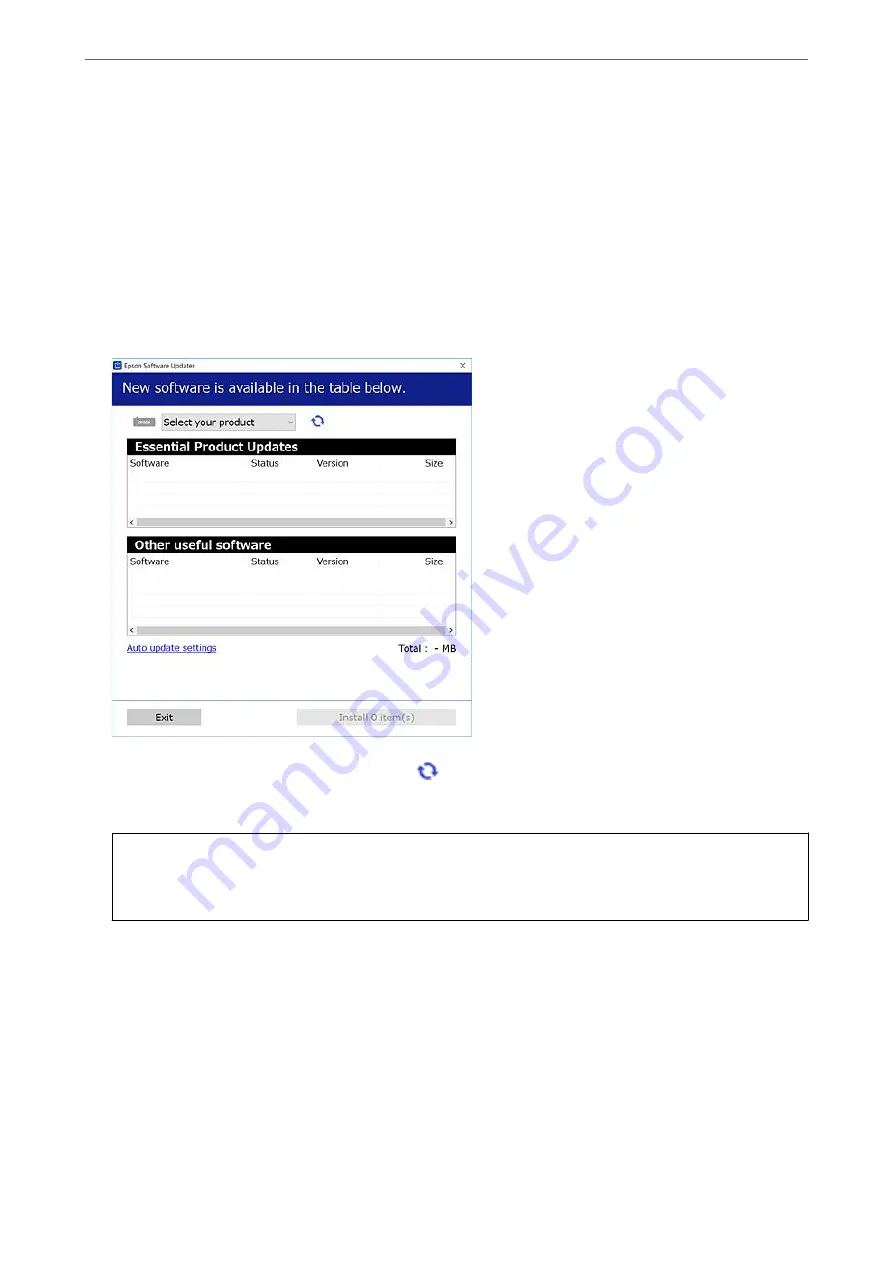
Installing the Applications Separately
Note:
When reinstalling an application, you need to uninstall it first.
1.
Make sure the printer and the computer are available for communication, and the printer is connected to the
Internet.
2.
Start EPSON Software Updater.
The screenshot is an example on Windows.
3.
For Windows, select your printer, and then click
to check for the latest available applications.
4.
Select the items you want to install or update, and then click the install button.
c
Important:
Do not turn off or unplug the printer until the update is complete. Doing so may result in malfunction of the
printer.
Note:
❏
You can download the latest applications from the Epson website.
❏
If you use Windows Server operating systems, you cannot use Epson Software Updater. Download the latest
applications from the Epson website.
Related Information
&
“Application for Updating Software and Firmware (EPSON Software Updater)” on page 303
&
“Uninstalling Applications” on page 159
>
Installing or Uninstalling Applications Separately
>
Installing the Applications Separ
157
Summary of Contents for ET-5850
Page 17: ...Part Names and Functions Front 18 Inside 20 Rear 21 ...
Page 29: ...Loading Paper Paper Handling Precautions 30 Paper Size and Type Settings 30 Loading Paper 31 ...
Page 34: ...Placing Originals Placing Originals 35 Originals that are not Supported by the ADF 36 ...
Page 455: ...Where to Get Help Technical Support Web Site 456 Contacting Epson Support 456 ...
















































