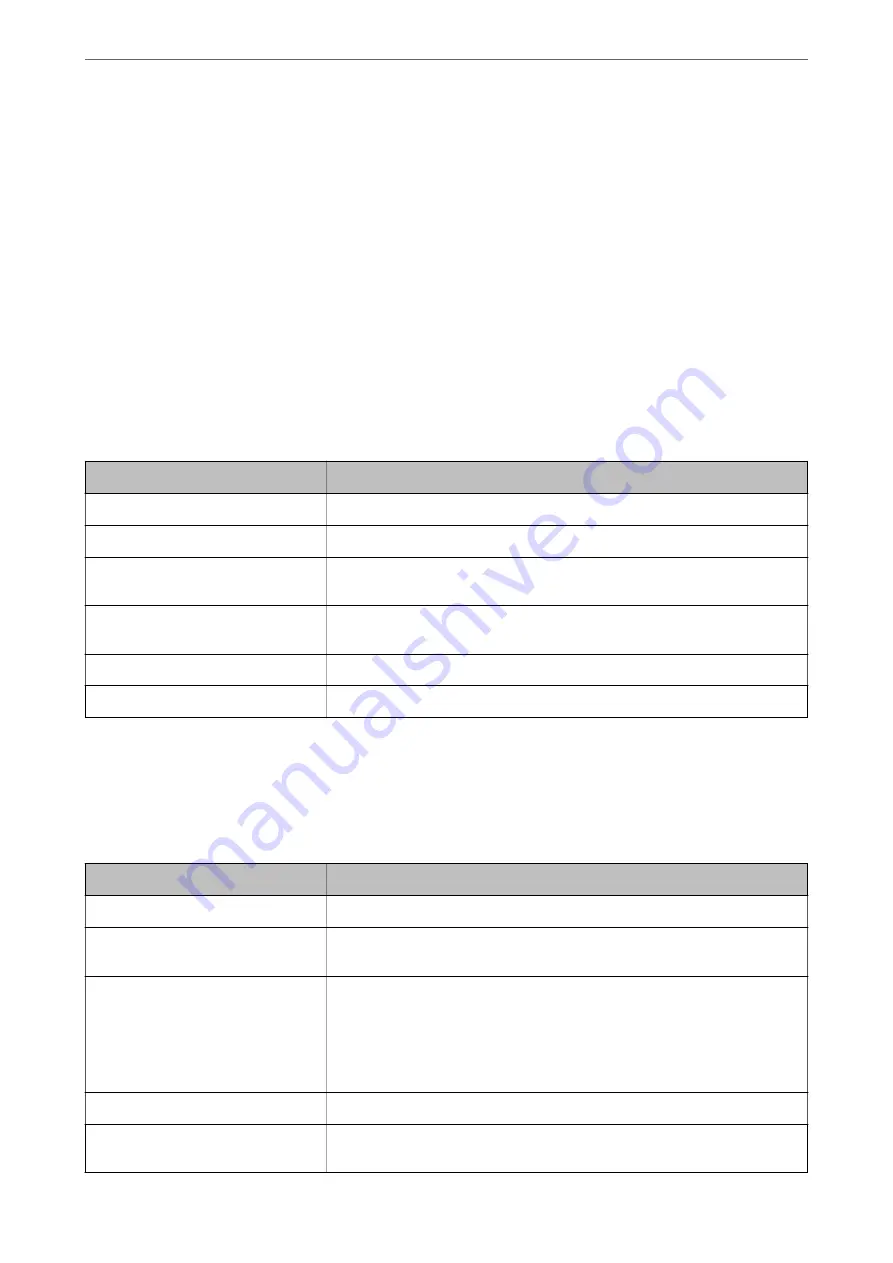
3.
Check the settings, and then click
OK
.
Setting Universal Print
Set when you print from external devices without using the printer driver.
Some items are not displayed depending on the printing language of your printer.
1.
Access Web Config and select the
tab >
Universal Print Settings
.
2.
Set each item.
3.
Check the settings, and then click
OK
.
Basic
Items
Explanation
Top Offset(-30.0-30.0mm)
Sets the vertical position of the paper on which printing starts.
Left Offset(-30.0-30.0mm)
Sets the horizontal position of the paper on which printing starts.
Top Offset in Back(-30.0-30.0mm)
Sets the vertical position of the paper on which the printing of the back side of
the paper starts in duplex printing.
Left Offset in Back(-30.0-30.0mm)
Sets the horizontal position of the paper on which the printing of the back side of
the paper starts in duplex printing.
Check Paper Width
Set whether to check paper width when printing.
Skip Blank Page
If there is a blank page in the print data, set not to print a blank page.
Setting Up AirPrint
Set when using AirPrint printing and scanning.
Access Web Config and select the
Network
tab >
AirPrint Setup
.
Items
Explanation
Bonjour Service Name
Enter the Bonjour service name between 1 and 41 characters in ASCII (0x20-0x7E).
Bonjour Location
Enter location information such as the printer's placement within 127 bytes or less
in Unicode (UTF-8).
Geolocation
Latitude and Longitude (WGS84)
Enter the printer's location information. This entry is optional.
Enter values by using WGS-84 datum, which separates latitude and longitude with
a comma.
You can enter -90 to +90 for the latitude value, and -180 to +180 for the longitude
value. You can enter less than a decimal to the sixth place, and you can omit "+".
Top Priority Protocol
Select top priority protocol from IPP and Port9100.
Wide-Area Bonjour
Set whether or not to use Wide-Area Bonjour. If you use it, the printers must be
registered on the DNS server to be able to search the printer over the segment.
>
>
353
Summary of Contents for ET-5800 Series
Page 17: ...Part Names and Functions Front 18 Inside 20 Rear 21 ...
Page 29: ...Loading Paper Paper Handling Precautions 30 Paper Size and Type Settings 30 Loading Paper 31 ...
Page 34: ...Placing Originals Placing Originals 35 Originals that are not Supported by the ADF 36 ...
Page 456: ...Where to Get Help Technical Support Web Site 457 Contacting Epson Support 457 ...
















































