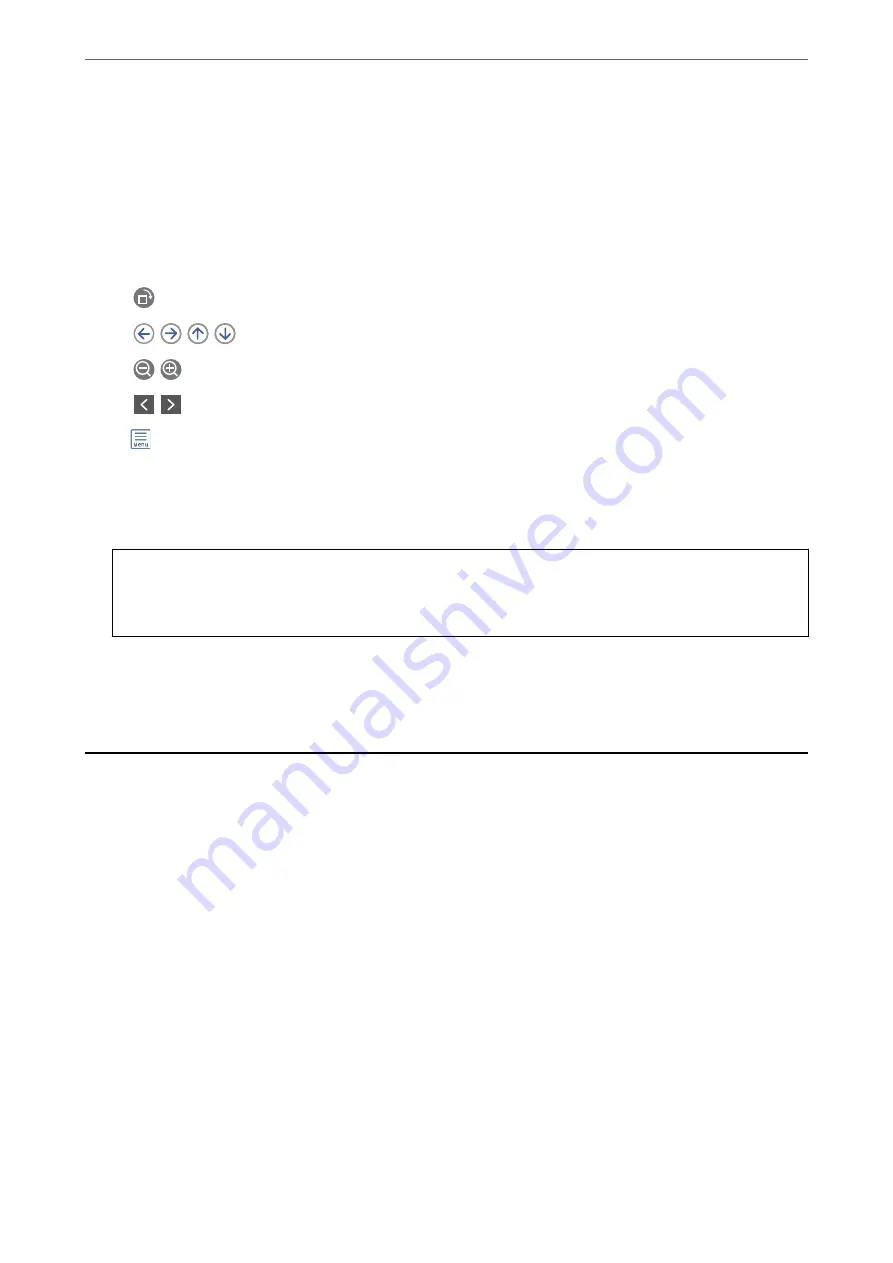
3.
Select the inbox or the confidential box you want to view.
4.
If the inbox, or the confidential box has been password protected, enter the inbox password, the confidential
box password, or the administrator password.
5.
Select the fax you want to view from the list.
The contents of the fax are displayed.
❏
: Rotates the image to the right by 90 degrees.
❏
: Moves the screen in the direction of the arrows.
❏
: Reduces or enlarges.
❏
: Moves to the previous or the next page.
❏
: Displays menus such as save and forward.
❏
To hide the operation icons, tap anywhere on the preview screen except for the icons. Tap again to display
the icons.
6.
Select whether to print or delete the document you have viewed, and then follow the on-screen instructions.
c
Important:
If the printer runs out of memory, receiving and sending faxes is disabled. Delete documents that you have
already read or printed.
Related Information
&
“Inbox/Confidential” on page 128
Menu Options for Faxing
Recipient
Select the menus on the control panel as described below.
Fax
>
Recipient
Keypad:
Manually enter a fax number.
Contacts:
Select a recipient from the contacts list. You can also add or edit a contact.
Recent:
Select a recipient from the sent fax history. You can also add the recipient to the contacts list.
>
>
124
Summary of Contents for ET-5800 Series
Page 17: ...Part Names and Functions Front 18 Inside 20 Rear 21 ...
Page 29: ...Loading Paper Paper Handling Precautions 30 Paper Size and Type Settings 30 Loading Paper 31 ...
Page 34: ...Placing Originals Placing Originals 35 Originals that are not Supported by the ADF 36 ...
Page 456: ...Where to Get Help Technical Support Web Site 457 Contacting Epson Support 457 ...
















































