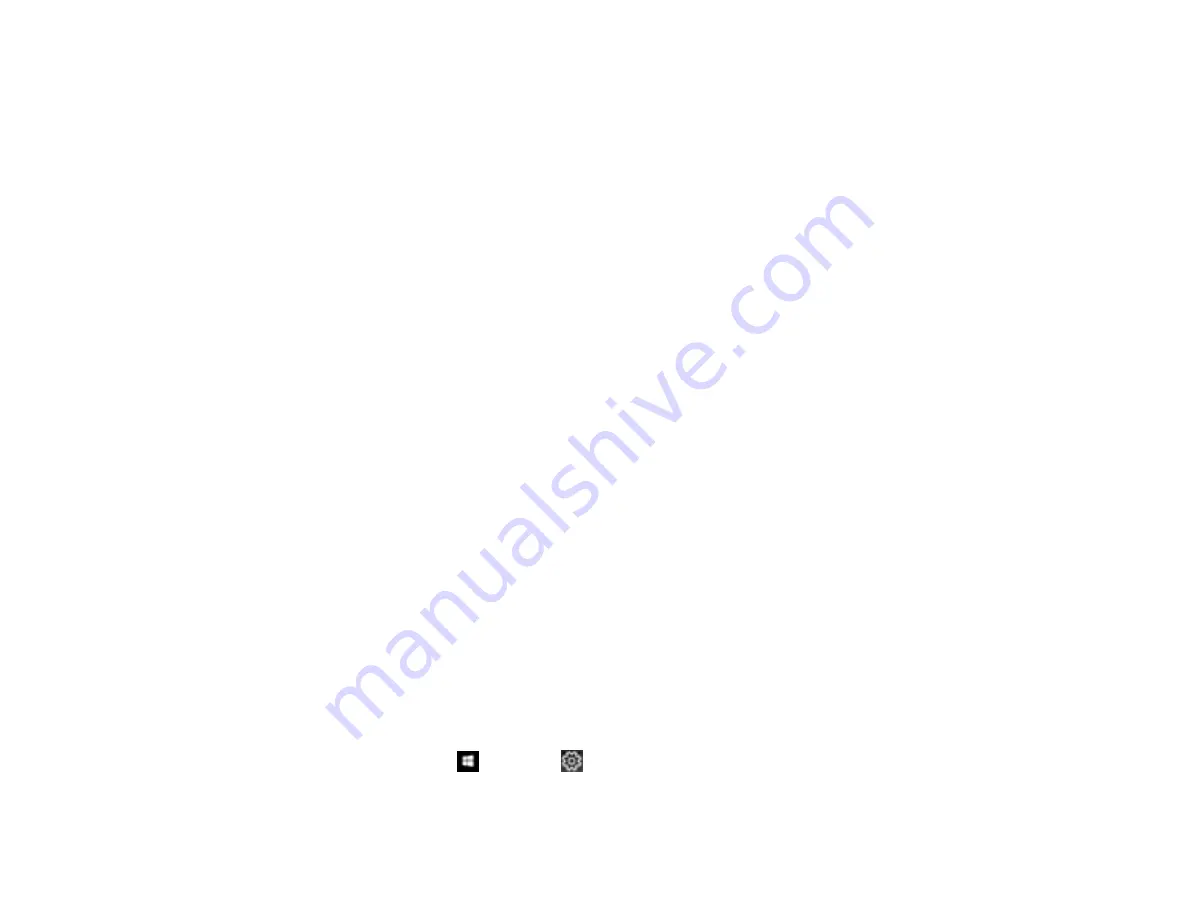
198
• Use an original with clear text.
• On the
Image Format Options
window in Epson Scan 2, check that
Text Language
is set correctly
on the
Text
tab.
• Select
Settings
>
Scanner Settings
>
Scan Settings
, adjust the following settings, and try scanning
again:
• On the
Main Settings
tab, make sure you select the correct
Image Type
for your original.
• On the
Advanced Settings
tab, select
Text Enhancement
and choose a setting.
Note:
The
Text Enhancement
setting depends on the selected
Image Type
.
• If the
Image Type
is set to
Black & White
, adjust the
Threshold
setting on the
Advanced Settings
tab.
Parent topic:
Solving Scanned Image Quality Problems
Related topics
Placing Originals on the Product
Uninstall Your Product Software
If you have a problem that requires you to uninstall and re-install your software, follow the instructions for
your operating system.
Uninstalling Product Software - Windows
Uninstalling Product Software - Mac
Parent topic:
Uninstalling Product Software - Windows
You can uninstall and then re-install your product software to solve certain problems.
1.
Turn off the product.
2.
Close any open programs or applications.
3.
Disconnect any interface cables.
4.
Do one of the following:
•
Windows 10
: Click
and select
(Settings) >
Apps
or
System
>
Apps & features
. Then
select the program you want to uninstall and select
Uninstall
.
Summary of Contents for ET-2720
Page 1: ...ET 2720 User s Guide ...
Page 2: ......
Page 10: ...10 Copyright Attribution 220 ...
Page 18: ...18 Product Parts Inside 1 Document cover 2 Scanner glass 3 Control panel ...
Page 113: ...113 You see an Epson Scan 2 window like this ...
Page 115: ...115 You see an Epson Scan 2 window like this ...
Page 117: ...117 You see this window ...
Page 142: ...142 You see a window like this 5 Click Print ...






























