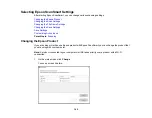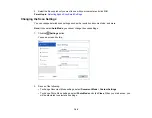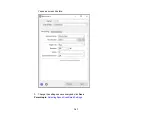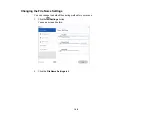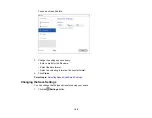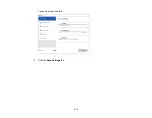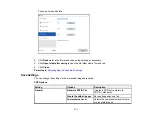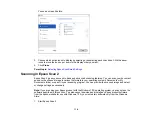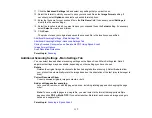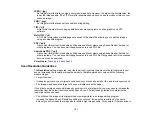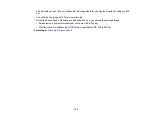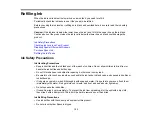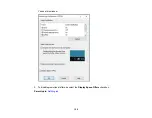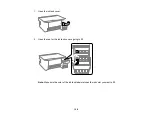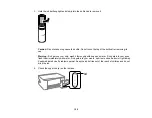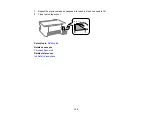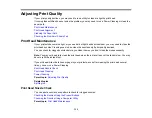119
Parent topic:
Saving Scanned Documents as a Searchable PDF Using Epson Scan 2
You can scan a document and save the text in a searchable PDF. In a searchable PDF, text is
recognized using Optical Character Recognition (OCR) and then embedded in the scanned original.
Note:
The required Epson Scan 2 OCR Component is installed automatically when you install your
product software from the CD included with your product. If you are downloading your product's
software, you must download and install the required Epson Scan 2 OCR Component to scan using
OCR with Epson Scan 2. Select
Epson Software Updater
in the Windows
Start
menu or Mac
Epson
Software
folder, and select the component and PDF extension files to download and install them.
1.
Load your original in the product for scanning.
2.
Start Epson Scan 2.
3.
Select your scan settings.
4.
Click
Preview
and adjust the area you want to scan, if necessary.
5.
Select
Searchable PDF
as the Image Format setting.
6.
Select
Options
from the Image Format list.
Summary of Contents for ET-2400
Page 1: ...ET 2400 User s Guide ...
Page 2: ......
Page 10: ......
Page 94: ...94 You see an Epson Scan 2 window like this ...
Page 96: ...96 You see an Epson Scan 2 window like this ...
Page 110: ...110 You see a screen like this 2 Click the Save Settings tab ...
Page 113: ...113 You see a screen like this 2 Click the Customize Actions tab ...
Page 115: ...115 You see this window ...
Page 137: ...137 You see a window like this 4 Click Print ...