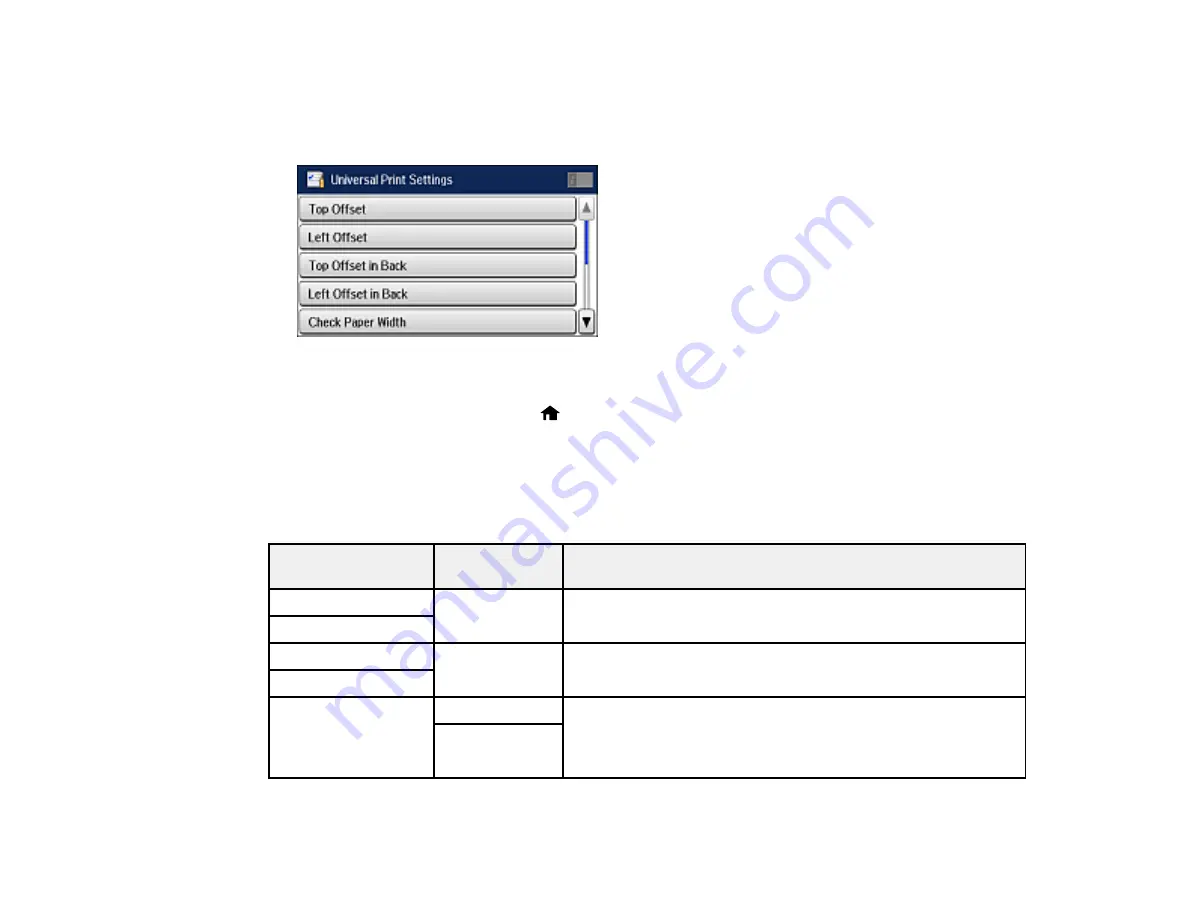
81
3.
Scroll down and select
System Administration
. Enter the administrator password, if necessary.
4.
Scroll down and select
Universal Print Settings
.
You see this screen:
5.
Adjust the settings as necessary.
6.
When you are finished, press the
home button to return to the Home screen.
Universal Print Settings Options
Parent topic:
Selecting Default Paper Settings - Administrator
Universal Print Settings Options
Select the universal print settings you want to use.
Universal Print
Settings option
Available
settings
Description
Top Offset
—
Adjusts the top or left margin.
Left Offset
Top Offset in Back
—
Adjusts the top or left margin of the back page when
performing double-sided printing.
Left Offset in Back
Check Paper Width
On
Select
On
to check the paper width before printing. This
prevents printing beyond the edges of the paper when the
paper size settings are wrong, but may reduce the printing
speed.
Off
Summary of Contents for ET-16500
Page 1: ...ET 16500 User s Guide ...
Page 2: ......
Page 70: ...70 3 Open the rear paper feed slot and push it back 4 Slide out the edge guides ...
Page 88: ...88 Related topics Copying ...
Page 132: ...132 You see an Epson Scan 2 window like this ...
Page 134: ...134 You see an Epson Scan 2 window like this ...
Page 136: ...136 You see this window ...
Page 143: ...143 DSL connection 1 Telephone wall jack 2 DSL filter 3 DSL modem ...
Page 144: ...144 ISDN connection 1 ISDN wall jack 2 Terminal adapter or ISDN router ...
Page 155: ...155 You see this screen 6 Select Fax Output You see this screen 7 Select Settings ...
Page 264: ...264 2 Press the tabs and open the rear cover 3 Remove the duplexer ...
















































