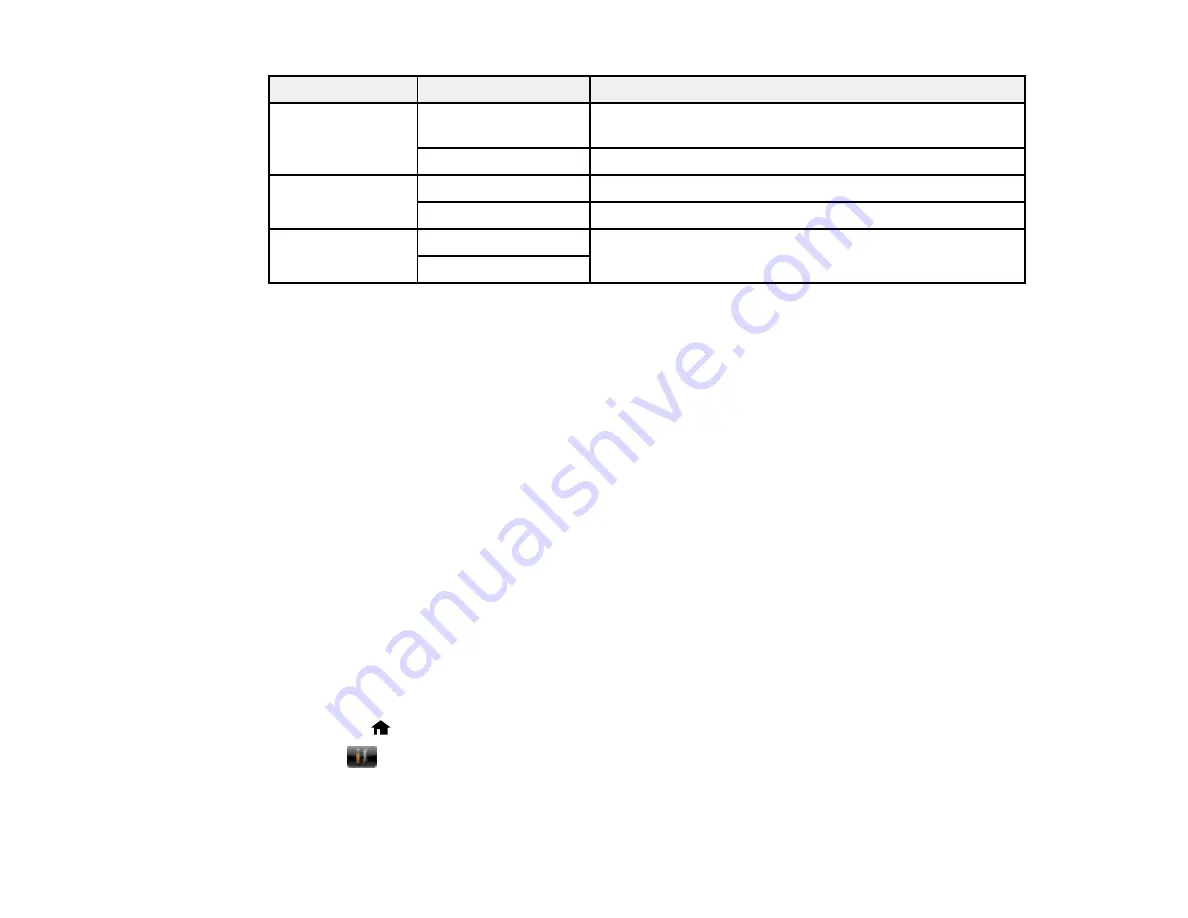
205
Print settings
Available options
Description
Fit Frame
On
Automatically crops the photo to fit into the selected photo
layout
Off
Turns off automatic cropping
Bidirectional
On
Prints at normal speed
Off
Slows down printing to improve print quality
Print Order
Last Page on Top
Select the order for printing multi-page TIFF files.
First Page on Top
Parent topic:
Viewing and Printing from the LCD Screen
Transferring Photos on a Memory Card or USB Device
You can transfer photos to and from a memory card or other supported device connected to your
product.
Configuring the Memory Device Interfaces
Transferring Files from a Memory Device to Your Computer
Parent topic:
Using Memory Cards and USB Devices with Your Product
Configuring the Memory Device Interfaces
Before you transfer photos from a computer to a memory device, you may need to configure your
product's memory device interface settings.
Caution:
Remove the memory device before you change these settings or you may lose data from the
device. Do not remove a memory card or turn off your product while the memory card access light is
flashing or you may lose data from the memory card.
Note:
These settings can be locked by an administrator. If you cannot access these settings, contact
your administrator for assistance.
1.
Press the
home button, if necessary.
2.
Select
Setup
.
3.
Scroll down and select
System Administration
. Enter the administrator password, if necessary.
Summary of Contents for ET-16500
Page 1: ...ET 16500 User s Guide ...
Page 2: ......
Page 70: ...70 3 Open the rear paper feed slot and push it back 4 Slide out the edge guides ...
Page 88: ...88 Related topics Copying ...
Page 132: ...132 You see an Epson Scan 2 window like this ...
Page 134: ...134 You see an Epson Scan 2 window like this ...
Page 136: ...136 You see this window ...
Page 143: ...143 DSL connection 1 Telephone wall jack 2 DSL filter 3 DSL modem ...
Page 144: ...144 ISDN connection 1 ISDN wall jack 2 Terminal adapter or ISDN router ...
Page 155: ...155 You see this screen 6 Select Fax Output You see this screen 7 Select Settings ...
Page 264: ...264 2 Press the tabs and open the rear cover 3 Remove the duplexer ...
















































