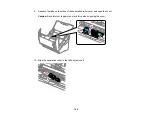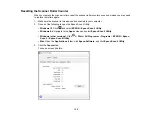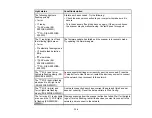135
Parent topic:
Related references
Original Jams in Scanner
Where to Get Help
Related topics
Loading Originals
Wi-Fi Networking
Scanning
Solving Scanning Problems
Check these solutions if you have problems scanning with your product.
Scanner Does Not Turn On or Turns Off Unexpectedly
Scanner Button Does Not Work as Expected
Scanning Software Does Not Operate Correctly
Cannot Start Epson Scan 2
Original Feeds Incorrectly in Scanner
Original Jams in Scanner
Scanning is Slow
Parent topic:
Scanner Does Not Turn On or Turns Off Unexpectedly
If the scanner does not turn on or if it turns off unexpectedly, try these solutions:
• Make sure the AC adapter is securely connected to the scanner and to a working electrical outlet.
• If the scanner turns off unexpectedly, you may need to adjust the
Power Off Timer
setting in the
Epson Scan 2 Utility.
Parent topic:
Related tasks
Summary of Contents for ES-400
Page 1: ...ES 400 ES 500W ES 500WR User s Guide ...
Page 2: ......
Page 21: ...21 ...
Page 32: ...32 Note Do not load plastic cards vertically ...
Page 59: ...59 You see an Epson Scan 2 window like this ...
Page 61: ...61 You see an Epson Scan 2 window like this ...
Page 72: ...72 You see this window ...
Page 85: ...85 You see an Epson Scan 2 window like this ...
Page 108: ...108 2 Open the flatbed scanner cover ...
Page 125: ...125 5 Press down on the pickup roller cover latch and pull up the cover to remove it ...