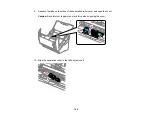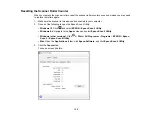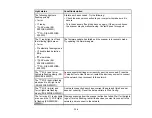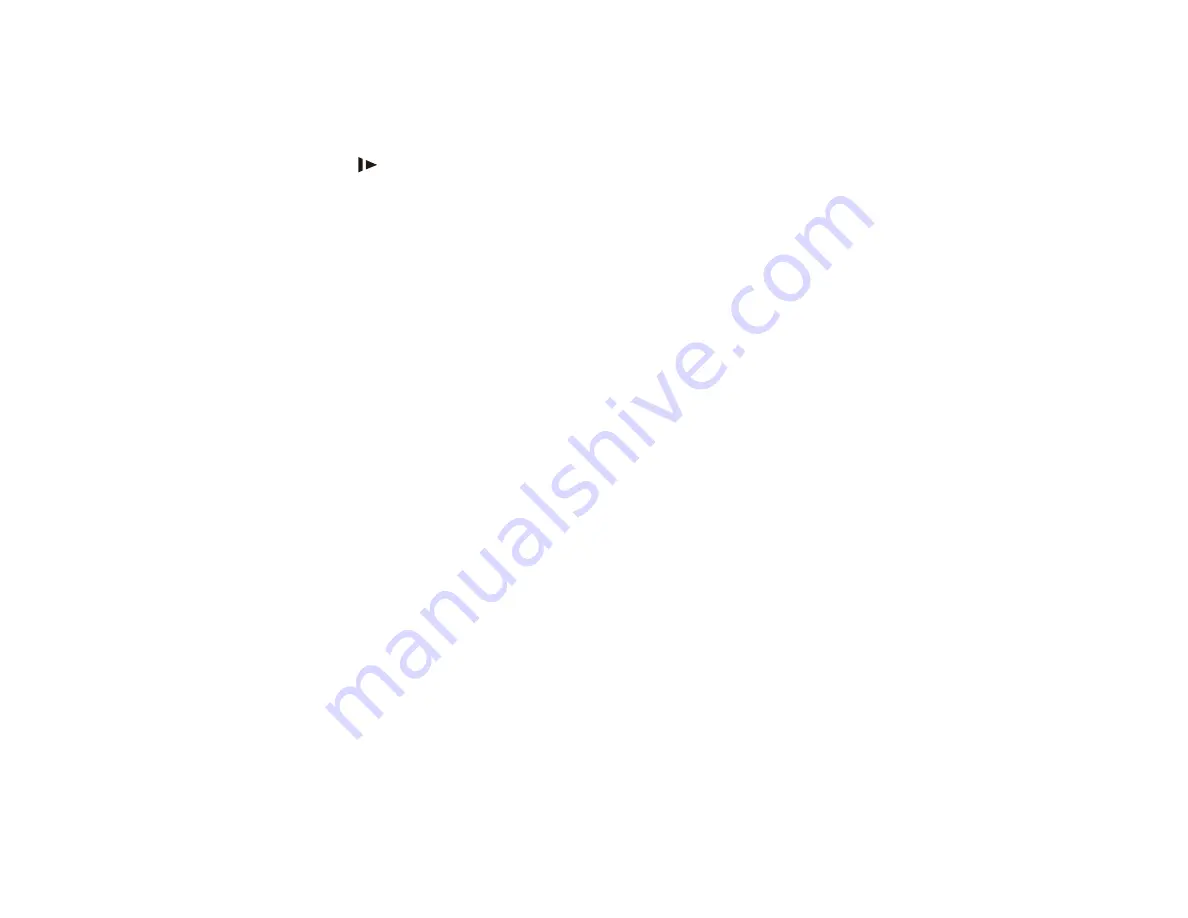
141
6. Close the scanner cover.
7. Carefully follow all loading instructions when you reload originals.
If originals jam in the scanner frequently, try the following:
• Press the
slow mode button to slow down the scanning speed.
• Close the output tray and let the originals fall freely onto the surface below the scanner.
• If the roller counter is nearing end of life, replace the roller assembly kit.
Parent topic:
Related tasks
Related topics
Scanning is Slow
If scanning becomes slow, try these solutions:
• Scan your original at a lower resolution, if possible.
• Make sure your system meets the requirements for your operating system. If you are scanning a high-
resolution image, you may need more than the minimum requirements. If necessary, increase your
system's memory or reduce the resolution.
• Make sure slow mode is turned off.
• If you are running virus protection or other security software, exclude the TWAIN.log files from
monitoring or set the TWAIN.log file as read only (Windows). See your virus protection or security
software instructions for details. The TWAIN.log file is saved in C:\Users\(user
name)\AppData\Local\Temp.
Note:
You may need to unhide system folders to view files in that location.
Parent topic:
Related references
Summary of Contents for ES-400
Page 1: ...ES 400 ES 500W ES 500WR User s Guide ...
Page 2: ......
Page 21: ...21 ...
Page 32: ...32 Note Do not load plastic cards vertically ...
Page 59: ...59 You see an Epson Scan 2 window like this ...
Page 61: ...61 You see an Epson Scan 2 window like this ...
Page 72: ...72 You see this window ...
Page 85: ...85 You see an Epson Scan 2 window like this ...
Page 108: ...108 2 Open the flatbed scanner cover ...
Page 125: ...125 5 Press down on the pickup roller cover latch and pull up the cover to remove it ...