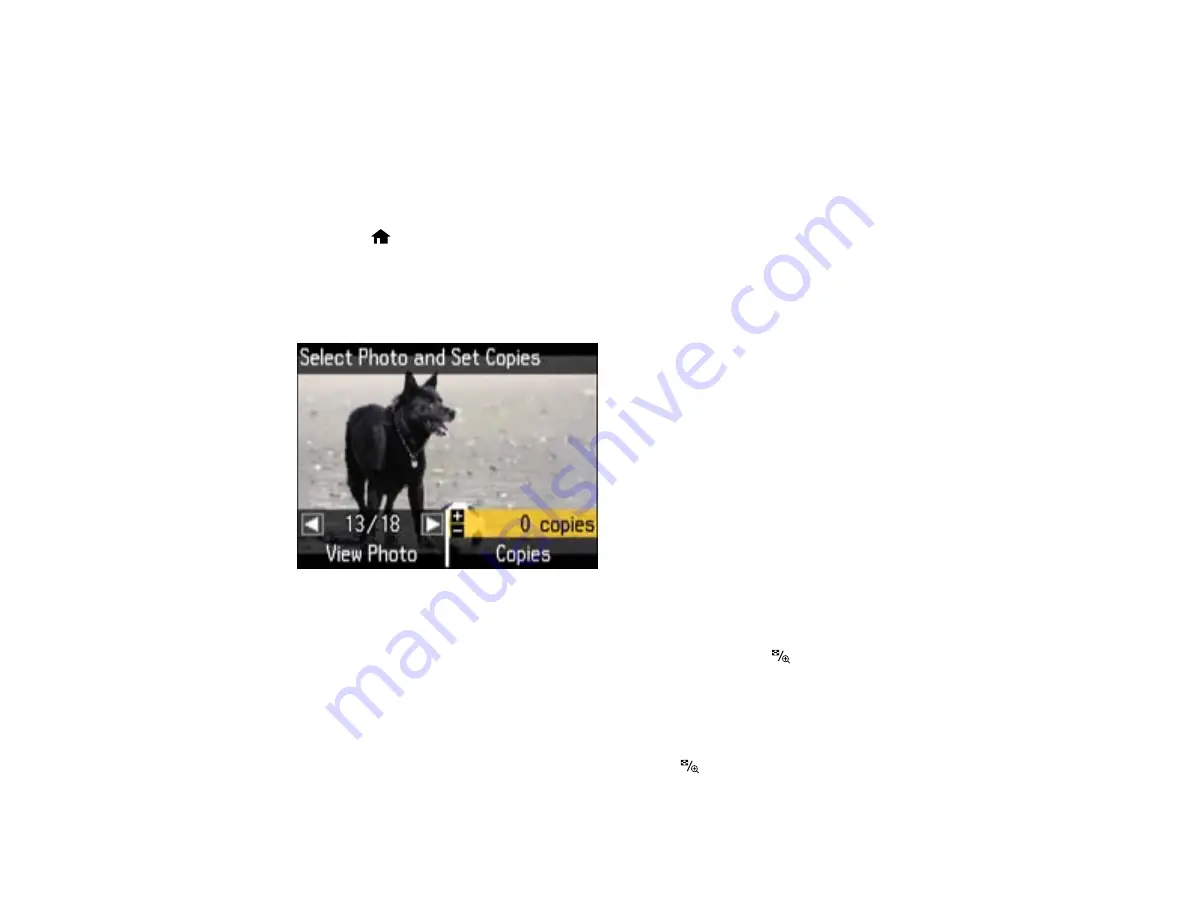
Modifying Photos Displayed on the LCD Screen
Selecting Print Settings for Photos Displayed on the LCD Screen
Print Setting Options - Photo Mode
Parent topic:
Viewing and Printing Individual Photos
You can select individual photos for printing as you view them on the LCD screen.
1.
Press the
Home
button, if necessary.
2.
Press the arrow buttons to select
Print Photos
and press the
OK
button.
3.
Select
View and Print Photos
and press the
OK
button.
You see a screen like this:
4.
Press the arrow buttons to scroll through your photos and view the one you want.
Note:
To display 9 photos at a time on the LCD screen, press the
Display/Crop
button three
times.
5.
Press the
+
button to select the photo for printing.
• To print more than one copy of the photo, press the
+
or
–
button to select the number (up to 99).
• To crop, zoom into, or rotate your photo, press the
Display/Crop
button.
• To view additional photos and select others for printing, press the arrow buttons and repeat the
selections above.
140
Summary of Contents for Epson Stylus NX530
Page 1: ...EPSON Stylus NX530 User s Guide ...
Page 2: ......
Page 11: ...EPSON Stylus NX530 User s Guide Welcome to the EPSON Stylus NX530 User s Guide 11 ...
Page 24: ...4 Slide the edge guide shown below to your paper size 24 ...
Page 29: ...2 Pull out the paper cassette 3 Slide the edge guides outward 29 ...
Page 34: ...2 Pull out the paper cassette 3 Slide the edge guides outward 34 ...
Page 100: ...100 ...
Page 110: ...3 Adjust the scan area as necessary 110 ...
Page 117: ...117 ...
Page 125: ...3 Adjust the scan area as necessary 125 ...
Page 131: ...4 Select your scan settings as necessary 131 ...
Page 175: ...175 ...
Page 180: ...180 ...
Page 186: ...186 ...






























