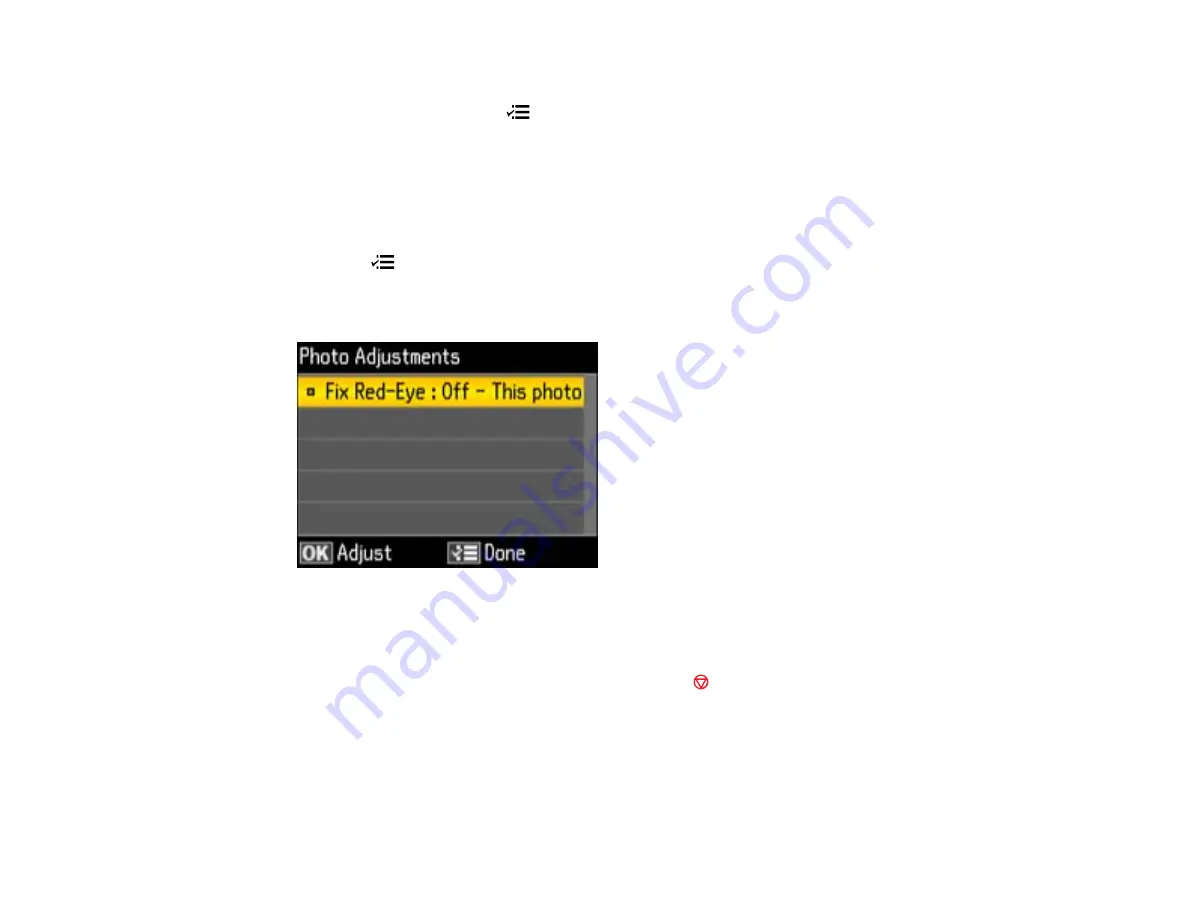
• To move the crop area, press the arrow buttons.
• To rotate the image, press the
Menu
button.
• To check the cropped image, press the
OK
button.
Parent topic:
Modifying Photos Displayed on the LCD Screen
You can modify the quality and appearance of photos displayed on the LCD screen. The modifications
affect only the printed copy of the photo, not the original file.
1.
Press the
Menu
button.
2.
Press the arrow buttons to select
Photo Adjustments
and press the
OK
button.
You see this screen:
3.
Press the
OK
button to select the
Fix Red-Eye
photo adjustment.
4.
Select an option for the setting.
Note:
To clear any previously used settings, press the
Stop/Clear Settings
button.
5.
When you finish selecting settings, press the
OK
button.
Parent topic:
Selecting Print Settings for Photos Displayed on the LCD Screen
You can change the settings used for printing photos displayed on the LCD screen.
148
Summary of Contents for Epson Stylus NX530
Page 1: ...EPSON Stylus NX530 User s Guide ...
Page 2: ......
Page 11: ...EPSON Stylus NX530 User s Guide Welcome to the EPSON Stylus NX530 User s Guide 11 ...
Page 24: ...4 Slide the edge guide shown below to your paper size 24 ...
Page 29: ...2 Pull out the paper cassette 3 Slide the edge guides outward 29 ...
Page 34: ...2 Pull out the paper cassette 3 Slide the edge guides outward 34 ...
Page 100: ...100 ...
Page 110: ...3 Adjust the scan area as necessary 110 ...
Page 117: ...117 ...
Page 125: ...3 Adjust the scan area as necessary 125 ...
Page 131: ...4 Select your scan settings as necessary 131 ...
Page 175: ...175 ...
Page 180: ...180 ...
Page 186: ...186 ...






























