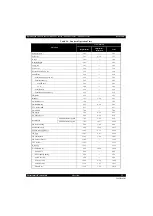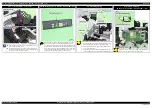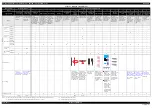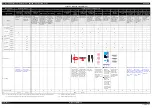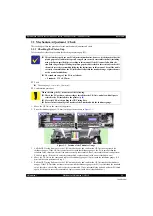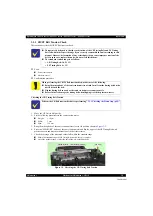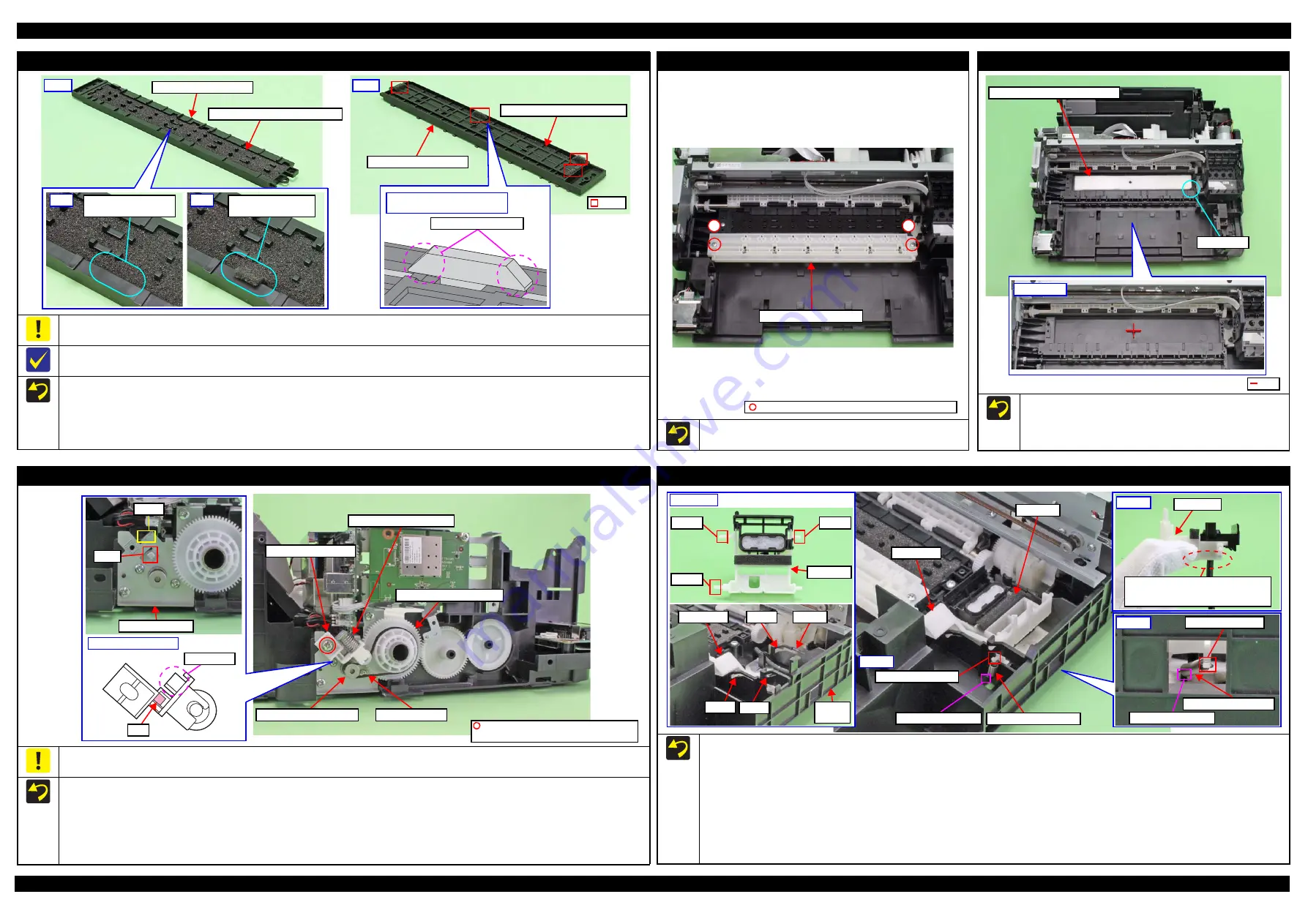
Epson Stylus SX230 series / SX235W series / SX430W series / SX440W series
Revision B
Disassembly/Reassembly
Detailed Disassembly/Reassembly Procedure for each Part/Unit
35
Confidential
Paper Guide Front Porous Pad
When installing the Paper Guide Front Porous Pad, make sure to wipe off the grease attached on the Paper Guide Front Unit.
The Paper Guide Front Porous Pad is not included in the replacement parts when the maintenance error occurs.
After installing the Paper Guide Front Porous Pad, make sure of the following.
The entire anti-disconnect hooks on both ends of the legs (x4) of the Paper Guide Porous Pad should come out from the holes on the bottom of
the Paper Guide Front Unit.
The tabs (x34) of the Paper Guide Front Porous Pad should be inserted completely into the grooves of the Paper Guide Front Unit.
No parts of the Paper Guide Porous Pad are wavy or lift over the platen surface of the Paper Guide Front Unit.
Back
Leg
Paper Guide Front Porous Pad
Paper Guide Front Unit
OK
No tab of the pad sticks
out on the frame.
NG
A tab of the pad sticks
out on the frame.
Paper Guide Front Unit
Front
Enlarged figure: a leg of Paper
Guide Front Porous Pad
Anti-disconnect hooks
Paper Guide Front Porous Pad
Star Wheel Holder Assy
Tighten the screws in the order indicated in the figure above.
Star Wheel Holder Assy
C.B.P-TITE SCREW 3x10 F/ZN-3C (6 ± 1 kgf·cm)
1
2
Paper Guide Lower Porous Pad
When installing the Paper Guide Lower Porous Pad, set it with
the cut section to the front right of the printer.
Align the cutout of the Paper Guide Lower Porous Pad with the
rib of the Frame Base.
Paper Guide Lower Porous Pad
Frame Base
Rib
Cut Section
PF Driven Pulley Assy / PF Timing Belt
Do not hold the PF Driven Pulley Assy when securing it with the screw in order to prevent applying improper tension to the PF Timing Belt.
When installing the PF Driven Pulley Assy, follow the procedure below.
1. Align the rib of the PF Driven Pulley Assy with the hook of the PF Motor Frame, and install the PF Driven Pulley Assy.
2. Attach the Compression Spring 5.07 to the protrusion of the PF Driven Pulley Assy and the dowel of the PF Motor Frame.
3. Attach the PF Timing Belt in the order of the pinion gear of the PF Motor, PF Driven Pulley and Combination Gear 29.2,42.
4. Rotate the Combination Gear 29.2,42 clockwise three times to confirm the PF Timing Belt is correctly attached, and then secure the PF Driven
Pulley Assy with the screw and washer to the PF Motor Frame.
Pinion gear of PF Motor
Hook
PF Motor Frame
Dowel
Rib
PF Driven Pulley Assy
Protrusion
Compression Spring 5.07
Combination Gear 29.2,42
PF Timing Belt
PF Driven Pulley Assy
C.B.S-TITE(P2) SCREW 3x6 F/ZN-3C
P.W. 3.4x0.43x7 (7 ± 1 kgf·cm)
Cap Lever/Cap Assy
When installing the Cap Lever/Cap Assy, follow the procedure below.
1. Attach the Cap Lever to the Frame Base, and attach one end of the Extension Spring 0.65 to the hook of the Frame Base.
2. Connect the tube of the Pump Unit to the joint on the bottom of the Cap Assy. Then, viewing from the side, confirm the marking (10
±
1 mm
from the tube end) on the tube is covered by the Cap Slider.
3. Insert the shaft A of the Cap Assy through the hole of the Cap Lever to the hole A of the Frame Base.
4. Insert the shaft B of the Cap Assy through the cutout of the Frame Base and to the hole B of the Frame Base.
5. Insert the shaft C of the Cap Assy to the hole C of the Frame Base.
6. Using a “spring hook jig”
, attach the other end of the Extension Spring 0.65 to the hook of the Cap Assy.
7. Attach the Extension Spring 1.329 to the hooks of the Cap Lever and Frame Base.
Cap Lever
Extension Spring 1.329
Cap Assy
Extension Spring 0.65
Hook of Cap Assy
Hook of Frame Base
Step 6
Shaft B
Shaft A
Shaft C
Cap Assy
Step 2
Make sure the marking (10 ± 1 mm
from the tube end) on the tube cannot
be seen when viewed from the side.
Cap Slider
Cutout
Hole B
Cap Lever
Frame
Base
Hole A Hole C
Step 1, 3-5
Hook of Frame Base
Hook of Cap Lever
Step 7
Summary of Contents for Epson Stylus NX330
Page 9: ...Confidential CHAPTER 1 TROUBLESHOOTING ...
Page 19: ...Confidential CHAPTER 2 DISASSEMBLY REASSEMBLY ...
Page 41: ...Confidential CHAPTER 3 ADJUSTMENT ...
Page 52: ...Confidential CHAPTER 4 MAINTENANCE ...
Page 58: ...Confidential CHAPTER 5 REFURBISHMENT ...