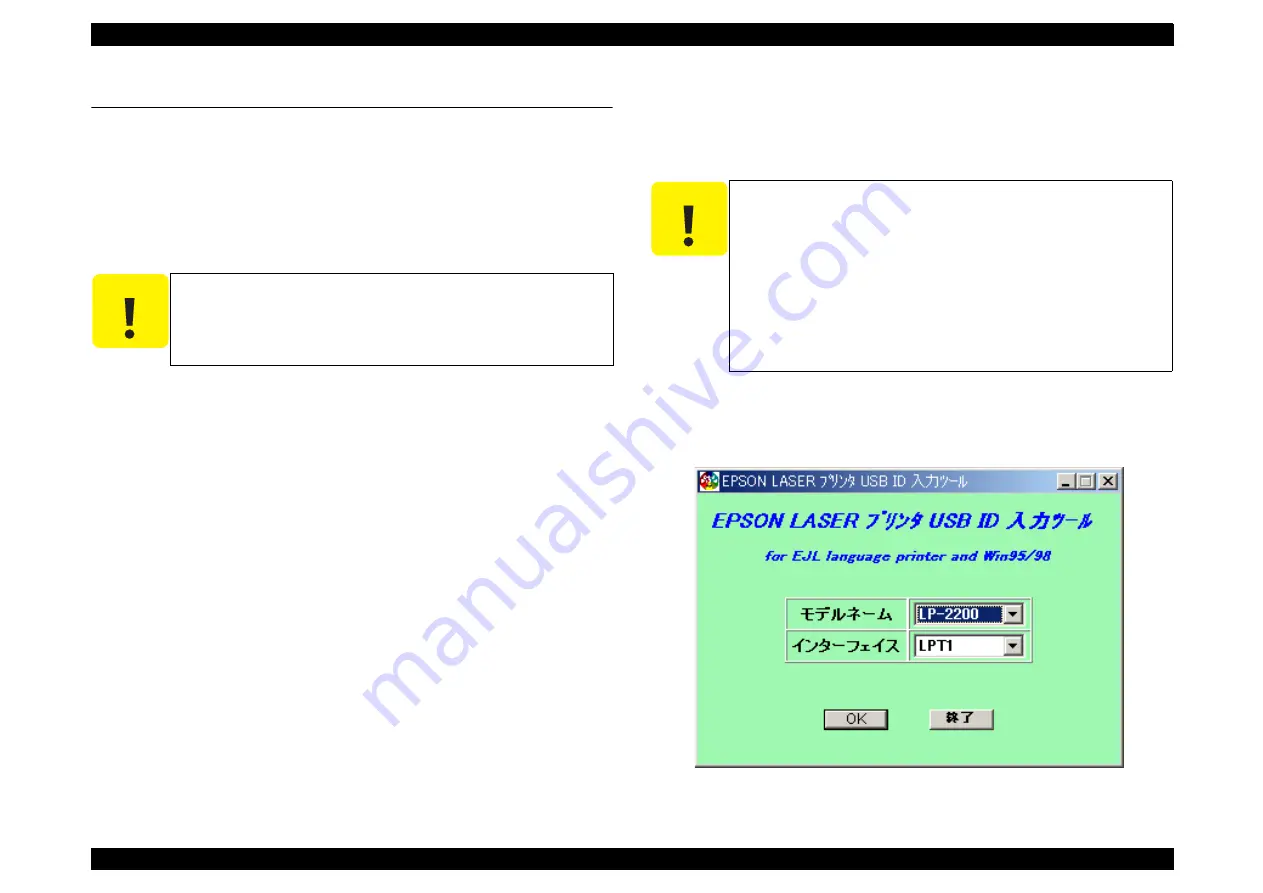
EPSON EPL-5900/EPL-5900L
Revision B
Adjustment
USB ID Input
123
5.2 USB ID Input
EPL-5900/EPL-5900L comes with the USB interface as standard, and the PC
connected to the EPL-5900/EPL-5900L via the USB interface identifies the printer by
referring to the USB ID information specific to each printer.
Since this USB ID information is stored on EEPROM on the MAIN Board of the
printer, you have to re-define the ID information by the procedure described below
when you have replaced the MAIN Board for repair.
The program for USB ID input and the supported operating environment are as
follows:
Program
USBID_EJL.exe
Operating environment
OS: .................... Windows95 OSR2.0 or later or Windows98
Port used:............ LPT1
∼
LPT3 (Windows95/98)
5.2.1 Installation Procedure for Program
Copy the adjustment program file (USBID_EJL.exe) onto the desktop or into a folder.
5.2.2 Procedure for Program Operation
1. When you execute the program “USBID_EJL.exe”, the menu window shown below
will appear.
2. Select the model name “EPL-5900/EPL-5900L”, then click the OK button.
Figure 5-1. Program Start Window
C A U T I O N
When you repair the printer and re-define the USB ID
information, you have to tell the user to uninstall the previously
installed printer driver as it is referring to the old USB ID
information.
C A U T I O N
Do not start the adjustment program before connecting the
parallel cable to the printer.
This program can not be executed together with EPW (Epson
Printer Window) on Windows 95/98. Be sure to terminate the
EPW before starting the adjustment program.
If the power to the printer is turned off or the parallel cable is
disconnected during running of the adjustment program, be
sure to restart the program.
On the “Details of Display” tab of “Property of Screen”, do not
change “font size.”
Summary of Contents for EPL-5900
Page 1: ...EPSON EPL 5900 EPL 5900L Monochrome Page Printer SERVICE MANUAL SEPG01005 ...
Page 21: ...C H A P T E R 1 PRODUCTDESCRIPTION ...
Page 75: ...C H A P T E R 2 OPERATINGPRINCIPLES ...
Page 96: ...C H A P T E R 3 TROUBLESHOOTING ...
Page 111: ...C H A P T E R 4 DISASSEMBLYANDASSEMBLY ...
Page 138: ...C H A P T E R 5 ADJUSTMENT ...
Page 143: ...C H A P T E R 6 MAINTENANCE ...
Page 145: ...C H A P T E R 7 APPENDIX ...
Page 155: ......
Page 156: ......
Page 157: ......
Page 158: ......
Page 159: ......
Page 160: ......
Page 161: ......






























