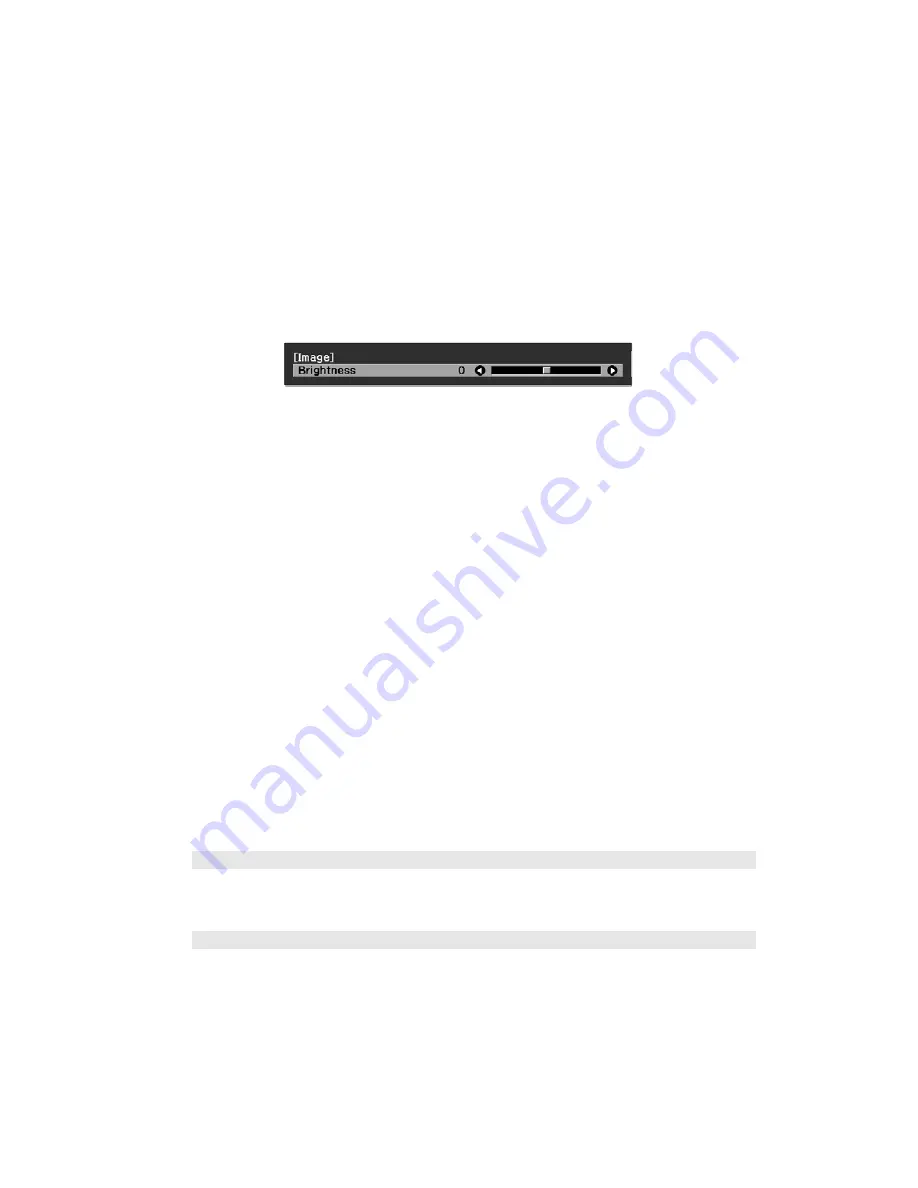
34
Making Detailed Adjustments
3. Press the
u
,
d
,
l
, or
r
button to change settings as necessary. You may have to press the
Enter
button to confirm your choice.
4. When you’re finished, press the
Esc
button to return to the previous menu or press the
Menu
button to exit the menu system.
To display one of the line menus, press the
Enter
button. You see a display like this at the
bottom of the image:
1. Press the
u
or
d
button to select the setting you want to adjust:
■
■
Contrast (see page 35)
■
■
Color Saturation (see page 39)
■
Tint (see page 39)
■
Absolute Color Temperature (see page 40)
■
Skin Tone (see page 40)
2. Press the
l
or
r
button to adjust the setting.
3. Press the
Menu
or
Esc
button to close the line menu when you’re done.
Note:
When a line menu is displayed, you can press
Default
on the remote control to reset the
menu to its factory setting.
Changing How the Menus Display
Use these options to control how the menus display.
■
Language
Select from 21 languages to use in the menu system.
■
Menu Position
Use the arrow buttons to choose a position on the screen for displaying the menu.
Settings > Language
Settings > Display > Menu Position
















































