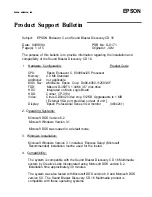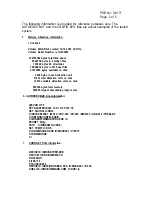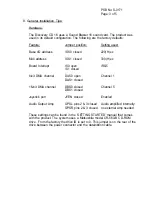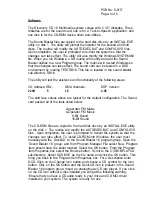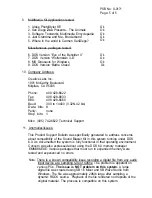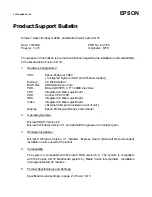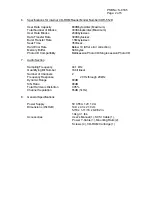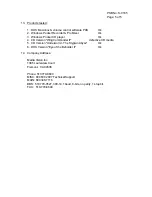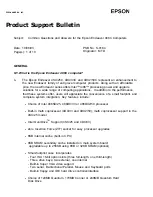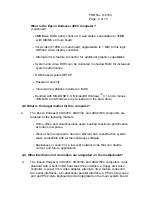PSB No: S-0171
Page: 4 of 5
The Discovery CD 16 Multimedia system comes with 5 3.5” diskettes. Three
diskettes are for the sound card, one is for a ‘Text-to-Speech’ application, and
one disk is for the CD-ROM device driver and utilities.
The Sound Blaster files are copied to the hard disk drive by an INSTALL.EXE
utility on disk 1. The utility will prompt the installer for the second and third
disks. The routine will modify the AUTOEXEC.BAT and CONFIG.SYS files.
Upon completion, the user is prompted to re-boot the system so that the
changes can take effect. The utility will also modify the Windows SYSTEM.INI
file. When you run Windows, a SB routine will modify and add the Sound
Blaster utilities to a new Program group. The routine will re-start Windows so
that the changes can take effect. The sound card can be tested in a DOS
environment by running TESTSB16. This file is located in the sound blaster
sub-directory SB16.
The utility will test the existence and functionality of the following areas:
I/O Address: IRQ:
DMA channels:
220H
5
1,5
DSP Version:
4.05
The bold face values above are typical for the default configuration. The Sound
card passed all of the tests listed below:
2-operator FM Music
4-Operator FM Music
8-Bit Sound
16-Bit Sound
The CD-ROM files are copied to the hard disk drive by an INSTALL.EXE utility
on the disk 1. The routine will modify the AUTOEXEC.BAT and CONFIG.SYS
files. Upon completion, the user is prompted to re-boot the system so that the
changes can take effect. To install CD-ROM into Windows, the user must
manually add the ‘QuickCD’ to the Sound Blaster 16 program group. Open the
‘Sound Blaster 16’ group, and from Program Manager File select New. Program
Item should have the bullet marked. Select the OK button. From the Program
Item Properties box select the Browse button. Scroll to the C:\SB16\PLAYCD
sub-directory. Select QCD.EXE as the file name and click the OK button. This
bring you back to the Program Item Properties box. For a Description enter
QCD. Click on the Change Icon button and choose a CD symbol for the icon
button. Click on the OK button and the QuickCD icon is present in the Sound
Blaster 16 program group. Insert an analog/music CD into player. If you click
on the CD icon without a disc installed you will get the following warning:
‘Ensure that you have a CD audio ready in your drive and CD MCI driver
installed in your system. The system is ready for use.