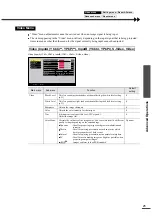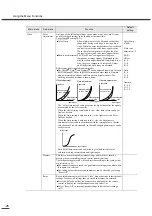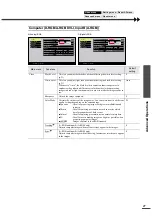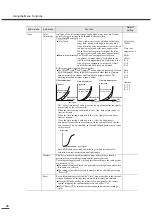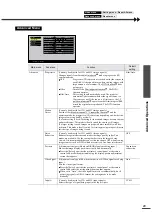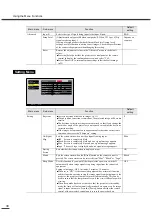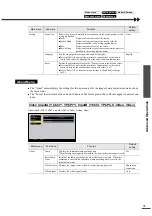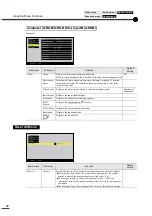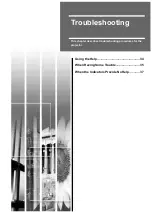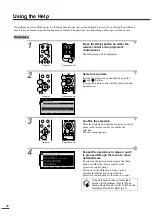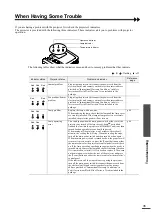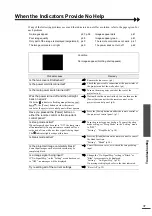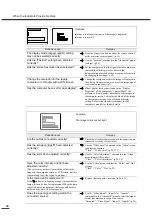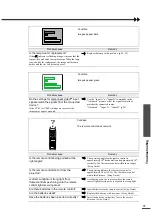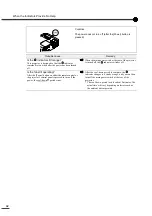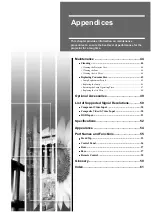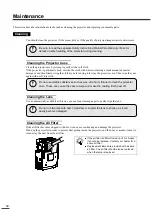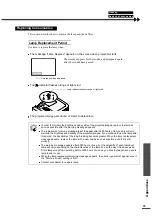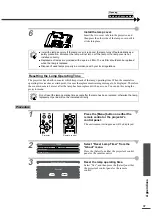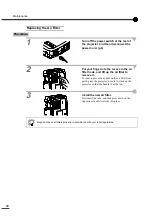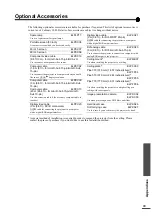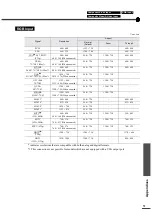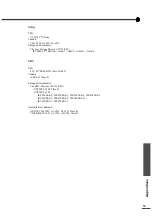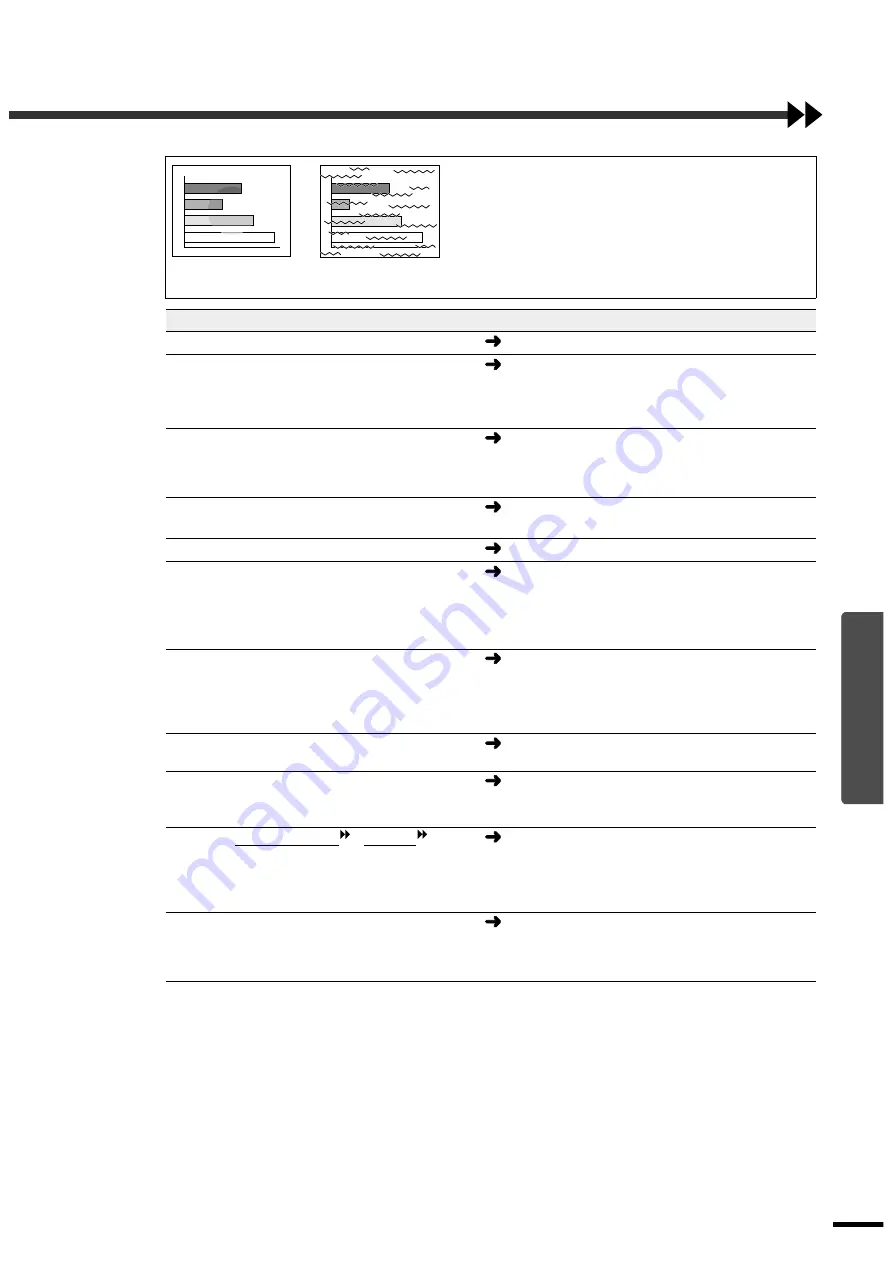
39
T
roub
leshooting
Condition
Poor image quality
••••
The image is fuzzy
••••
Part of the image is out of focus
••••
The whole image is out of focus
••••
The image is distorted
••••
The image contains interference
Probable cause
Remedy
Has the focus been adjusted correctly?
Adjust the focus. (p.13)
Has the front adjustable foot been adjusted
so that the projection angle is too big?
If the projection angle is too big, the image will be out
of focus vertically.
Adjust the projection angle. (p.10)
Is the projector at the correct distance?
The recommended distance from the projector to the
screen is within 0.9 - 13 m (2.9 - 42.6 ft). Set up the
projector so that the projection distance is within this
range. (Setup Guide)
Is the projector beam perpendicular to the
screen?
Adjust the projection angle so that the projector beam
is perpendicular to the screen. (p.10)
Is the lens dirty?
Clean the lens. (p.44)
Has condensation formed on the lens?
If the projector is suddenly taken from a cold
environment to a warm environment, condensation may
form on the lens, and this may cause the images to
appear fuzzy.
Turn off the power and wait for the condensation to
disappear.
Does the input signal setting match the
connected source?
Use the “Video Signal”, “Input A” or “Input B”
commands in the “Advanced” menu to select the signal
format that matches the connected source.
“Advanced” - “Video Signal”, “Input A”, “Input B”
(p.29)
Are the cables connected correctly?
Check that all cables that are required for projection are
connected correctly. (Setup Guide)
Is an extension cable being used?
If an extension cable is used, electrical interference
may increase.
Use the accessory cables provided, or connect a signal
amplifier and see if this helps.
Have the synchronization , tracking and
display position been adjusted correctly?
(When connected to a computer)
Press the [Auto] button on either the remote control or
the projector's control panel to adjust these settings.
You can also use the environment setting menus to
make the adjustment. (p.16, “Video” - “Tracking” ,
“Sync.” p.27)
Has the correct resolution been selected?
(When connected to a computer)
Set the computer so that the signals that are output are
compatible with this projector. Refer to the
documentation provided with your computer for details
on changing the settings. (p.50)
Summary of Contents for EMP-TW100
Page 1: ...Printed in Japan 402168001 9002466 02 03 1A C05 Printed on 100 recycled paper E ...
Page 5: ...3 Speakers are not included with the projector and must be purchased separately ...
Page 6: ......
Page 56: ...54 Appearance 274 10 79 114 4 49 348 13 7 104 4 09 Units mm inch ...
Page 64: ......
Page 68: ...Printed in Japan 402168002 9002466 02 03 1A C05 Printed on 100 recycled paper E ...